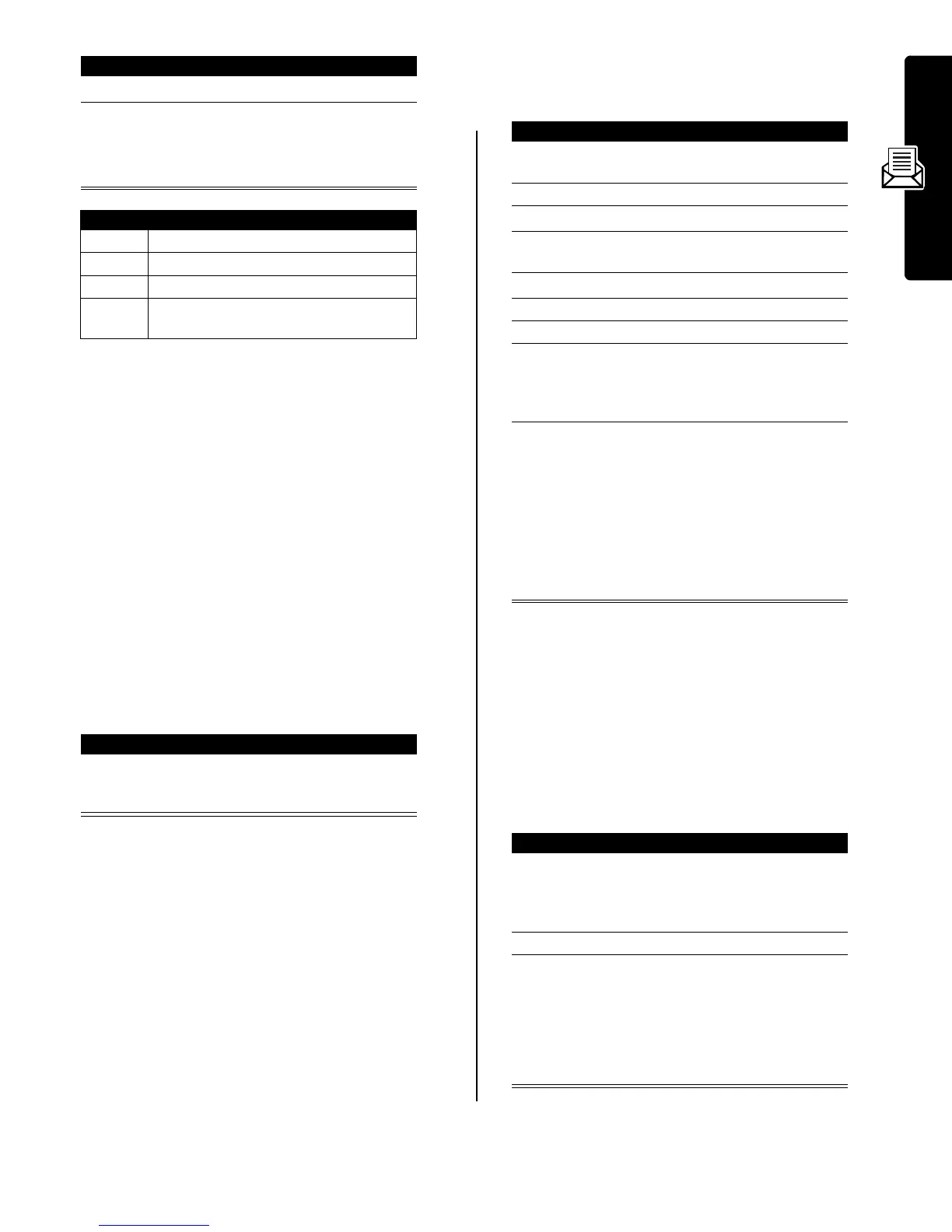5
Messages
Viewing the Status of Sent Text
Messages
Text messages that you send are stored in the outbox.
Messages are sorted from newest to oldest. The following
indicators show message status:
Receiving a Message
Note:
Your message inbox must be set up before you can
send and receive messages. See page 4.
When you receive a new message, your phone displays
the
g
(message waiting indicator) and
New Message,
and
sounds an alert.
If reminders are turned on, your phone sends a reminder
at regular intervals until you close the new message
notification, read the message, or turn off your phone.
When your phone displays
Memory is Full!
, you must
delete some existing messages from your inbox, outbox, or
drafts folder to receive new messages.
Storing Picture or Sound Files
Text messages that you receive can contain pictures,
animations, and ring tones. Pictures and animations are
displayed as you read the message. A ring tone begins
playing when you scroll to or select the
p
(sound file)
indicator.
You can store these embedded object files on your phone,
and use them as screen saver images, wallpaper images,
and event alerts. While reading the message:
Note:
When you set an animation as a wallpaper image,
only the first frame of the animation displays.
Reading, Locking, or Deleting a
Text Message
Messages in the text message inbox are sorted from
newest to oldest.
Press To
1
S
scroll to the quick note
2
READ
(
+
) read the quick note
or
M
open the
Quick Note Menu
for
the following options
Option Description
New
Create a new quick note.
Edit
Edit the quick note.
Delete
Delete the quick note.
Send
Open a new message with the quick note
in the Msg field.
Find the Feature
M
>
Messages
>
Outbox
<
= sending in progress
h
= delivered
>
= sending failed
Press To
1
READ
(
+
) open the message (or your
text message inbox if there
are multiple messages)
Press To
1
S
up or down
highlight the file in the
message
2
M
open the
Text Msg Menu
3
S
scroll to
Store
4
SELECT
(
+
) display a list of items you can
store
5
S
scroll to
File Attachment
6
SELECT
(
+
) display the file name
7
STORE
(
+
) view storage options
8
S
scroll to
Store Only
,
Set as Screen Saver
,
Set as Wallpaper
, or
Set as Ring Tone
9
SELECT
(
+
) store the file and, optionally,
set it as your screen saver,
wallpaper image, or ring tone
If you select
Set As Ring
Tone
, your phone displays
Set As Which?
Select the event for the ring
tone, and enter a name for
the tone.
Find the Feature
M
>
Messages
>
Text Msgs
Press To
1
S
scroll to the message
(
i
= unread,
j
= read,
{
= read and
locked)
2
READ
(
+
) open the message
3
BACK
(
-
) close the message
or
REPLY
(
+
) compose and send a reply
or
M
open the
Text Msg Menu
for
the following options
