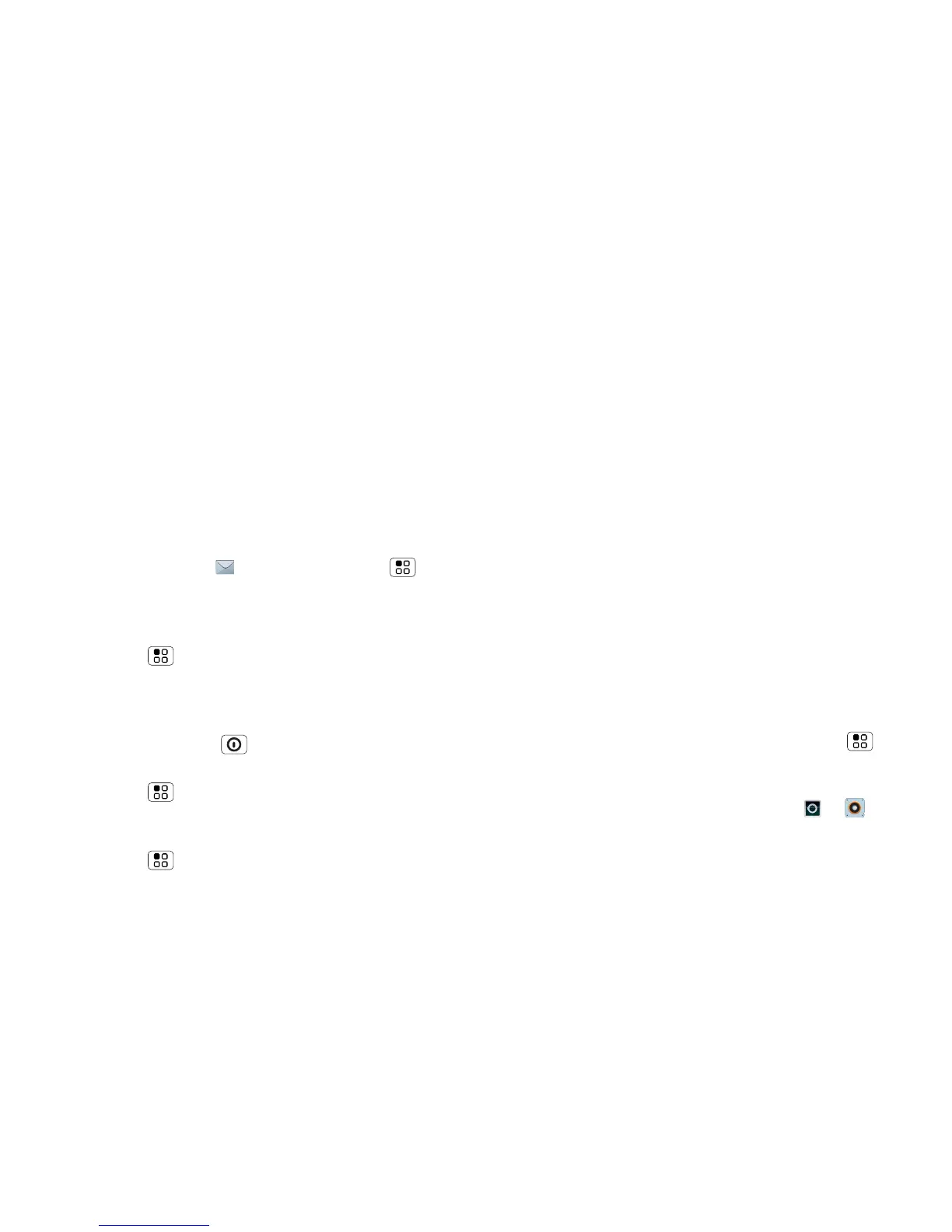38 Personalise
• Recording or watching videos, listening to music or
taking pictures.
• Widgets that stream information to your home
screen, such as news or weather (“Use & change
your home screen” on page 9).
• Unused online accounts that you registered with
MOTOBLUR (“Edit & delete accounts” on page 13).
• GPS, Wi-Fi and Bluetooth™ use: Touch and hold an
empty spot on your home screen, then touch
Motorola widgets > Bluetooth toggle, Wi-Fi toggle
or GPS toggle to view and control.
• Email updates: Touch Messaging > Menu >
Messaging settings > Email > Get new email >
Every hour or Manually.
• Network speed: from the home screen
touch Menu > Settings > Wireless & networks
> Mobile networks > Select network > 2G only.
• Network searching: to keep your phone from
looking for networks when you are out of coverage,
press and hold Power > Flight mode.
• Display brightness: from the home screen
touch Menu > Settings > Display > Brightness
> (dimmer setting).
• Display timeout delay: from the home screen
touch Menu > Settings > Display > Screen
timeout
>
(shorter setting).
Personalise
add your personal touch
Widgets
To create a new widget:
1 Find an empty spot on your home screen where you
want to add a widget, then touch and hold.
Tip: You can flick left or right to open other panels
on your home screen.
2 Touch Motorola widgets or Downloaded widgets.
3 Touch the type of widget. If necessary, enter the
widget settings.
You can personalise widgets with content that you
choose.
Ringtones
To personalise your ringtones:
Find it: From the home screen, touch Menu
> Settings > Sound > Phone ringtone or Notification
ringtone
Tip: To use a song as a ringtone, touch > Music
> My music > Songs, touch and hold the song name,
then touch Set as ringtone.
To set your vibrate options:
