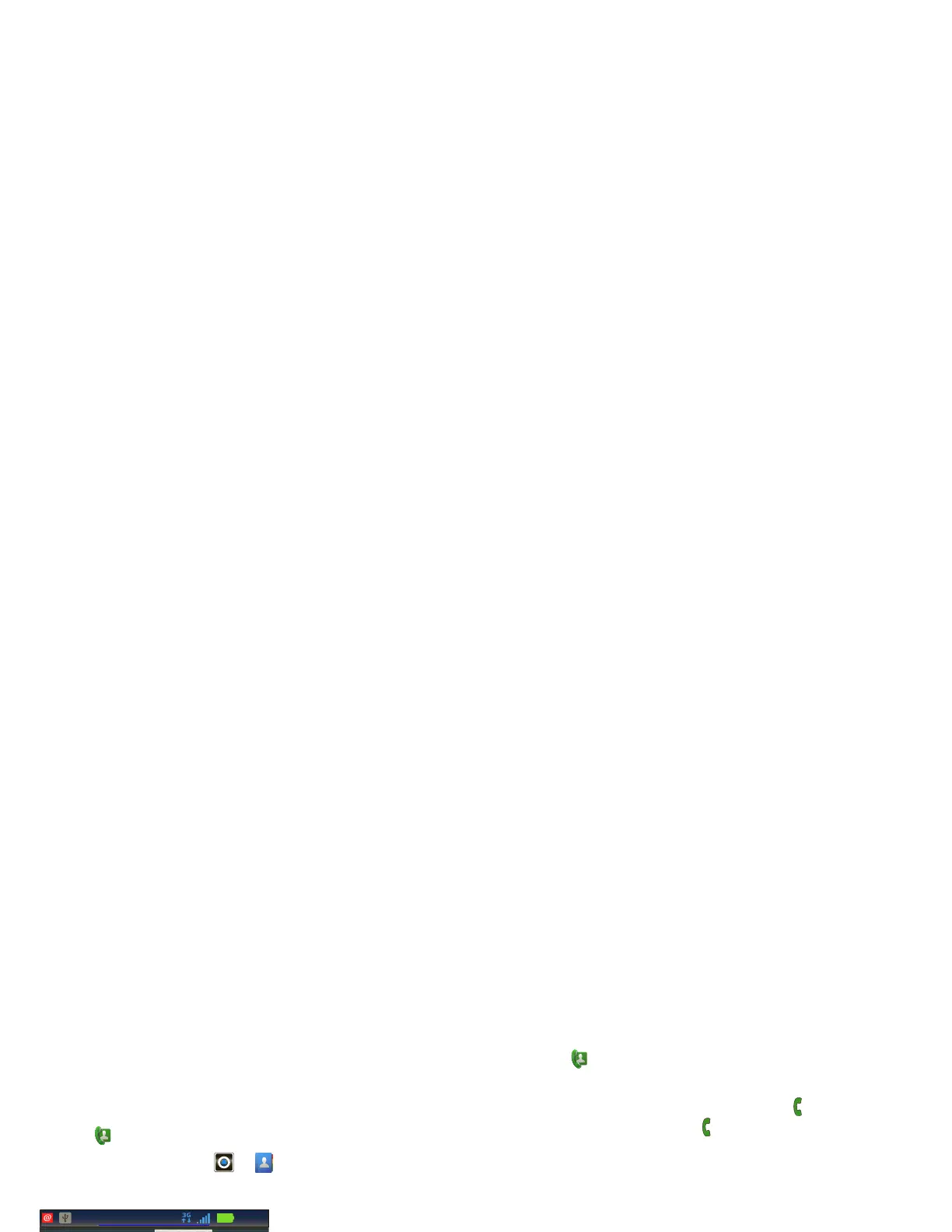Call contacts
Find it: > Contacts
Touch a contact to open its details. If a phone number
is available for the contact, you’ll see to the right of
the contact name. Touch to call the contact.
View & use contacts
When you set up a social networking account (see
“Social networking” on page 32), you’ll know what
everybody’s up to and when. Every time you pick up a
call, check a message, or look up a friend’s contact
info, sure, you’ll see their name and number, but you
can see their social network status and smiling face,
too.
Find it: >
Contacts
• Scroll up or down to the contact you want. Touch a
letter to the right to jump to contacts that begin with
that letter.
Touch a contact to open its details. While viewing
details, you may have the option to call, email, text
message, send a social message, and more.
• To change which contacts are shown and how they
are sorted, touch Menu >
Display options.
