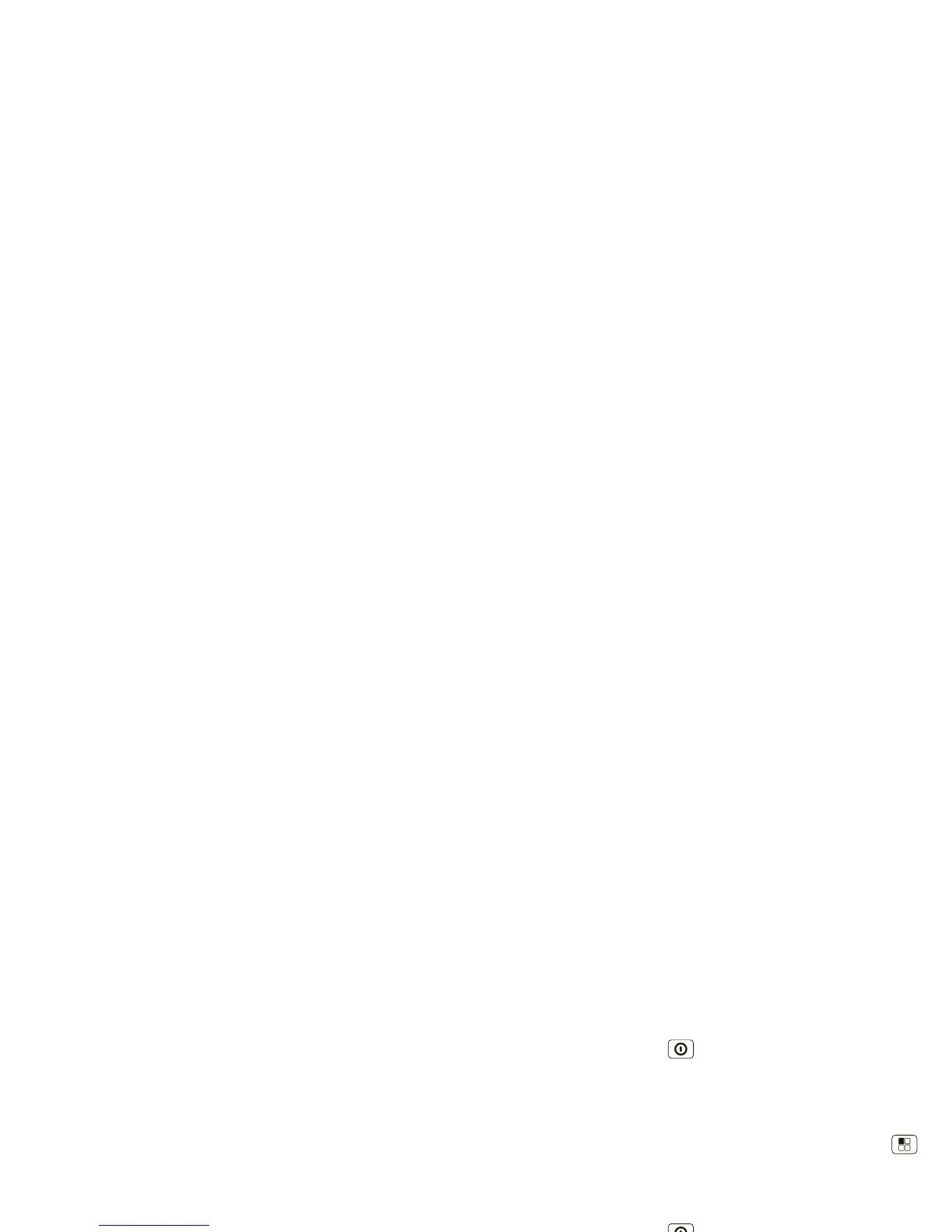5Touchscreen & keys
Touchscreen & keys
a few essentials
Touch tips
It’s all in the touch:
• Touch: Choose an icon or option.
• Touch & Hold: Open options.
•Drag: Scroll or move slowly.
•Flick: Scroll or move quickly.
• Pinch-to-zoom: Get a closer look at Google
Maps™, web pages, or photos.
Touchscreen on/off
On when you need it and off when you don’t.
To z oo m in or out,
slide two fingers
apart or together.
Drag or flick to
scroll.
• To make your touchscreen sleep or wake up, just
press Power/Lock .
• When you talk on your phone, the touchscreen
sleeps to prevent accidental touches.
• To change how long your phone waits before the
screen goes to sleep automatically, touch Menu
>
Settings > Display > Screen timeout.
• To make the screen lock when it goes to sleep, use
“Screen lock” on page 51. To unlock the screen,
press Power/Lock or open the phone. Then,
drag to the right.
Note: Your touchscreen
might stay dark if the
sensor above it is covered.
Don't use covers or
screen protectors (even clear ones) that cover this
sensor. To find Motorola accessories for your phone,
visit www.motorola.com/products
.
