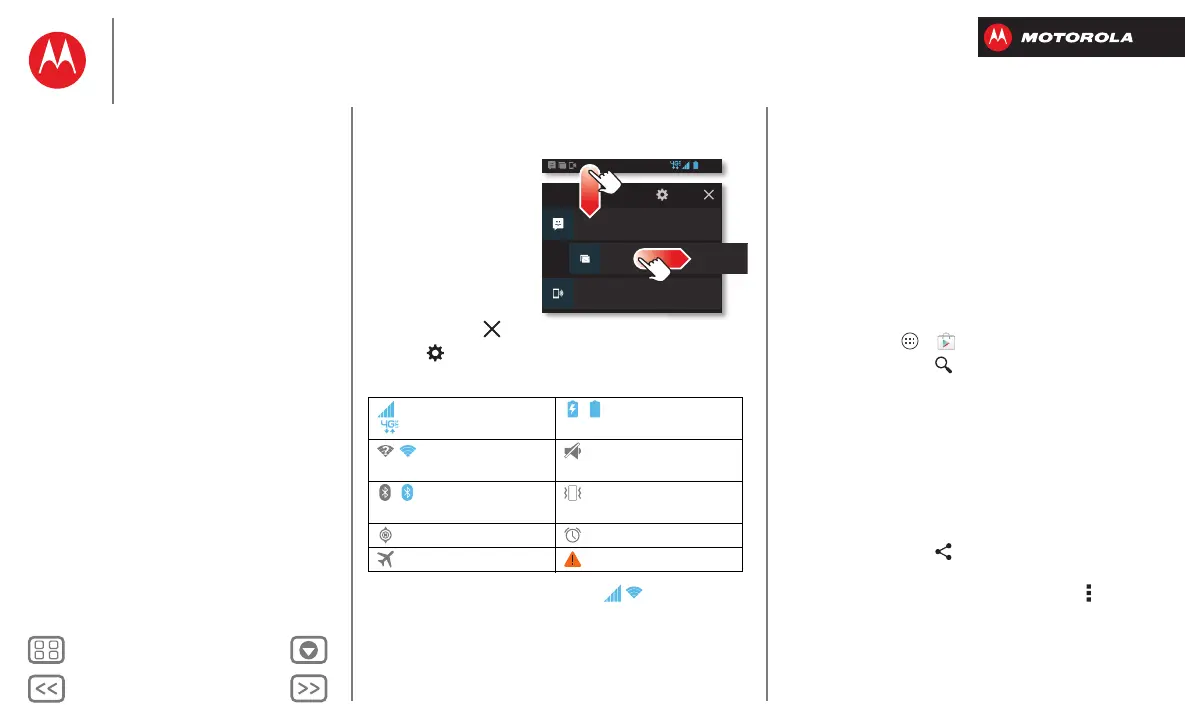Home screen & apps
Status & notifications
At the top of the
screen, icons on the left
notify you about new
messages or events.
Drag the status bar
down for details.
To remove a notification
from the list, flick it left
or right. To clear all
notifications, tap .
Tip: Ta p to s how
Settings
.
Icons on the right tell you about smartphone status:
Network and Wi-Fi icons turn blue ( ) when the
network connection is active.
network strength
(=4G LTE network)
/battery
charging/full
/Wi-Fi
in range/connected
silent
/Bluetooth®
on/connected
vibrate
GPS active alarm set
airplane mode warning
4:00
MONDAY
NOVEMBER 26, 2012
312-555-1234
1 new message
3:28 PM
NFC available
Select to enable NFC and Android Beam.
11/25/12
3 new messages
Yahoo!
10:49 AM
4:00
1
2
Note: Apps you download from the Google Play™ Store
app might show other icons in the status bar to alert you
to specific events.
Download apps
Google Play™
Google Play™ is a new entertainment hub full of music,
movies, books, magazines, apps, and games. You can
instantly access your content from all your Android
devices.
Find it: Tap Apps >
Play Store
• Find: To search, tap in the top right.
•Review: To show details and reviews for an app you
found, just tap it.
Tip: For the full list of reviews, tap
See all
below the
third review—then tap
Most helpful first
or
Options
to
customize the list.
• Download: To download an app you found, tap it to
open details and then tap
Download
, or the price.
•Share: To share an app you found, tap it to open
details and then tap .
• Reinstall: To show or reinstall apps you downloaded
from the Google Play Store app, tap Menu
>
My Apps
.
Home screen & apps
Quick start: Home screen & apps
Redecorate your home
Help
Search
Status & notifications
Download apps
Take Care of your apps
Update your smartphone
