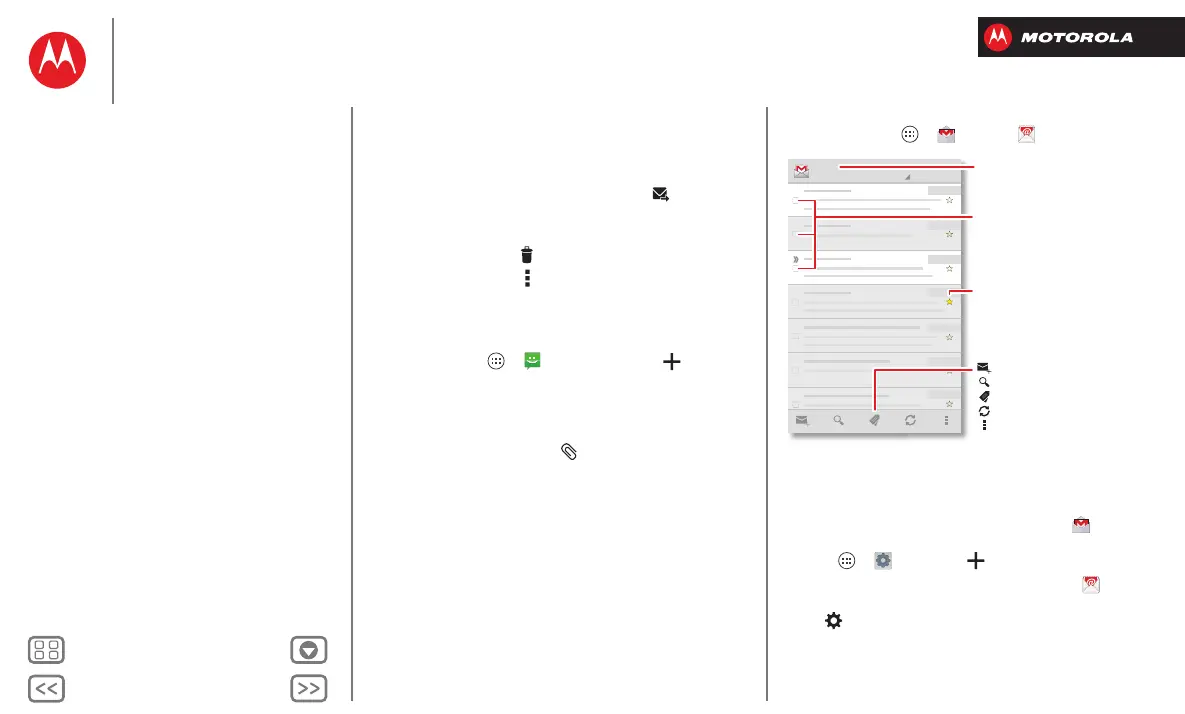Messages
•Reply: Open a conversation, then enter your response
in the text box at the bottom.
•Forward: Open a conversation, tap and hold the
message you want to forward, then tap at the top.
• Delete: Tap and hold a conversation you want to delete
(or open the conversation and tap and hold just one
message), then tap at the top.
•Settings: Tap Menu >
Settings
to change your
signature and other options.
Create text messages
Find it: Tap Ap ps >
Text Messaging
>
1 Enter the recipients at the top.
2 Tap the text box at the bottom to enter the message.
For text entry details, see “Type”.
To add an attachment, tap . To send and receive
large attachments faster, use “Wi-Fi Networks”.
Email
Check email accounts, and send responses, photos,
websites, and more.
Find it: Tap Apps >
Gmail
or
Email
• Add Gmail™ accounts: The first time you turned on
your smartphone, you probably set up or logged in to
your Google™ account—that sets up the
Gmail
app
for one account, but you can add more by tapping
Apps >
Settings
>
Add account
>
Google
.
• Add email accounts: To add accounts for
Email
,
follow the prompts when you first open the app or
tap >
ADD ACCOUNT
, then enter details. For
Microsoft® Exchange server work email accounts,
enter details from your IT administrator.
you@gmail.com
Inbox
2
“Star” a message to add it to the
Starred Gmail label.
Choose accounts or folders.
Tap & hold icons to show labels.
Choose multiple messages, then
choose an action at the bottom.
Create an email.
Search Gmail.
Show Gmail labels.
Check Gmail.
Open settings & options.
Messages
Quick start: Messages
Read, reply, forward & delete text messages
Create text messages
Email
Chat
Wireless Emergency Alerts
