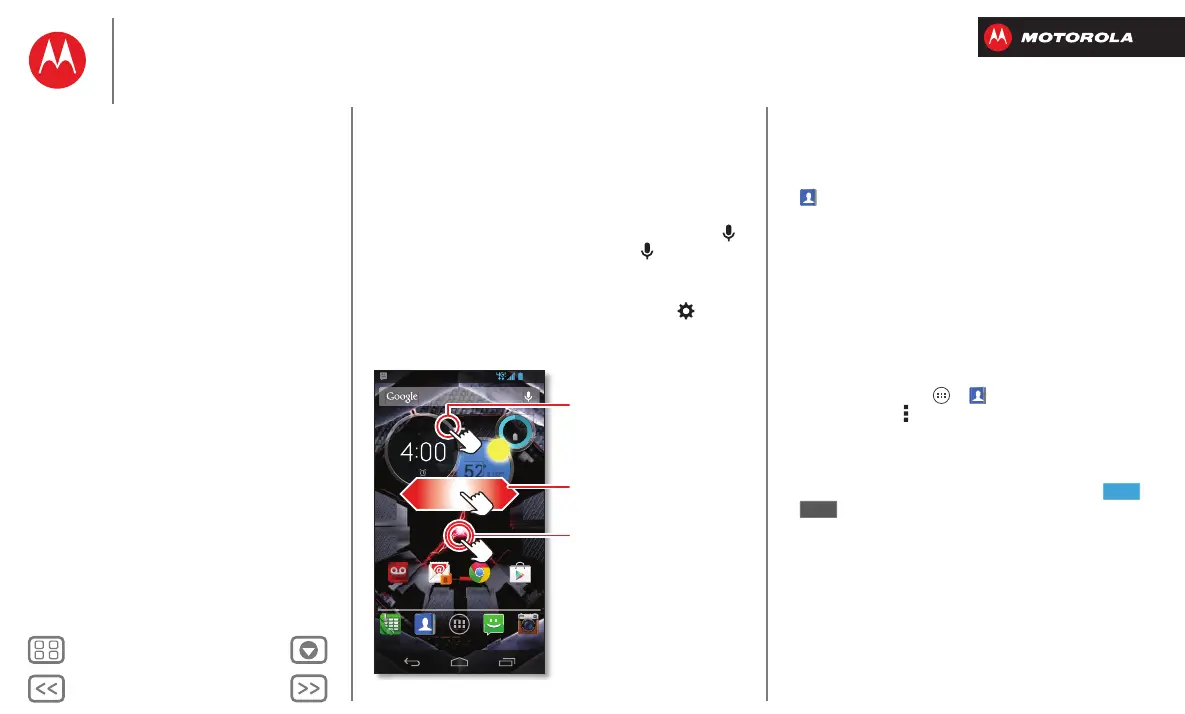Control & customize
how it acts & looks
Quick start: Control & customize
Take control of your smartphone:
•Touch: It’s all in the touch. Use simple gestures to
move about and navigate your smartphone.
•Speak: Tell your smartphone what you want—tap
in a search window. To enter text, tap on a
touchscreen keyboard.
•Customize: Change notifications, or show
settings—drag the status bar down and tap .
4:00
PeoplePhone Text Camera
Voicemail ChromeEmail
8
Play Store
100%
37°L
54°H
52
°
Chicago
Wed, Dec 26
Tap & hold an empty
spot to change wallpaper.
Tap a widget to open.
Tap & hold to move, delete,
or open options.
Swipe left to see more home
screen pages. Swipe right to
open Quick settings.
Tips & tricks
•Tap: Choose an icon or option.
•Tap & hold: Open options for items in lists (like
People
).
•Drag: Move items on the home screen.
•Flick: Quickly open or delete items.
•Swipe: Scroll through lists or between screens.
• Pinch or double-tap: Zoom in and out on websites,
photos, and maps.
•Twist: Twist a map with two fingers to rotate it, and
pull two fingers down to tilt it.
• Ringtone for a contact: To set a personal ringtone for
a contact, tap Apps >
People
, tap the contact,
then tap Menu >
Set ringtone
.
• Quick settings: To chan ge
Phone ringtone
,
Wi-Fi
,
Bluetooth
,
GPS
,
Mobile data
,
Airplane mode
, and
Phone lock
settings, swipe the home screen right to go
to
Quick settings
. Then, tap the switch to turn or
.
•Home screen: For more about changing your home
screen, see “Redecorate your home”.
ON
OFF
Control & customize
Quick start: Control & customize
On, off, lock & unlock
Touch
Press
Speak
Customize
Quick settings
SMARTACTIONS™
Accessibility
