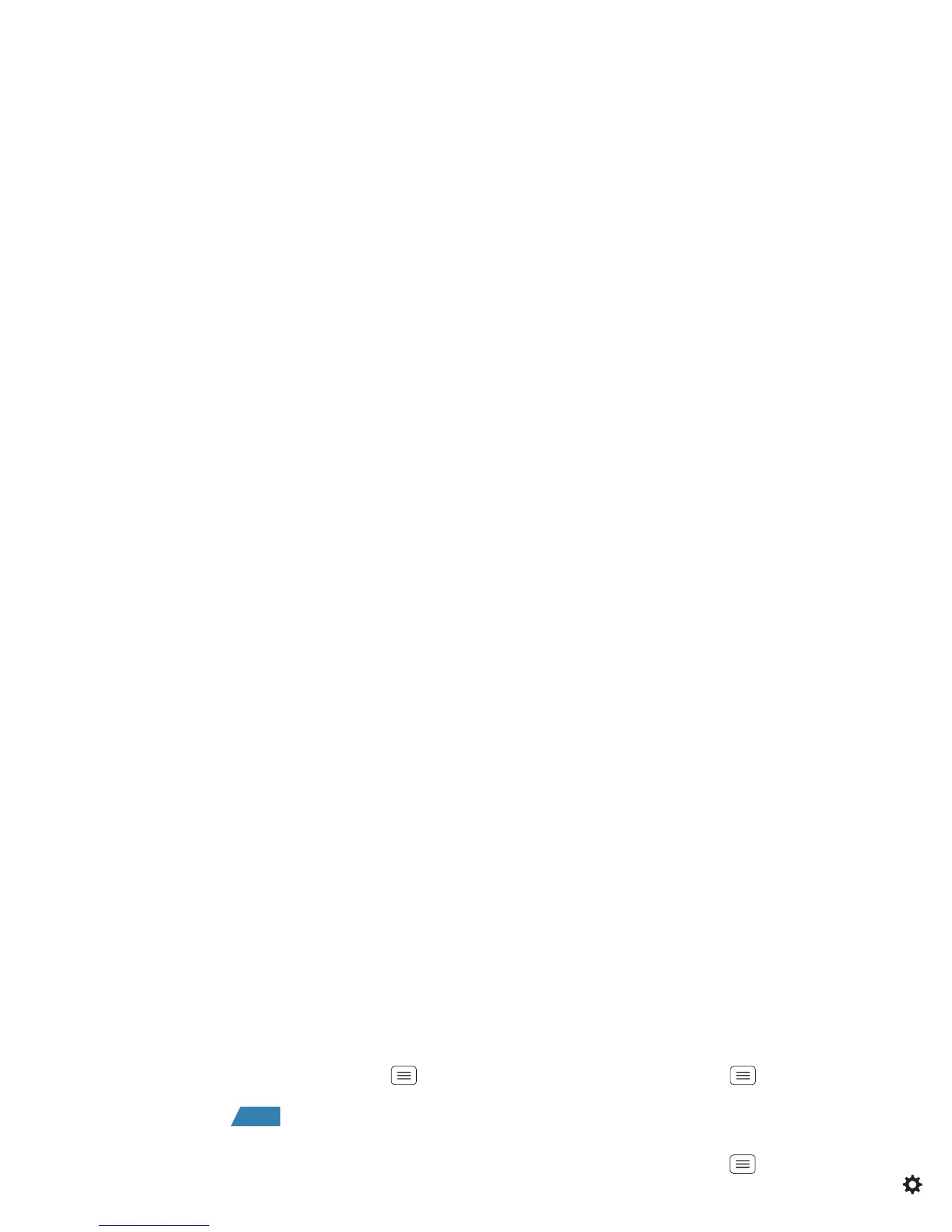53Tools
TalkBack (voice readouts)
Your navigation and selections, read out loud.
To turn on TalkBack voice readouts, touch Menu
>
System settings
>
Accessibility
>
TalkBack
, then touch
the power switch to turn it .
To use TalkBack voice readouts:
• Menus and screens: In menus and screens, touch an
item to select or open it. The item is read out loud, or
your action is described.
• Dialer & text entry: As you type, each number or
letter is read out loud.
Tip: Navigate through your apps and menus to hear how
TalkBack voice readouts work on your smartphone.
To change TalkBack settings, touch Menu >
System
settings
>
Accessibility
>
TalkBack
>
SETTINGS
.
Caller ID
When you want to hear who’s calling:
• Read out loud: Have your caller announced—touch
Phone
>Menu >
Settings
>
Caller ID Readout
.
• Ringtones: Assign a unique ringtone to a
contact—touch
People
, touch a contact, then
touch Menu >
Set ringtone
.
ON
Voice settings
Personalize your voice settings:
• Voice search: Touch Menu >
System settings
>
Language & input
>
Voice Search
. From here, you
can set options like language, personalized voice
recognition, and censorship.
• Voice typing: To u ch M en u >
System settings
>
Language & input
>
Language & input
, then touch
next to
Google voice typing
. From here, you can select
input language and block offensive words.
• Text-to-speech: Touch Menu >
System settings
>
Language & input
>
Text-to-speech output
. From
here, you can set speed options and listen to a
spoken text example.
Volume & vibrate
Choose volume and vibrate settings that work for you.
Touch Menu >
System settings
>
Sound
:
•Volume: Touch
Volumes
and use the sliders.
• Vibrate: Touch
Vibrate and ring
to feel your
smartphone ring.
Zoom
Get a closer look. To zoom in, touch the screen with two
fingers and then slide them apart. To zoom out, slide
your fingers together.
