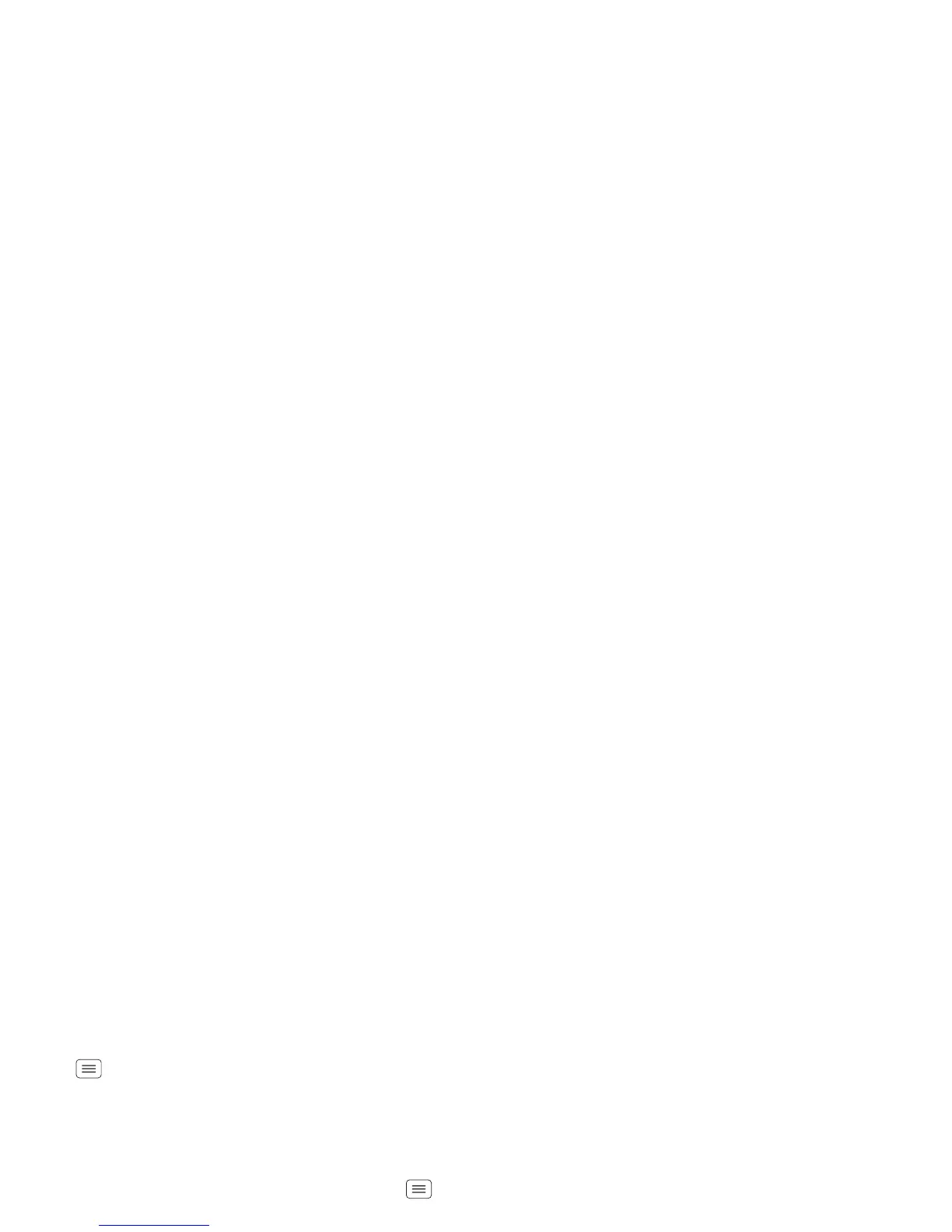54 Tools
Display brightness
Set a brightness level that works for you. Touch
Menu >
System settings
>
Display
>
Brightness
>
Adjust brightness level
. Make sure that
Automatic
brightness
is unchecked so you can set your own level.
Touchscreen & keys
All these touch features are great, and sometimes it’s
nice to hear or feel your touches too. Touch Menu
>
System settings
>
Sound
:
• Touchscreen: To hear screen touches (click), select
Touch sounds
.
•Keys: To feel key touches (vibrate), select
Vibrate on
touch
.
• Screen lock: To hear when you lock/unlock the screen
(click), select
Screen lock sound
.
Messages
From a simple text message to IM, email, and more.
Create, send, and receive them all on your smartphone.
And to make text entry even easier, you can use
features like auto-correct, auto-punctuate, and
auto-capitalization—touch Menu >
System settings
>
Language & input
, then touch next to
Motorola input
.
Of course if you don’t want to type at all, then use your
voice—touch on the touchscreen keypad.
Hearing aids
To help get a clear sound when using a hearing aid or
cochlear implant, your smartphone may have been rated
for use with hearing aids. If your smartphone’s box has
“Rated for Hearing Aids” printed on it, then please read
the following guidance.
Note: Ratings are not a guarantee of compatibility. See
“Hearing Aid Compatibility with Mobile Phones” in your
legal and safety information. You may also want to
consult your hearing health professional, who should be
able to help you get the best results.
• Settings: Touch
Phone
> Menu >
Settings
>
HAC Mode Settings
to turn hearing aid compatibility
mode on or off. HAC mode optimizes your
smartphone for use with a hearing aid.
• Call volume: During a call, press the side volume
keys to set a call volume that works for you.
