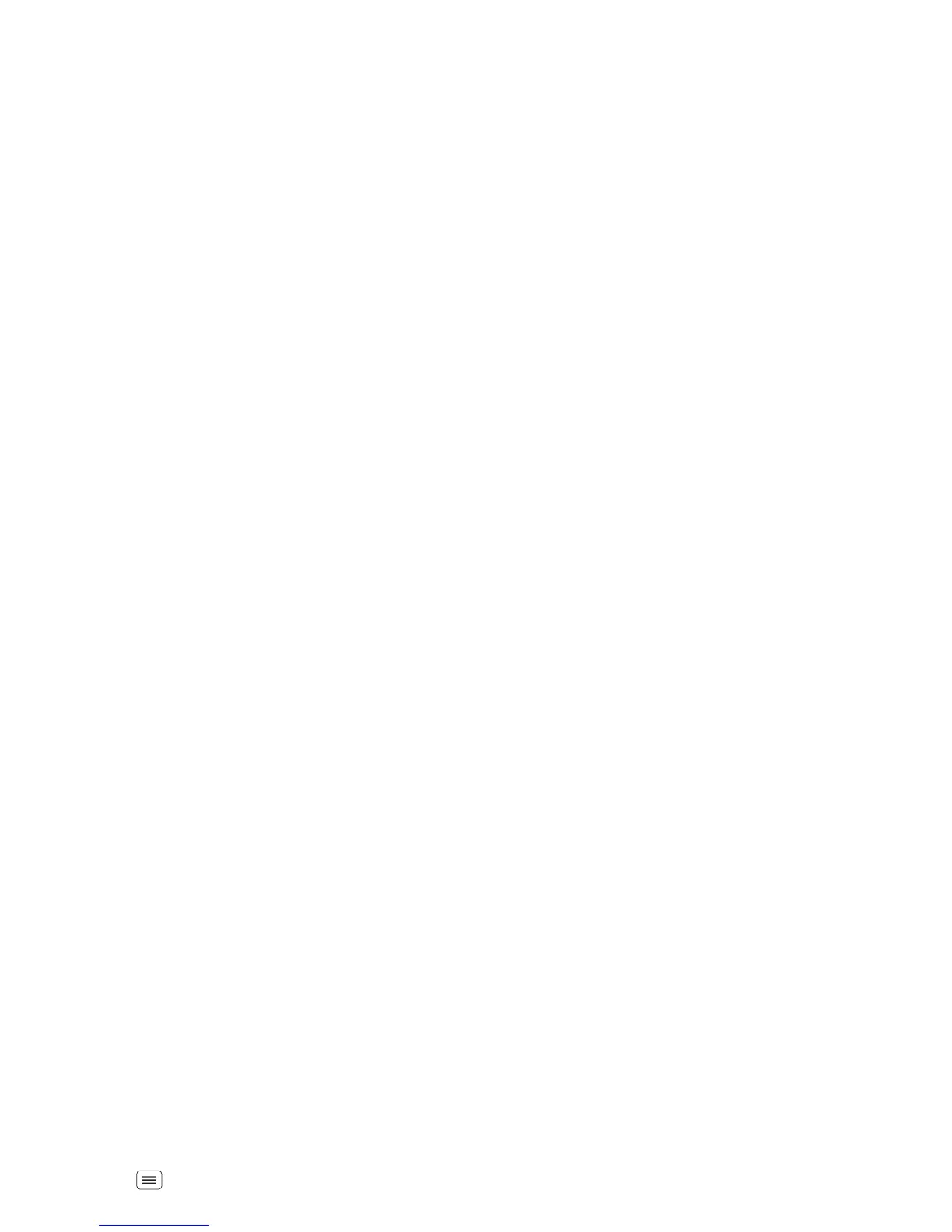5Let’s go
Google™ account setup
Create or log in to your Google™ account to get access
to all of your Google services, like Gmail™, Google+,
Google Play™, and more. Registration is secure and only
takes a few minutes. Your Gmail contacts are synced to
the smartphone when you log in to your Google
account.
Find it: Menu >
System settings
>
Accounts & sync
>
ADD ACCOUNT
>
Google
For more information about setting up accounts on your
smartphone, see “Manage accounts” on page 57.
Welcome home to Motorola
Switching from an Apple™ or Blackberry phone? Get all
your important information set up on your new Motorola
smartphone in a few easy steps. The Welcome Home To
Motorola application transfers contacts, email
addresses, calendar meetings, events, tasks, music,
playlists, photos, and videos from your old phone to your
new Motorola smartphone.
To move information from your old phone to your
Motorola smartphone:
1 Use your computer browser to navigate to
www.markspace.com/welcomehome/
, and download
the free Microsoft® Windows® or Apple™
Macintosh™ version of the Welcome Home To
Motorola application to your computer.
2 Install and run the application on your computer.
3 Follow the application instructions on your computer
to transfer information from your old phone to your
Motorola smartphone.
The Welcome Home To Motorola application will prompt
you to connect your old phone to the computer with a
USB cable, and backup the data you want to transfer.
Next, install the Welcome Home To Motorola app on
your Motorola smartphone, connect the smartphone to
your computer with a USB cable, then transfer and
unpack the data onto the Motorola smartphone.
Wi-Fi connect
To use a Wi-Fi network for Internet access, touch the
status bar at the top of the home screen and drag it
down. Touch the
Wi-Fi networks available
notification to
select a preferred network.
You can also touch Menu >
System settings
>
Wi-Fi
,
then touch the
Wi-Fi
power switch to turn it , to
scan and connect to wireless networks. There’s more
in “Wi-Fi networks” on page 48.
Wi-Fi enhanced connectivity
Conserve your monthly data allowance by switching
from the Verizon network to a Wi-Fi network for your
Internet connections.
