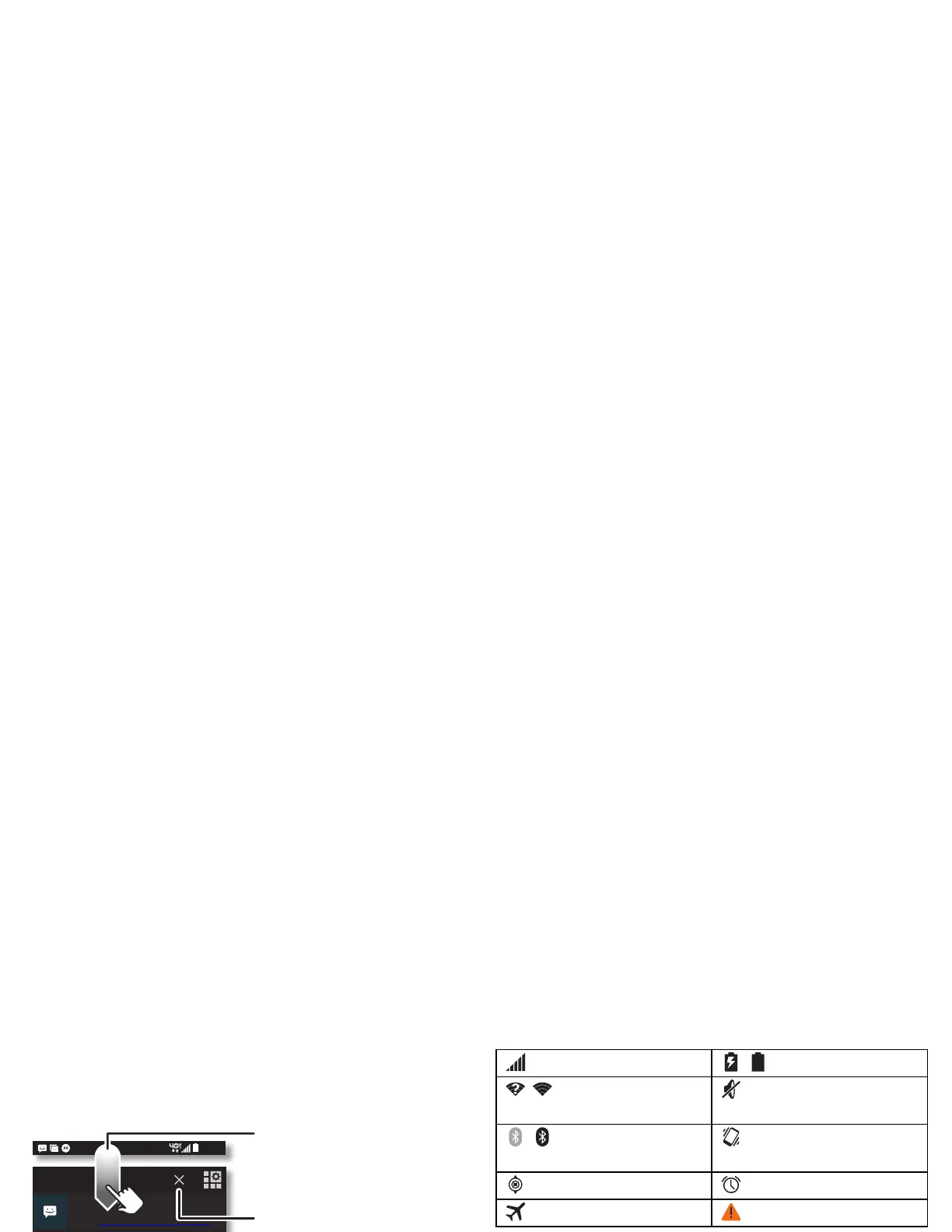12 Home screen & apps
Status & notifications
At the top of the screen, icons on the left notify you about new
messages or events. If you don’t know what an icon means,
swipe the status bar down for details.
Tip: To quickly change common settings, tap in the upper
right (or swipe the status bar down with two fingers instead of
one). For more, see “Quick settings” on page 21.
11:35
3 new messages
Yahoo!
8:29 AM
Protect your phone
Touch to enable lost phone features
10/11/14
11:35
Sun, October 12
312-555-1234
1 new message
9:56 AM
74° - Scattered Clouds
11:35 AM
5 Cards
Clear your notications.
Swipe down to see
settings & notications.
Tip: To clear just one,
flick it to the left or right.
Icons on the right tell you about phone status:
Note: Apps you download on Google Play™ Store might show
other icons in the status bar to alert you to specific events.
Discover Your DROID Turbo
Your DROID Turbo knows whether you’re in the car, in a
meeting, or at home, and adapts to you. DROID Turbo
responds to your voice and hand gestures, and shows you
important info when the display is off.
Tip: To adjust these features any time, tap Apps >
Moto
.
network strength / battery charging/full
/Wi-Fi
in range/connected
silent
/ Bluetooth® on
(clear)/connected (solid)
vibrate
GPS active alarm set
airplane mode warning
