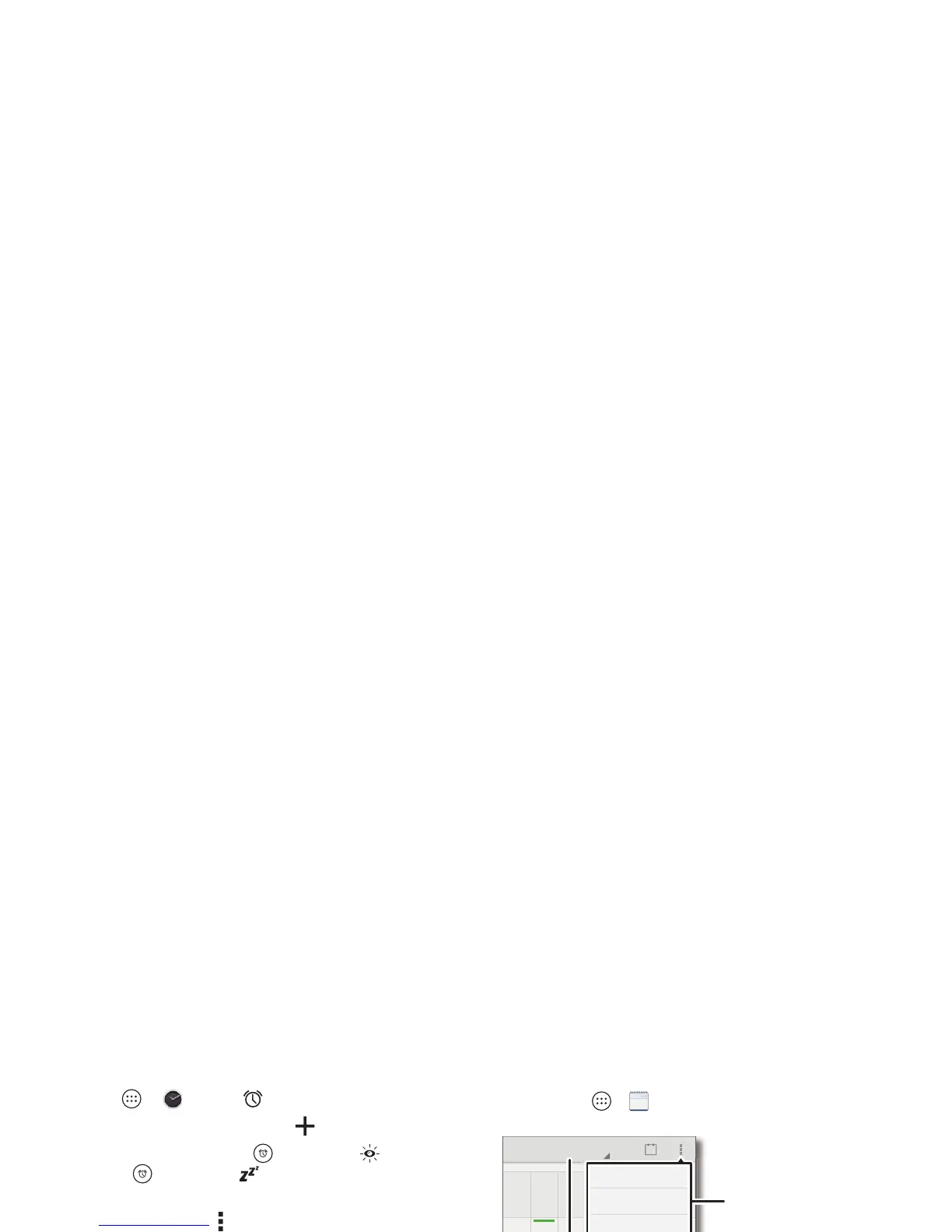37Organize
Organize
Clock
Find it: Apps >
Clock
> (in the lower left)
•Alarm: Tap an alarm to edit it, or tap to add a new alarm.
When an alarm sounds, touch and drag to to turn it
off, or touch and drag to to snooze for ten minutes.
• Settings: To change your alarm sound, snooze delay, or
other settings, tap Menu >
Settings
.
•Timer: For a timer, tap .
•Stopwatch: For a stopwatch, tap .
• World clock: For other time zones, tap .
Tip: To find out what an icon means, touch and hold it. To set
your current date, time, time zone, and formats, tap Apps
>
Settings
>
Date & time
.
Calendar
See events stored on your phone and in your online calendars,
all together in one place.
Find it: Apps >
Calendar
• Change the view: Tap the date at the top left to choose
Day
,
Week
,
Month
, or
Agenda
.
• Go to today’s date: Tap at the top of the screen.
• Add events: From any view, tap Menu >
New event
, enter
event details, then tap
DONE
.
OCT
1
2
28 429 30 123
19 2520 21 22 23
24
26 127 28 29 30 31
2834567
12 1813 14 15 16 17
511678910
SUN FRITHUWEDTUEMON SAT
October 2014
12
