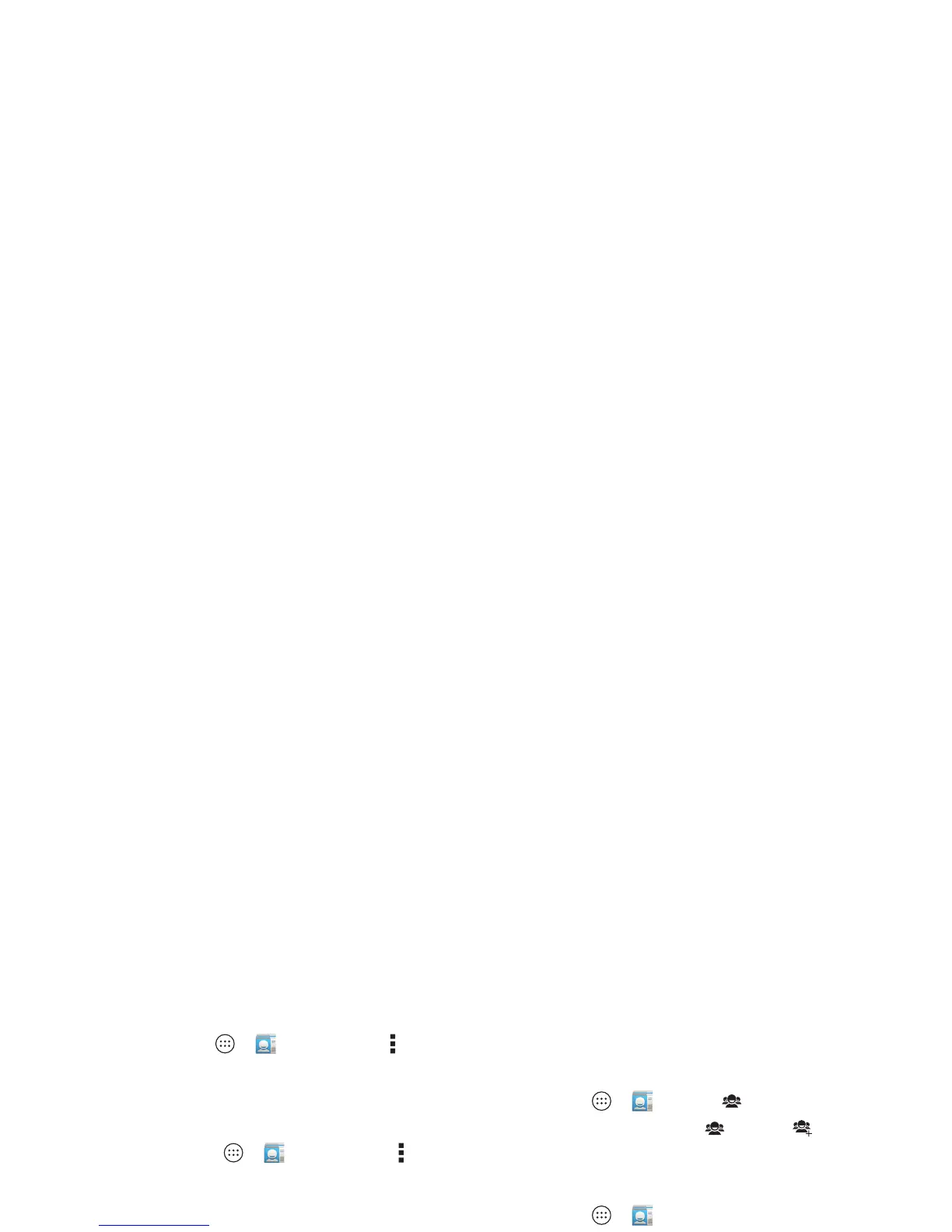31Contacts
• To import contacts from your SIM card (if that didn’t happen
automatically), tap Apps >
People
>Menu
>
Import/export
>
Import from SIM card
. Tap
OK
to
confirm.
• To import contacts from your computer, upload the contacts
to your Google™ account at http://contacts.google.com.
On your phone, tap Apps >
People
>Menu
>
Accounts
>
Auto-sync app data
. You can also see these
contacts at http://mail.google.com.
For help with transferring contacts, see “Old phone to new
phone” on page 7 or go to
www.motorola.com/TransferContacts.
Share contacts
Send a contact with a Bluetooth® connection, email, or
Google Drive™:
Find it: Apps >
People
To send a contact, tap it, then tap Menu >
Share
and choose
how you want to send it.
Note: You can’t send your social network contacts.
Groups
Create groups of
Contacts
(like “friends,” “family,” or
“coworkers”), then find contacts faster by showing one group.
Find it: Apps >
People
>
To create or show a group, tap , then tap at the bottom of
the screen.
My details
Find it: Apps >
People
To store your user profile, tap
Set up my profile
under
ME
at
the top of the contact list.
