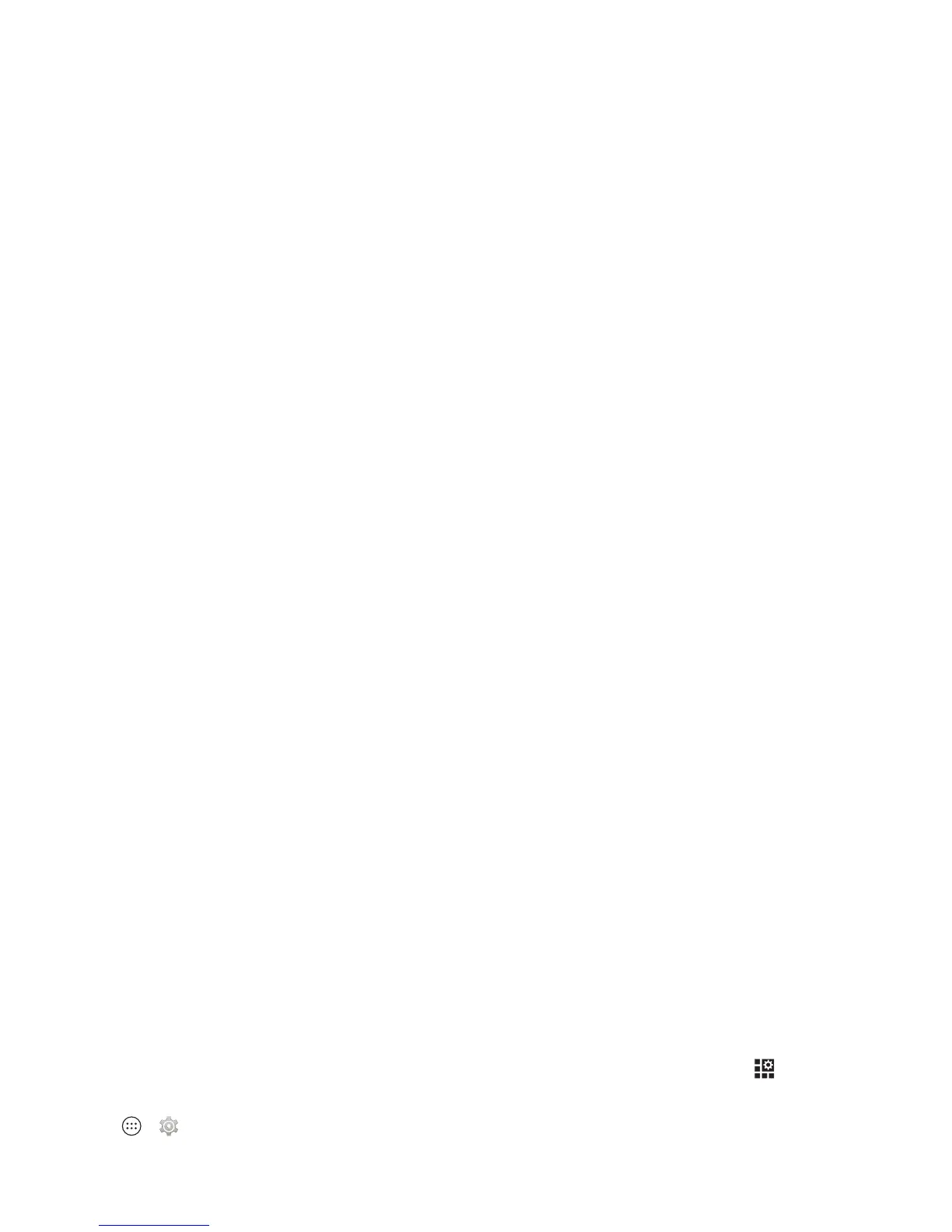50 Connect & transfer
Connect & transfer
Quick start: Connect & transfer
Connect accessories, computers, networks, and more.
Find it: Apps >
Settings
Tips & tri cks
• Quick settings: Get to the most used settings quickly.
Swipe the status bar down and tap . See “Quick
settings” on page 21.
• Bluetooth® devices: To connect a Bluetooth headset,
keyboard, or other device, tap
Bluetooth
.
•Wi-Fi networks: To connect, tap
Wi-Fi
.
• Wi-Fi hotspot: To make your phone a hotspot, tap
More
>
Tethering & Mobile Hotspot
, then check
Portable Wi-Fi
Hotspot
. You can change hotspot security.
•USB cable: Your phone’s micro USB port lets you exchange
media and other files with a connected computer. To
change the type of USB connection, tap Apps
>
Settings
>
Storage
>Menu >
USB computer
connection
.
• Automatic connections: When Bluetooth or Wi-Fi power is
, your phone automatically reconnects to available
devices or networks it has used before.
• Airplane mode: Need to shut down wireless connections
quickly? Swipe the status bar down and tap >
Airplane
mode
.
Or, touch and hold the Power key >
Airplane mode
.
•Print: Want to print your photos, docs, or other things?
Check out “Print” on page 38.
ON
