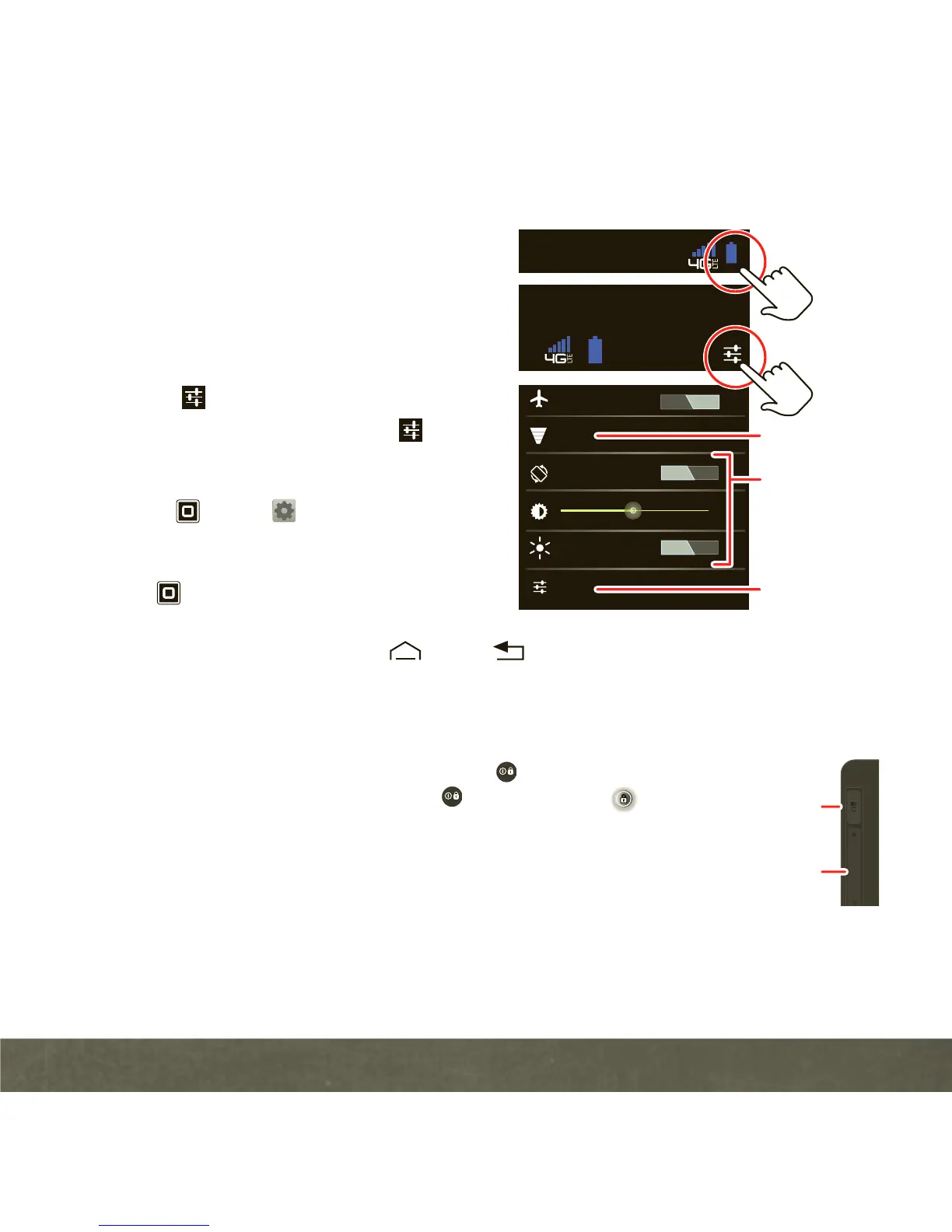BASICS
13
SETTINGS
Open the Quick Settings menu to change
settings for brightness, sound, screen
orientation, airplane mode, network, and
notifications.
1
Touch the clock at the bottom of the home
screen.
2
Touch .
3
Change a quick setting, or touch
Settings
to see all tablet settings.
Tip:
You can also go to tablet settings by
touching
Apps
>
Settings
.
APP MENU
Touch
Apps
from the home screen to see
your tablet’s apps.
To close the app tray, touch Home or Back .
KEY TIPS
LOCK/UNLOCK
Lock the touchscreen by pressing Power/Lock . To unlock the
touchscreen, just press the Power/Lock again, then drag
out of the circle.
CHANGE VOLUME
Press the volume keys to adjust the volume.
