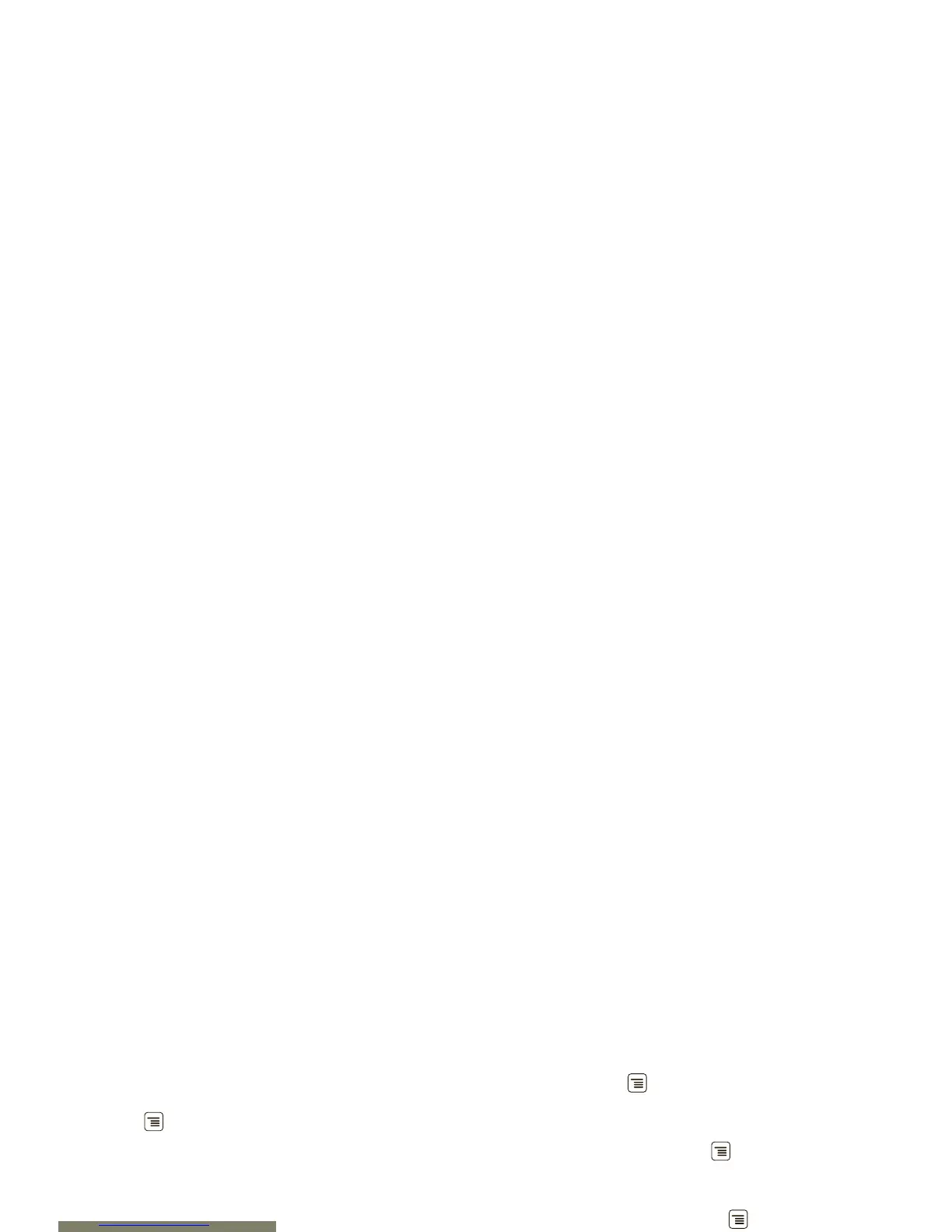39Wi-Fi®
Wi-Fi®
home, office, or hotspot
Quick start: Wi-Fi
Find it: Menu > Settings > Wireless & networks
> Wi-Fi settings
Use a wireless network for fast Internet access and to
download data.
Turn Wi-Fi on or off
Find it: Menu > Settings > Wireless & networks
> Wi-Fi.
Note: To extend battery life, turn off Wi-Fi power when
not in use.
Wi-Fi search & connect
To find networks in your range:
1 Touch Menu > Settings > Wireless &
networks > Wi-Fi settings.
2 Touch Wi-Fi to turn on and scan. If Wi-Fi power is
already on, touch Menu > Scan. Your phone lists
the networks it finds within range.
Tip: To see your phone’s MAC address or other
Wi-Fi details, touch Menu > Advanced.
3 Touch a network to connect.
4 If necessary, enter Network SSID, Security, and
Wireless password, and touch Connect. When
your phone is connected to the network, the
wireless indicator appears in the status bar.
Tip: When you are in range and Wi-Fi power is on, you
will automatically reconnect to available networks
you’ve connected to before.
