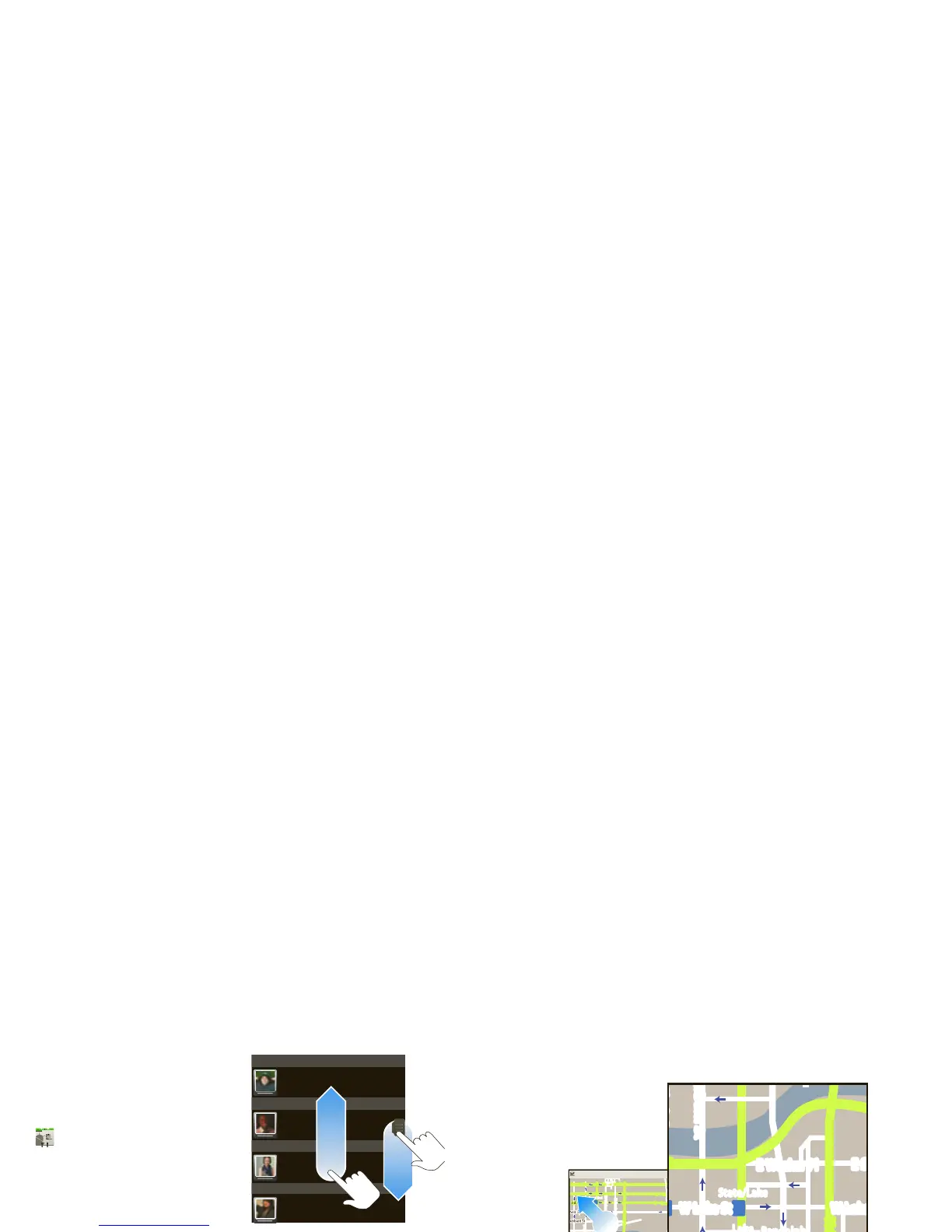5Touchscreen & keys
Drag
To scroll through a list or
move slowly, drag across
the touchscreen. Try it: In
the home screen, touch
Contacts, then drag
your Contacts list up or
down.
Tip: When you drag or
flick a list, a scroll bar
appears on the right. Drag the scroll bar to move the
list to a letter A - Z.
Flick
To scroll through a list or move quickly, flick across the
touchscreen (drag quickly and release).
Tip: When you flick a long list, touch the screen to stop
it from scrolling.
Zoom
Get a closer look at maps or web pages. To zoom in,
double-touch the screen. To zoom out, double touch
the screen again.
You can also zoom in or out by moving your fingers
apart or pinching your fingers together on the screen.
Key tips
Menu, home, & back
Touch Home to close any menu or app and return
to the home screen. In the home screen, touch and
Messaging
Market
N Clark St
Wacker Dr
M
E Ohio St
N Rush St
N Park St
N New St
N Wabash Ave
N Dearborn St
E Grand Ave
E Randolph St
N Micigan Ave
N Micigan Ave
rD submuloC N
W Lake St W Lake St
E Wacker Pl
State/Lake
Grand Red
Lake
Randolph
St Metra
Randolph/
Wabash
Washington-Blue
E S WaterSt
M
M
M
M
E Randolph St
Ontario St
E Ontario St