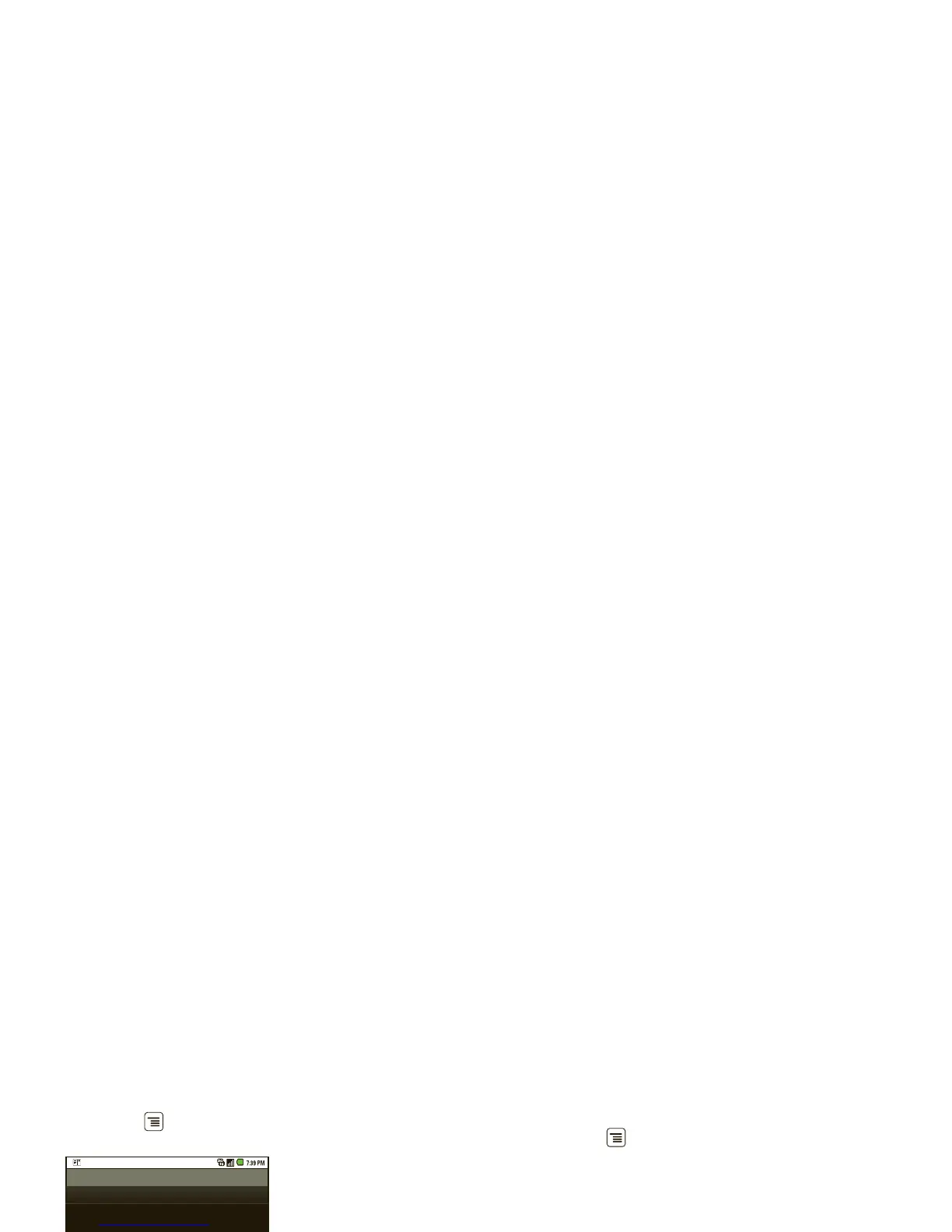42 Security
Security
help keep your phone safe
Quick start: Security
Find it: Menu > Settings > Location & security
Screen lock
Note: You can make emergency calls on a locked
phone (see “Emergency calls” on page 11). A locked
phone still rings, but you need to unlock it to
answer.
Lock the screen in the following ways:
• Press Power .
• Let the screen time out (don’t press anything).
• Switch the power off.
To unlock the screen, press Power , or open the
phone. Then, drag to the right.
Location & security settings
Screen unlock
Passwords
Show password as you type
Lock screen with a pattern, PIN, or password
Set up screen lock
Visible passwords
Set up screen lock
You can use any of three different methods to
manually lock and unlock the screen—draw a screen
unlock pattern, enter a numerical PIN, or enter a
password. To select the lock method you want to use,
touch Menu > Settings > Location & security
> Set up screen lock.
Forgot your pattern or password?
If you forget your pattern, PIN, or password, see your
service provider.
