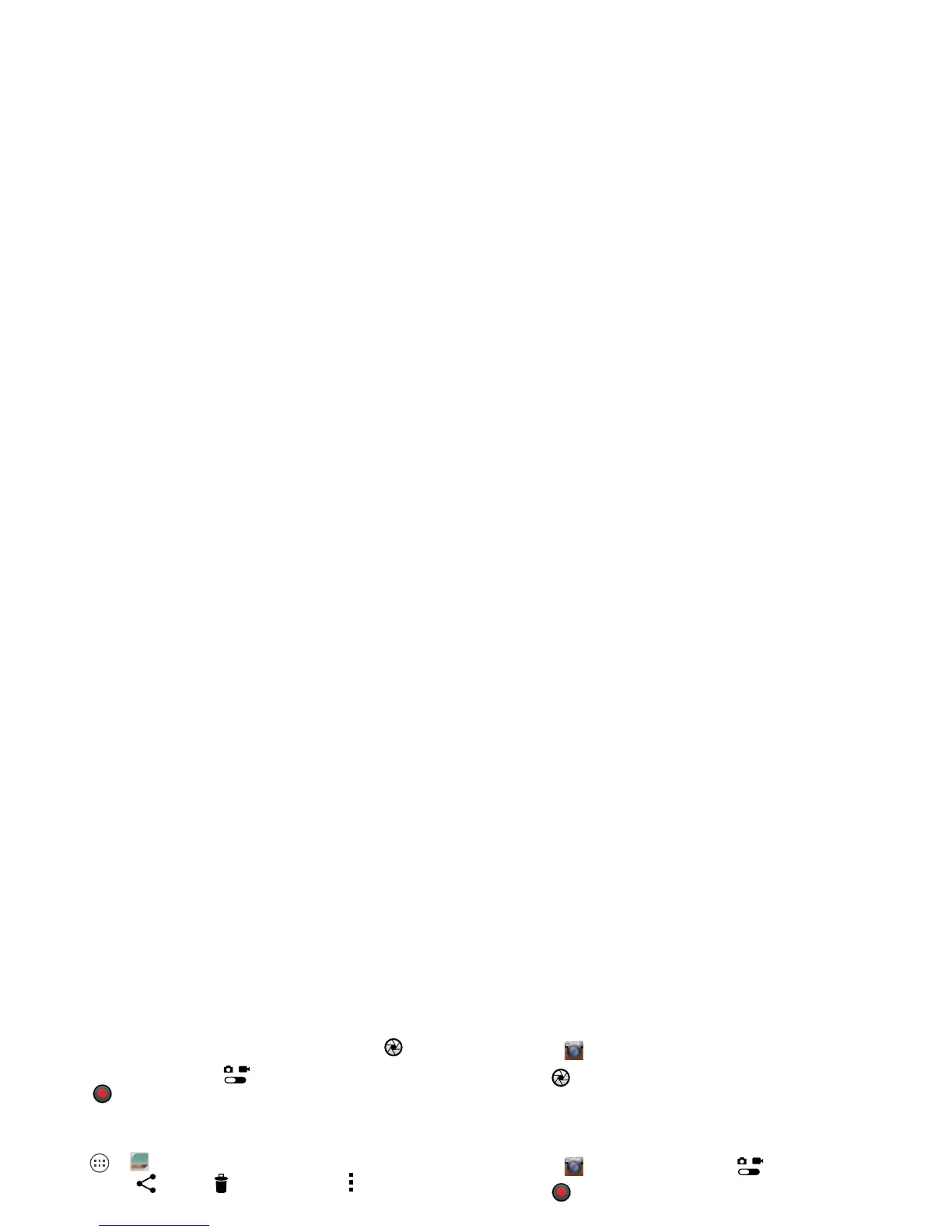27Photos & videos
Tips & tricks
• Take a photo: Open the camera, then touch .
• Record a video: Touch in the camera, then
touch to start or stop recording.
• View, share, or delete: Touch your last photo/video in
the corner of your viewfinder, or touch
Apps >
Gallery
and touch a photo or video. You
can choose share, delete, Menu , and more.
• Zoom: Press the volume keys.
• Multi-shot: Set the mode to
Multi-shot
to take a burst
of photos with one press of the camera key.
• Focus and flash: To choose an off-center focus point
and test the automatic flash, touch a spot in the
viewfinder before you take the picture. A green
square marks the focus point—touch to take the
picture.
• Take photos while shooting video: While recording
a video, touch to take a high-res still picture.
• Memory card: Photos and videos are stored in your
phone memory unless you use an optional memory
card. Then open the viewfinder and touch >
Storage Location
>
SD card
.
•Clarify: For the clearest photos and videos, clean the
lens with a soft, dry cloth.
Take photos
Find it:
Camera
Touch to take a photo (or touch and hold to focus,
then release to take).
Record videos
Find it:
Camera
, then touch .
Touch to start or stop recording.
Tip: To send a video in a text message, set the video
quality first: Touch to switch to the camcorder, then,
touch
Modes
>
Video MMS
. After you record the
video, touch its thumbnail, then touch it for sharing
options.
