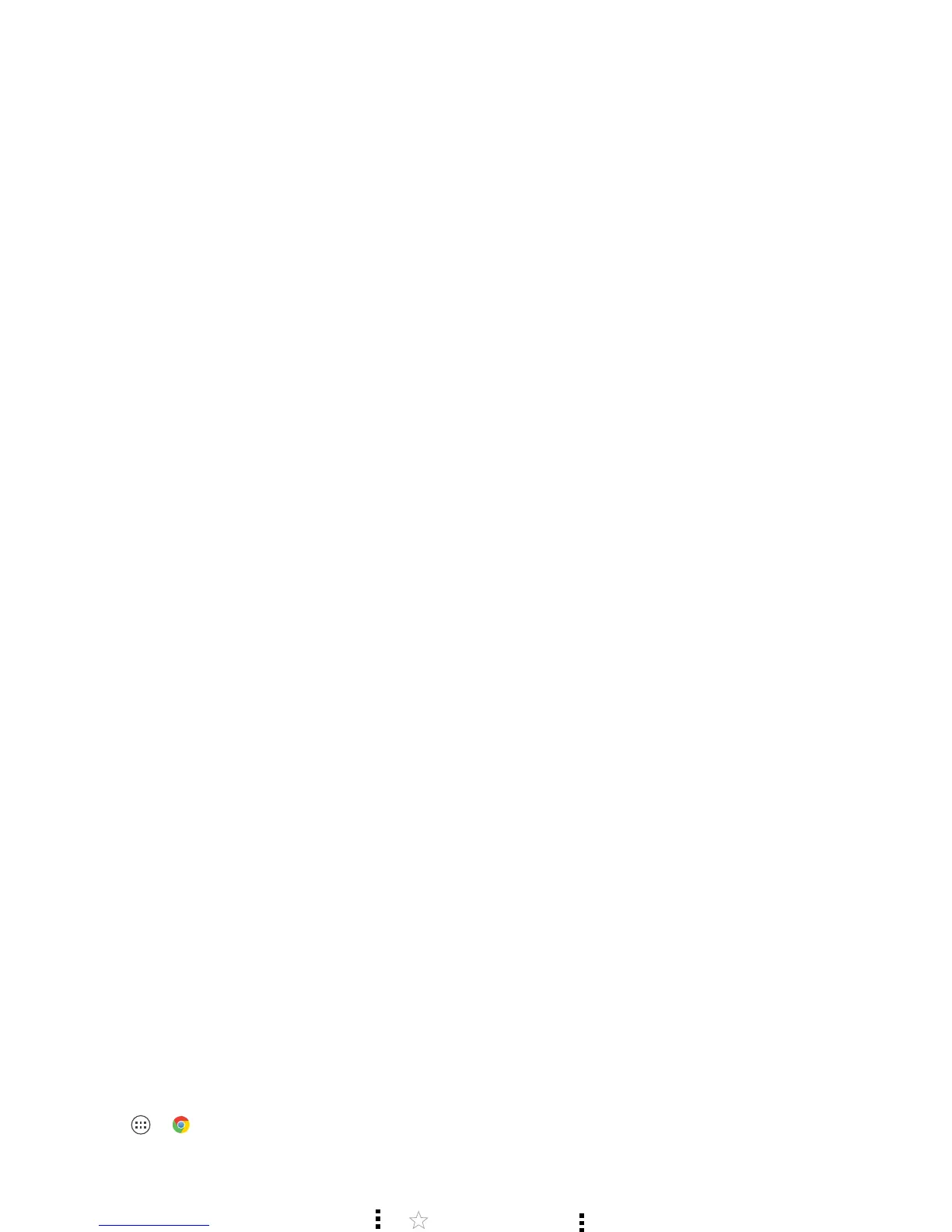31Browse
Browse
explore & find
Quick start: Chrome™
Find it: Apps >
Chrome
• Go to a webpage: Touch the address bar at the top of
a page and enter an address.
• Add or open bookmarks: Open the address bar (flick
down if you don’t see it), then touch Menu > or
Bookmarks
.
Tips & tricks
• Home screen shortcut: In your home screen, touch
the Google search widget at the top and enter a
website address.
Note: If you can’t connect, contact your service
provider.
• Mobile sites: Some websites automatically show you
a “mobile” version of their page. If you want to see
the standard computer versions of all websites, touch
Menu >
Request desktop site
.
•Reload: If a page doesn’t load correctly, try touch .
• Clear history: In the browser, touch Menu
>
Settings
>
Privacy
>
Clear browsing data
. Then
choose history, cache, cookies, and other options.
•Help: For more about Google Chrome, visit
www.support.google.com/chrome
.
Web connection
To access the web, your phone uses your Wi-Fi network
(or your mobile phone network if no Wi-Fi network is
connected).
Note: Your service provider may charge to surf the web
or download data over your mobile phone network.
To connect to a Wi-Fi network, see “Wi-Fi Networks” on
page 39.
