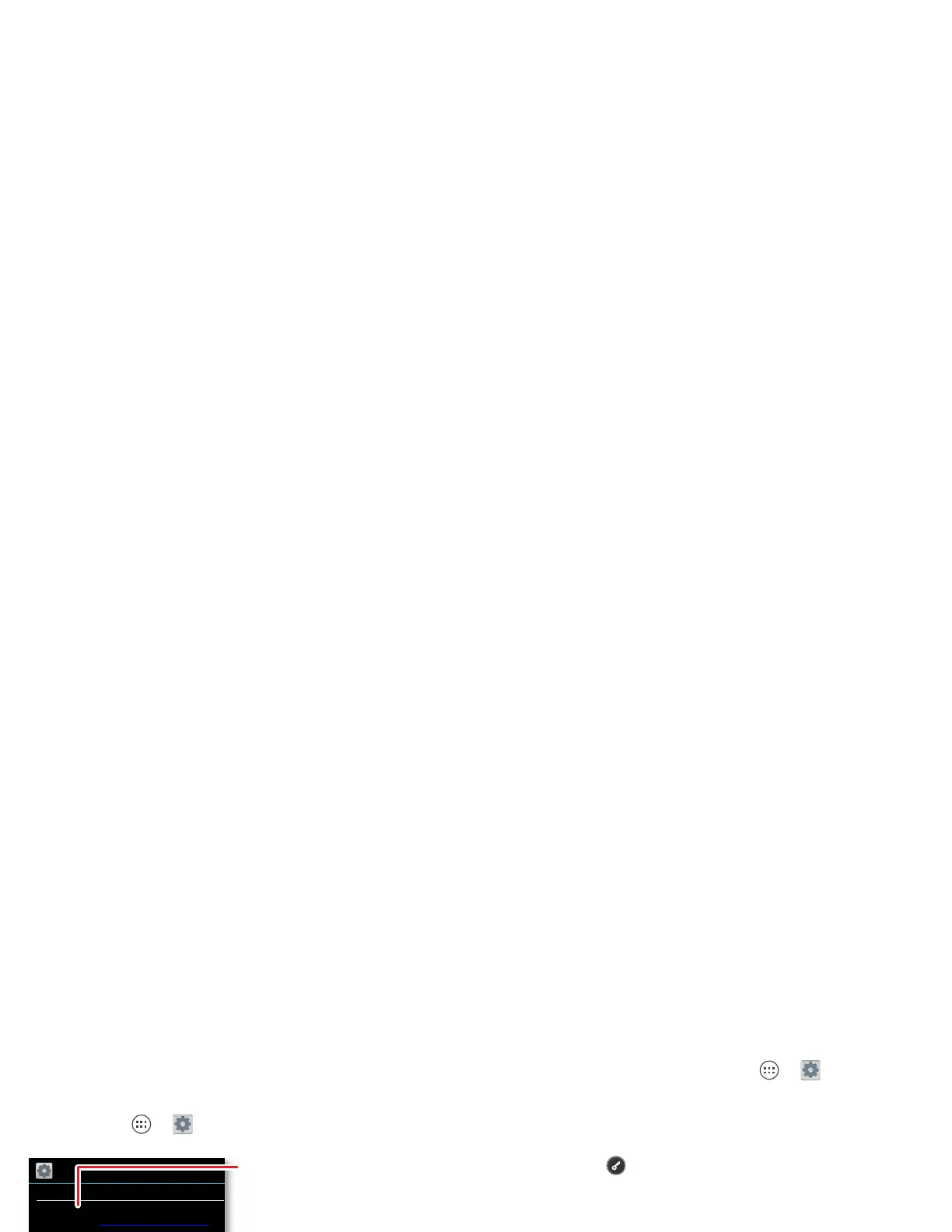Security & Screen Lock
SCREEN SECURITY
ENCRYPTION
Screen lock
Owner info
Slide
Data encryption
Protect the data on your phone or memory card
Allow Bluetooth bypass
Allow Voice Commands to be launched
via Bluetooth Multi-function button
while device is locked
PASSWORDS
Make passwords visible
DEVICE ADMINISTRATION
Device administrators
View or deactivate device administrators
Change your screen lock to use a
slide, facial recognition, a pattern,
PIN, password, or no lock.
Your info can show on the lock
screen.
Encrypt the data stored on your
phone or memory card.
Screen lock
To prevent accidental touches, you can make the screen
lock when it goes to sleep. Touch >
Settings
>
Security & Screen Lock
>
Screen lock
, then select the
lock type:
•
None
: Turn off the screen lock.
•
Slide
: Flick to the right to unlock.
•
Pattern
: Draw a pattern to unlock.
•
PIN
: Enter a numeric PIN to unlock.
•
Password
: Enter a password to unlock.
Note: You can make emergency calls on a locked phone
(see “Emergency calls” on page 17). A locked phone still
rings, but you need to unlock it to answer.
Lock pattern
To set the lock pattern, touch Apps >
Settings
>
Security & Screen Lock
>
Screen lock
>
Pattern
.
Follow the instructions to draw your lock pattern.
When prompted, draw the pattern to unlock the phone.
PIN lock
To set a PIN, touch Apps >
Settings
>
Security &
Screen Lock
>
Screen lock
>
PIN
.
Enter a numeric PIN, then confirm it.
When prompted, enter the PIN to unlock the phone.
