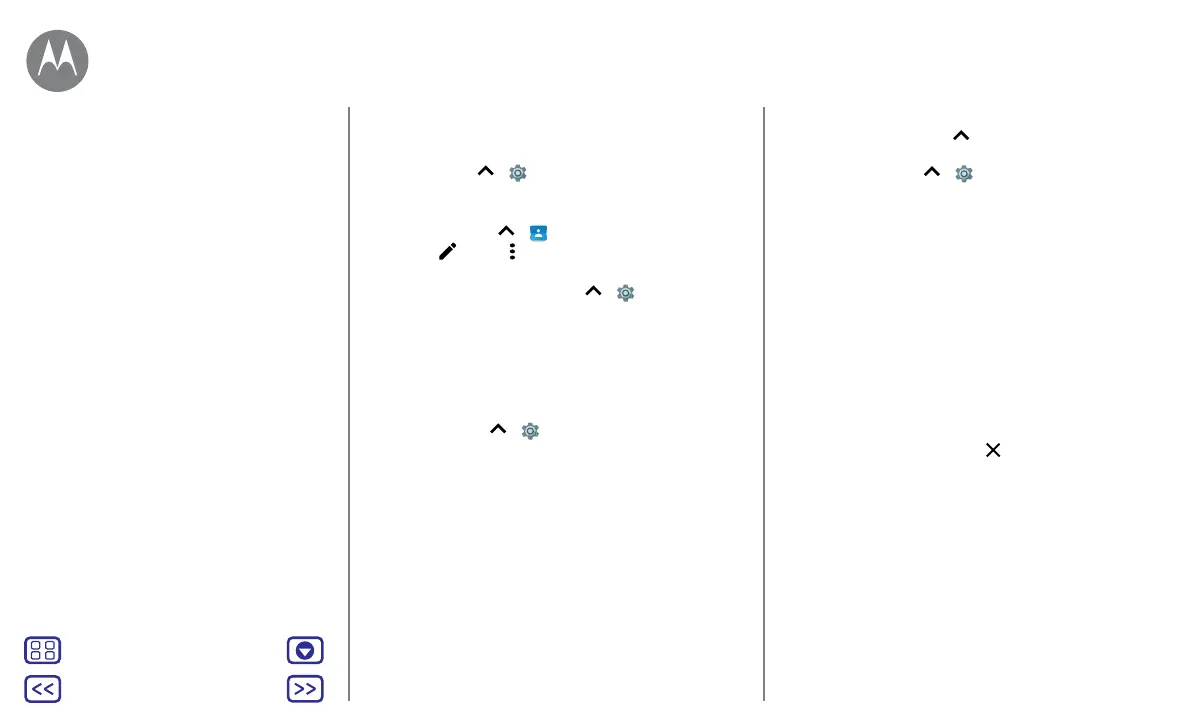Back
Next
Menu More
Control & customise
• Vibrate or silent: to make your phone vibrate, turn on
Also vibrate for calls. To turn o ringtones for incoming
calls, swipe up
> Settings > Sound > Phone
ringtone > None.
• Ringtone for a contact: to set a personal ringtone for a
contact, swipe up
> Contacts, tap the contact,
then tap
> Menu > Set ringtone.
• Display settings: to change brightness, animation and
other display settings, swipe up
> Settings >
Display.
• Rotate: in many apps, the touchscreen switches from
portrait to landscape when you rotate your phone. To
turn this on or o, swipe the status bar down with two
fingers and tap Auto-rotate or Portrait.
• Language and region: to set your menu language and
region, swipe up
> Settings > Languages & input>
Languages.
Redecorate your Home screen
For quick access to your favourite things, customise your
Home screen the way you want.
• Change wallpaper: touch and hold an empty spot on the
Home screen, then tap WALLPAPER.
• Add a Home screen page: drag an app to the right-hand
side of the Home screen until you see a white bar. You
can add multiple pages.
• Add shortcuts: swipe up
, touch and hold an app, then
drag it to one of your Home screen pages. To see all of
your apps, swipe up
> Settings > Apps.
• Create shortcut folders: drag one shortcut onto another.
Add more shortcuts by dragging them onto the first
shortcut. To name the folder, tap it and enter a name
below the apps.
• Add widgets: touch and hold an empty spot on the
Home screen, tap WIDGETS, touch and hold a widget,
then drag it to your Home screen.
• Resize widgets: you can resize some widgets – touch
and hold a widget until you feel a vibration, then release.
Drag the white circles at the edges to resize.
• Move or delete widgets & shortcuts: touch and hold
a widget or shortcut until you feel a vibration (or see
the icon expand if vibrate is turned o). Then drag it to
another spot, another page or
Remove.
Note: removing a shortcut from your Home screen
doesn't uninstall the app from your phone.
Quick start: control & customise
Controls and gestures
On, o, lock & unlock
Customise sounds & appearance
Redecorate your Home screen
Quick settings
Direct Share
Control & customise
