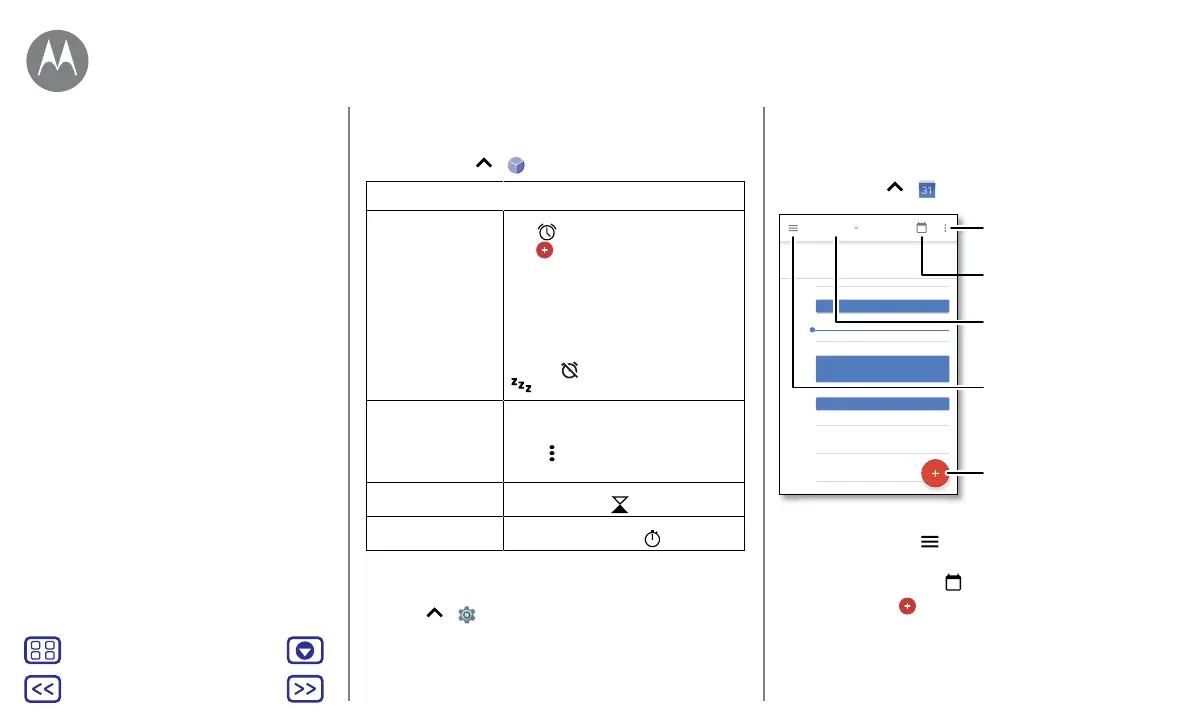Back
Next
Menu More
Organise
Clock
Find it: swipe up > Clock
Options
Alarm
Tap
. Tap an alarm to edit it or
tap
to add a new alarm.
Tip: pressing the volume button
up or down while you're setting
an alarm sets the volume level for
that alarm.
When an alarm sounds, tap and
drag to
to turn it o or drag to
to snooze for ten minutes.
Clock To change your alarm volume,
snooze delay or other settings, tap
Menu
> Settings. For other time
zones, tap Home time zone.
Timer
For a timer, tap
.
Stopwatch
For a stopwatch, tap
.
Tip: to set your current date, time, time zone and formats,
swipe up
> Settings > Date & time.
Calendar
See all your events, all in one place.
Find it: swipe up
> Calendar
• Change the view: tap the month at the top to choose a
date to view. Or tap
to choose Schedule, Day, 3 Day,
Week or Month.
• Go to today's date: tap
at the top.
• Add events: tap
, enter event details, then tap SAVE .
Tip: alternatively, tap a time on the calendar to enter
event details.
3
April
3
Mon
10 AM
5 PM
4 PM
3 PM
2 PM
1 PM
12 PM
11 AM
Weekly project meeting
Start hangout with Alexis
https://plua.Google.com/hangouts
Pick up snacks for the party
Jump to a dierent day.
Tap to add a new event.
Tap to refresh the Calendar
screen.
Go to today's date.
Change the calendar view,
adjust settings, get help and
more.
Clock
Calendar
Corporate sync
Oce network
Google Drive™
Print
Organise
get it done any time
