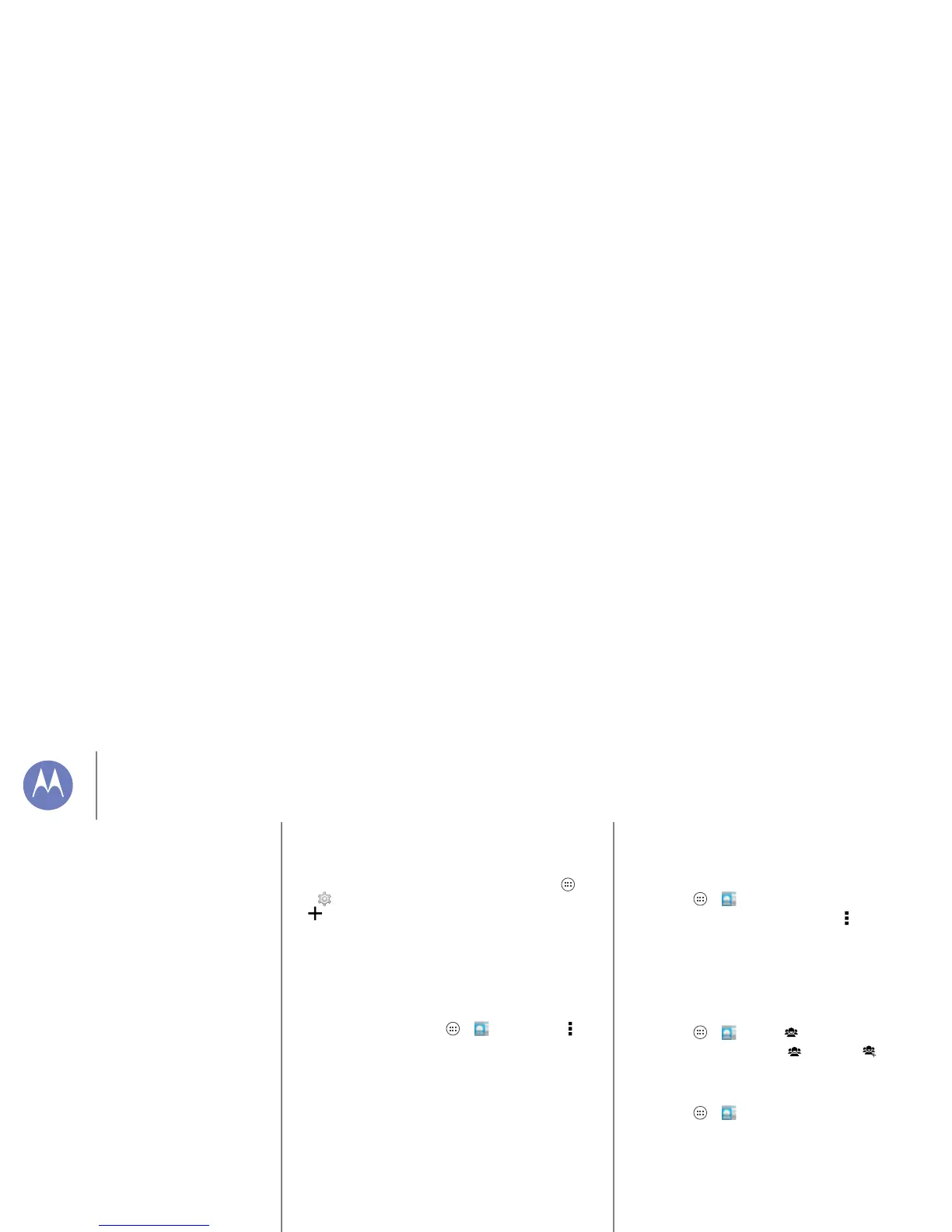Contacts
Get contacts
Get all your contacts in one place.
• To add your social networking contacts, touch Apps
>
Settings, go to the ACCOUNTS section, and touch
Add account.
• To add your email contacts, see “Email”.
Tip: If you add a
Corporate Sync account, you can send
messages to your coworkers, even if you don’t have them
stored in your contacts.
• To import contacts from your computer, upload the contacts
to your Google™ account at http://contacts.google.com.
On your phone, touch Apps >
People >Menu
>
Accounts > Auto-sync app data. You can also see these
contacts at http://mail.google.com.
For help with transferring contacts, see “Old phone to new
phone” or go to www.motorola.com/TransferContacts.
Share contacts
Send a contact with a Bluetooth® connection, email, or
Google Drive™:
Find it: Apps >
People
To send a contact, touch it, then touch Menu > Share and
choose how you want to send it.
Note: You can’t send your social network contacts.
Groups
Create groups of Contacts (like “friends,” “family,” or
“coworkers”), then find contacts faster by showing one group.
Find it: Apps >
People >
To create or show a group, touch , then touch at the
bottom of the screen.
My details
Find it: Apps > People
To store your user profile, touch Set up my profile under ME at
the top of the contact list.
Contacts
Quick start: Contacts
Create contacts
Call, text, or email contacts
Favorites
Edit, delete, or hide contacts
Get contacts
Share contacts
Groups
My details
