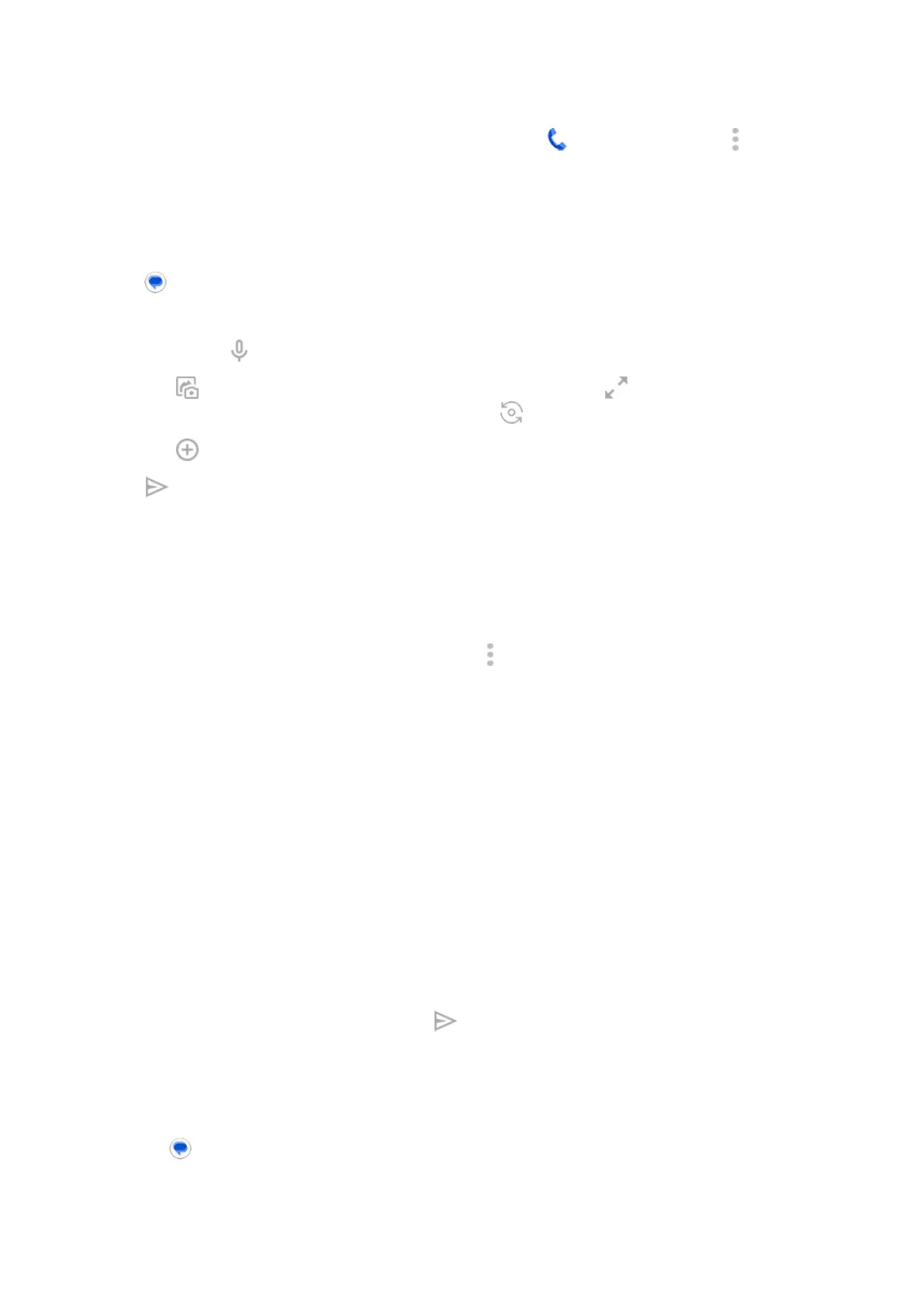•
To change the text message reply to incoming calls, open the Phone app and touch > Settings >
Quick responses.
Add or save attachments
Add attachment
1.
In the Messages app, compose a reply or a new message.
2. Do one of the following:
•
Touch & hold to start recording a voice message. When done, lift your finger.
•
Touch to attach a photo or video or capture a new one. Touch to expand the viewfinder to
fullscreen, where you can switch to a selfie camera or capture a video.
•
Touch for other types of attachments (emoji, GIF, your location, contacts).
3.
Touch .
If you're having trouble attaching files, check that:
•
Cellular data is turned on.
•
Your data plan supports MMS (multimedia messages).
Save attachment you received
In the message, touch & hold the attachment, then touch > Save. Or, touch the attachment to open it and
look for save options.
If you don't save an attached photo or video, it is kept within the message only. So, if you delete the
message, you also delete the attachment. (You can try to recover recently deleted messages.)
View saved attachments
For photos or videos, open the Photos app and touch Library.
For other attachments, open the Files app.
Manage drafts
When you begin composing a text message reply or a new message with recipients, it is saved in your
message list as a draft until you send or delete it.
1. Open the message list and touch the conversation marked Draft.
2. Do one:
•
Finish composing the message and touch .
•
Delete the characters in the text field to delete the draft.
Forward a message
1.
Open the Messages app.
2. Open the conversation.
3. Touch & hold the message.
Use apps : Text messaging
98
