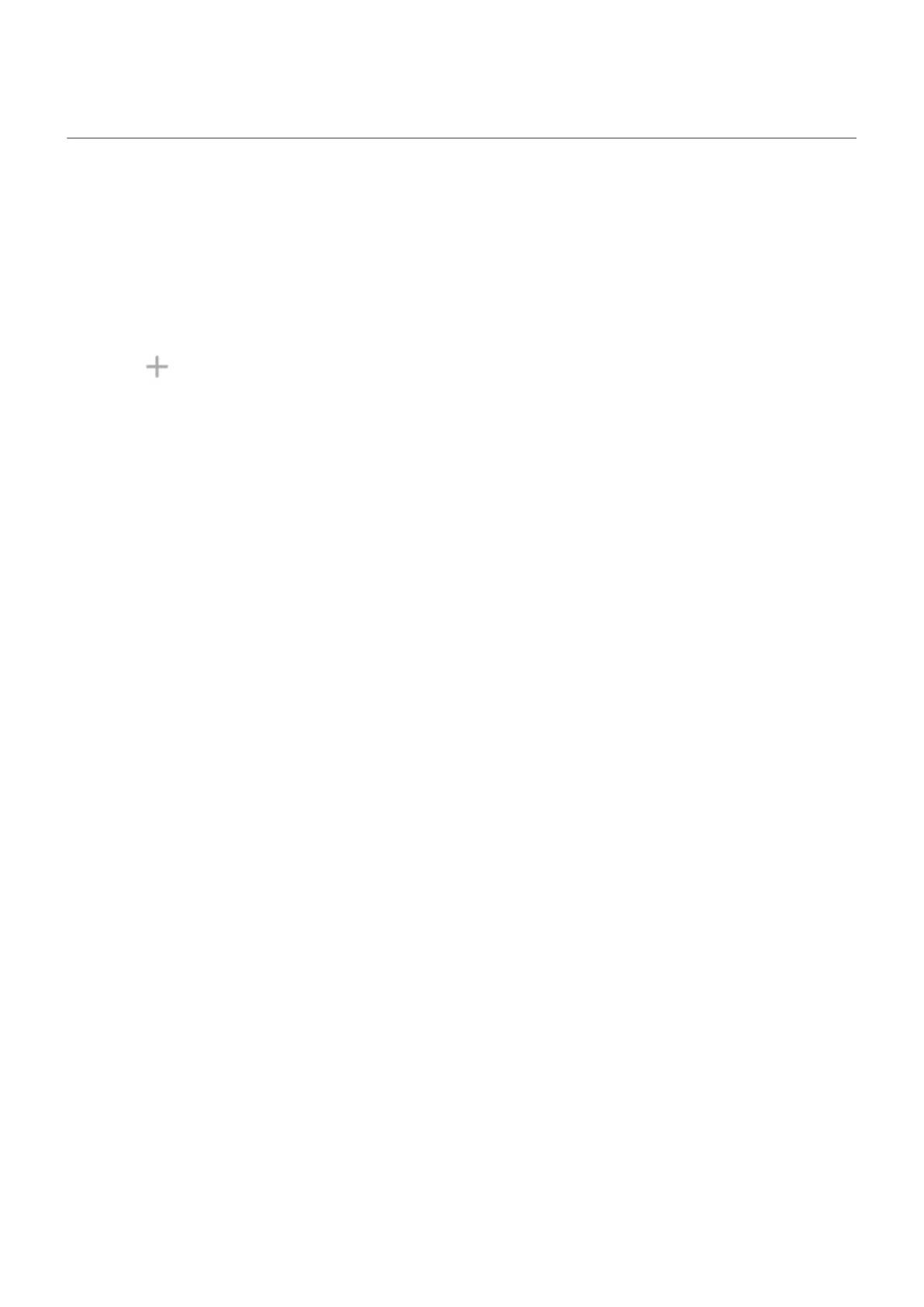Connect to VPNs
A virtual private network (VPN) lets you access files on a secure network like an office network with a
firewall. Contact your network administrator for VPN settings and any additional apps or requirements.
To set up a VPN connection:
1. Go to Settings > Network & internet.
2. Touch Advanced > VPN. If prompted, set a screen lock PIN or password.
3.
Touch .
4. Choose the type of VPN and enter settings from the network administrator.
5. To always remain connected to the VPN, check Always-on VPN.
6. Touch Save.
The network is stored in the VPN list so you can select it when you need to connect.
Settings : Network and internet 162
