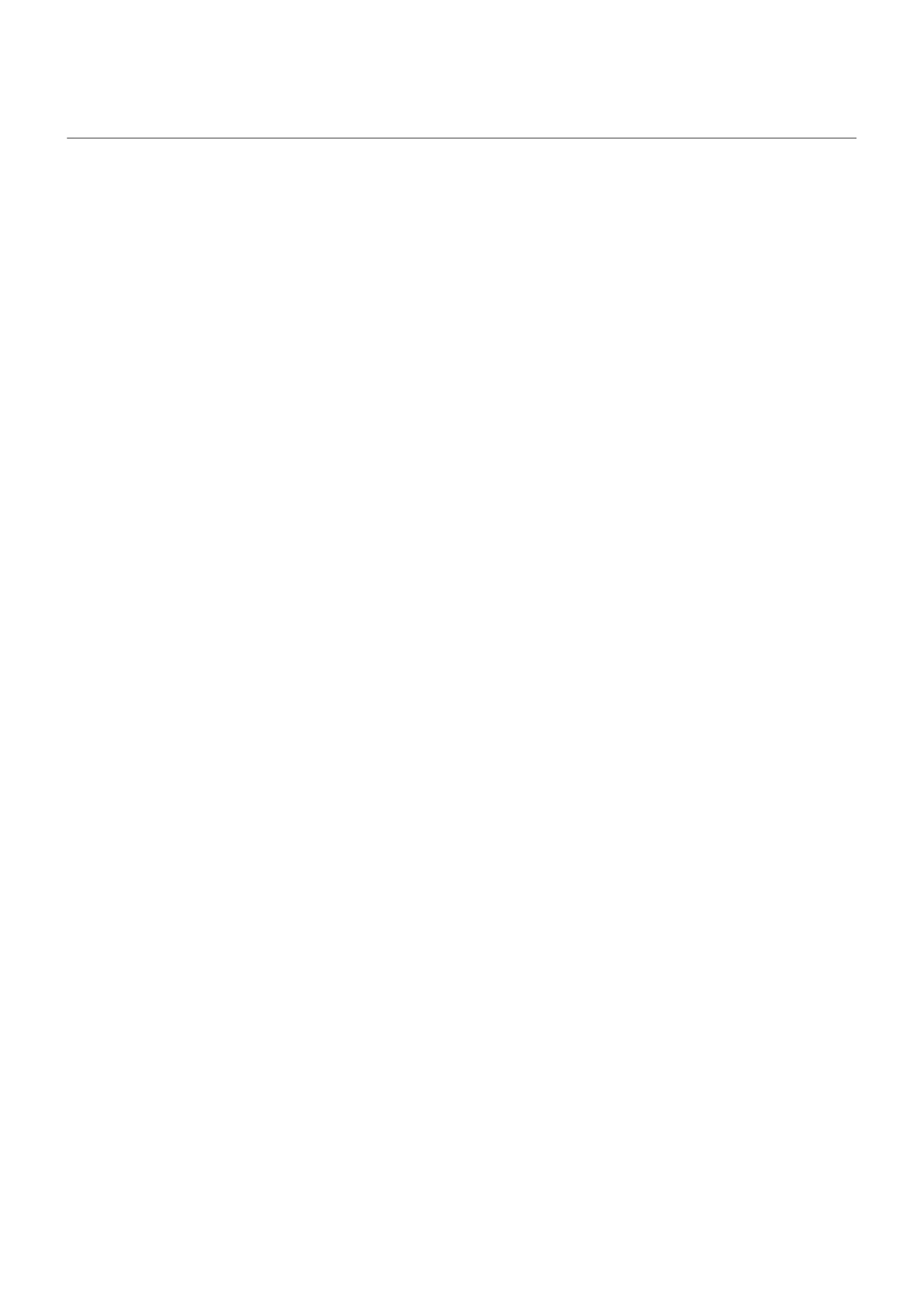Change font and display size
You can make the text or other items on your screen smaller or larger for your comfort and convenience.
1. Go to Settings > Display > Advanced.
2. Do any of the following:
•
To adjust the size of text on the screen, touch Font size, then drag the slider to the size you want.
•
To adjust the size of icons and other screen elements, touch Display size, then drag the slider to the
size you want.
If you need more help seeing the screen
Turn on accessibility features, like magnification to zoom in and out or a screen reader to hear audio
descriptions of what you touch on the screen.
You can also change the font's style.
Settings : Display 213
