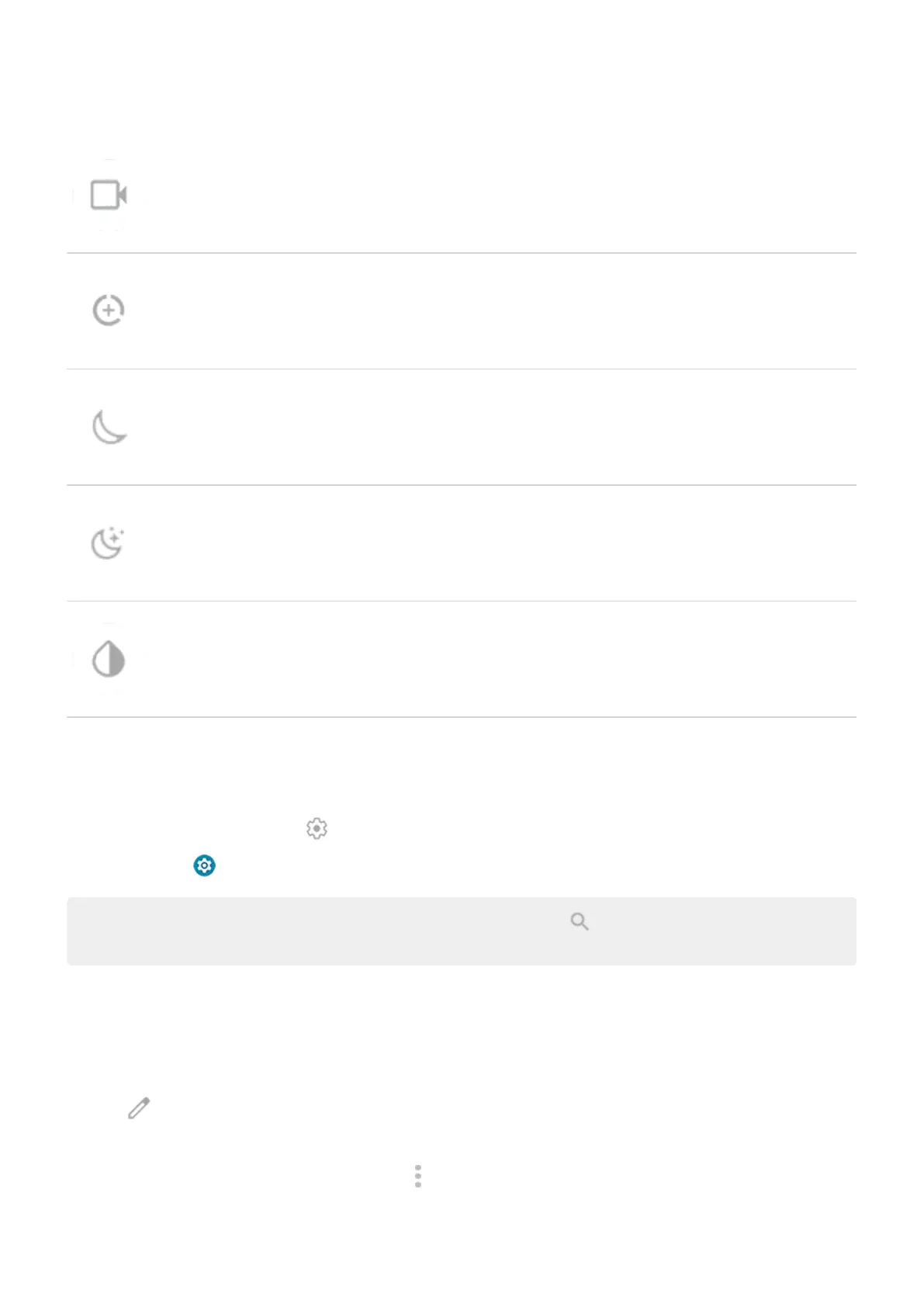Screen Record
Data Saver (Appears after you turn on Data Saver the first time.)
Night Light
Bedtime mode (Appears after you turn on Bedtime mode the first time.)
Color inversion (Appears after you turn on Color inversion the first time.)
Open all settings
To open the full list of all settings:
•
Open quick settings and tap .
•
Or, open the Settings app.
Tip: Search the Settings app to find what you need quickly. Just tap at the top of the app and type
your search term.
Customize quick settings
You can rearrange quick settings, putting your most used at the top. You can also add or remove them.
1. Open quick settings.
2.
Tap .
3. Drag to add, remove, or rearrange.
To return quick settings to its original state, tap > Reset.
Learn the basics : Get around on your phone
38
