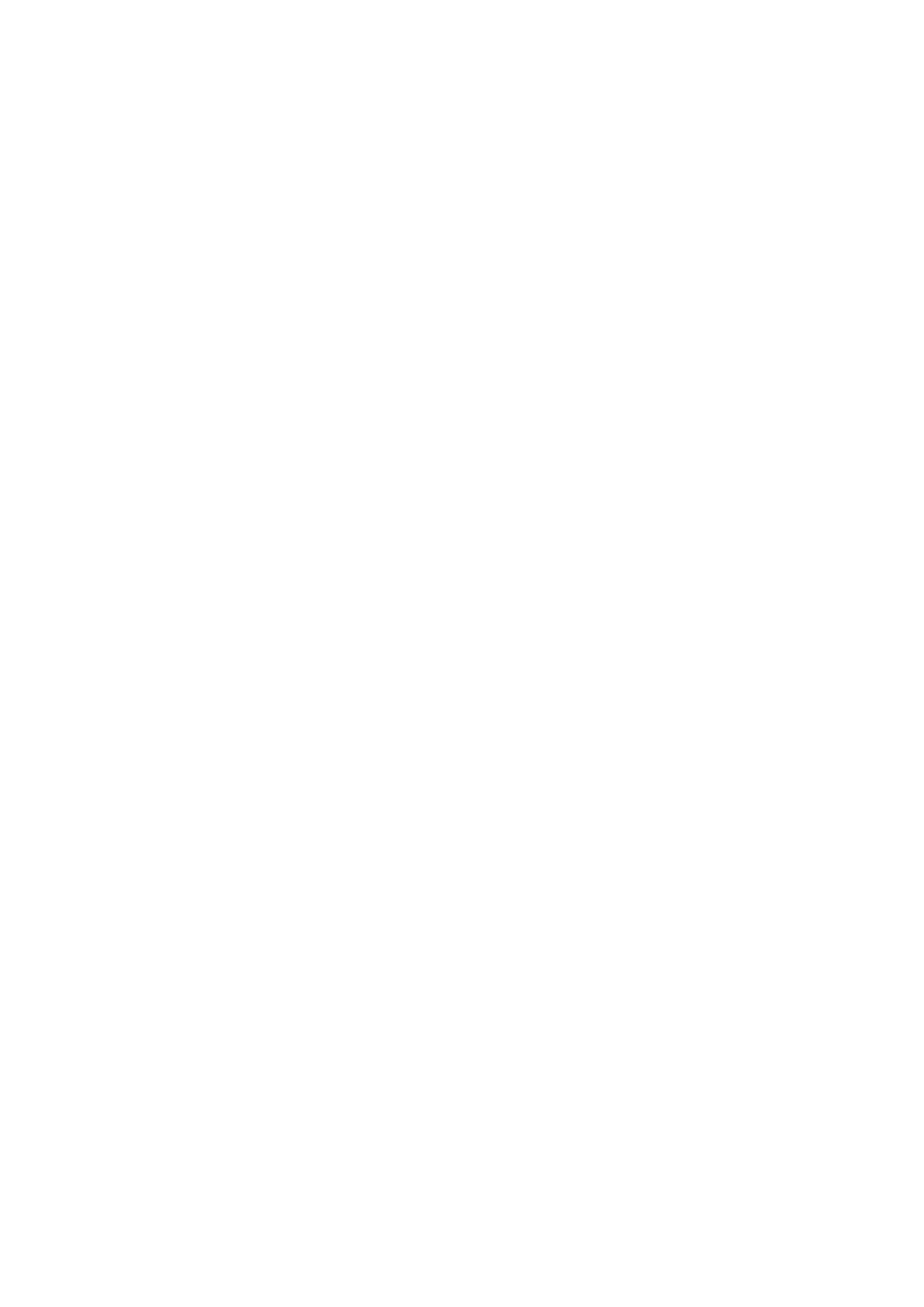New features in Power menu
When you press & hold the Power button, you'll see the Power menu. This menu now includes:
•
Toggles, sliders, live video streaming, and a temperature control panel to control your connected smart
home devices.
•
Quick access to Google Wallet.
•
The Screenshot option has moved from this menu to Recent apps, for easier access.
Changes to Recent apps
•
You can now take screenshots from your list of recent apps.
•
Suggested apps no longer appear in your recent apps. They're at the bottom of your home screen.
System improvements
Custom dark mode scheduling
•
You can now schedule Dark theme to turn on based on custom times or the sunset.
•
If you turned on Dark theme in Settings, you can turn it off within individual apps that support light/
dark modes.
Screen recorder
Capture a video of your screen while you're using it:
•
Start recording conveniently from quick settings or when you're playing a game.
•
Use the selfie camera to capture audio or video of yourself narrating while you record.
Learn more.
Quick Share
Quick Share improves the sharing ecosystem. Now you can share files and links easily and securely with
Android phones near yours, without revealing contact information:
•
No internet connection required.
•
Turn sharing on or off in quick settings.
Learn more.
Do Not Disturb mode
When you're adjusting these settings:
•
You can allow selected people to call or, separately, text you.
•
You can allow selected apps to send notifications when Do Not Disturb is on.
Learn more.
When Do Not Disturb is on, both audio and vibration will be muted for system-generated sounds like alarms
or reminders.
Other system improvements
•
Now any smartphone with Android 11 and 5GHz Wi-Fi can use Android Auto wirelessly.
•
You can now customize back gesture sensitivity on both sides of the screen, making it easier to tap
menus and use gestures.
Set up phone
18
