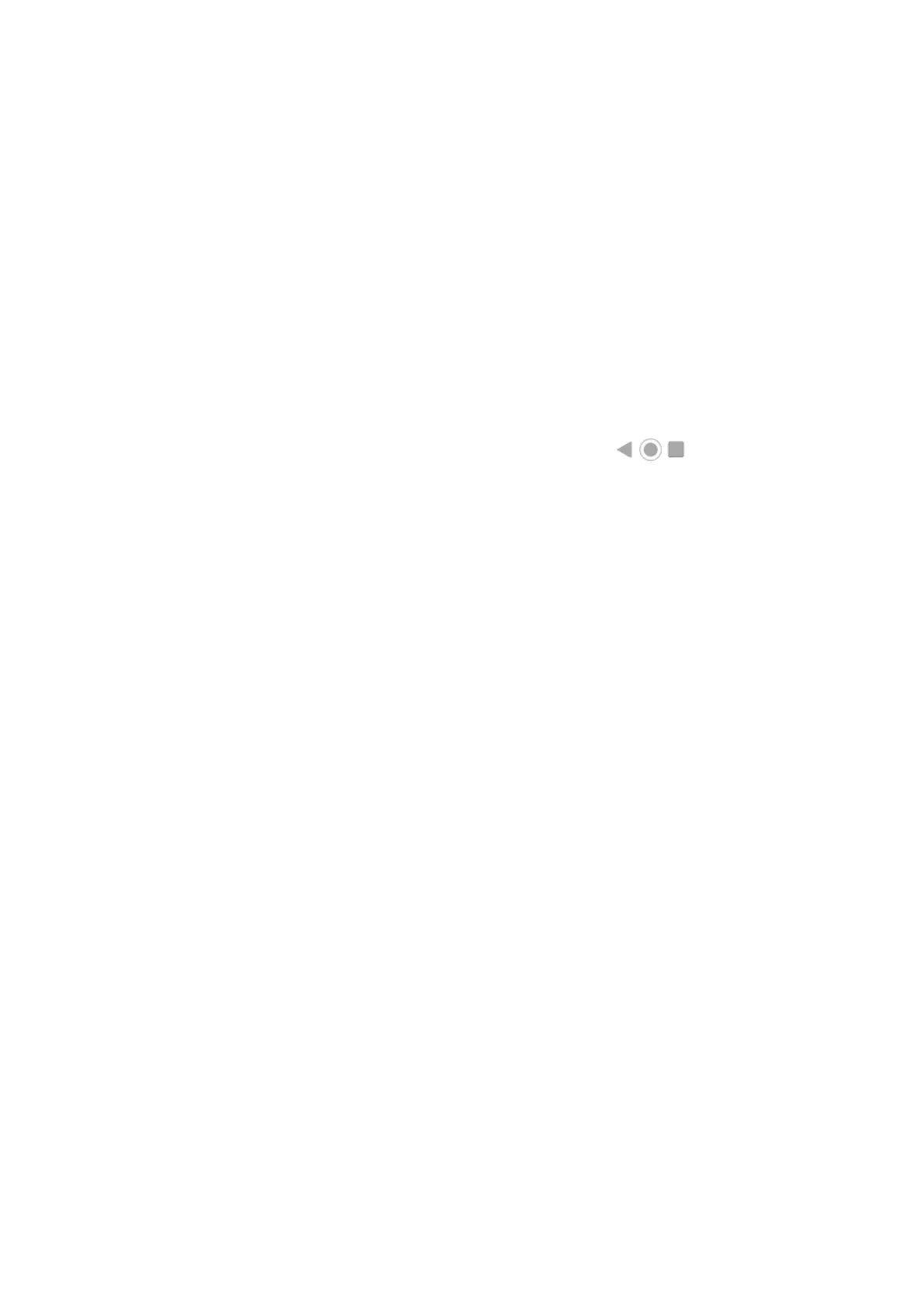Add/remove screens
You can add more home screens to the right. To add a page, drag an app shortcut or widget to the edge of
an existing page and place it on the new screen.
To remove a home screen, drag all apps, shortcuts, widgets, and folders off the screen. After you remove the
last item, the home screen will be removed.
Customize your home screen
Organize it:
•
Touch & hold an item you want to move, then drag it to the new location.
•
Group icons into folders.
Change how you get around: You can replace the navigation bar with the navigation icons.
Change how it looks:
•
To see options for customizing wallpaper, styles, widgets, and other home settings, touch & hold a
blank space on the home screen.
•
For an entirely new look and feel for your home screen, you can install a different launcher.
Learn the basics 21
