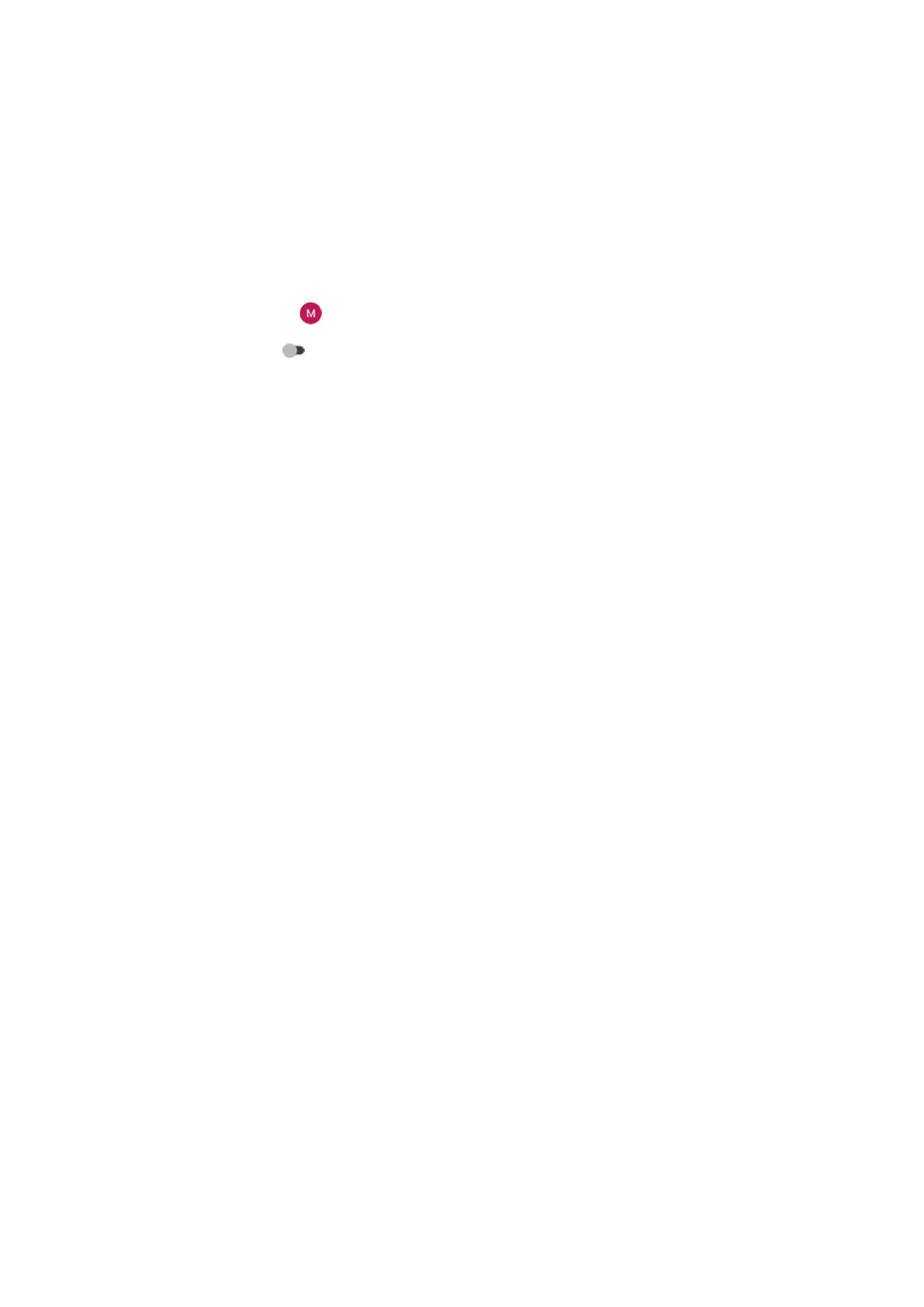4. Turn your phone off and then on again.
Press & hold the Power button, then touch Power off. Then turn it on to establish a new connection
with the network.
5. Check if a software update is available for your phone.
6. Turn off Voice Match.
a. Open the Google app.
b.
Touch your profile icon > Settings > Assistant > Hey Google & Voice Match.
c.
Turn Hey Google off .
Saying “OK, Google” won't work from all screens, but you can touch the search widget first, then say
“OK, Google”.
7. Use safe mode to see if apps you installed are causing the issue and uninstall as needed.
8. Reset the phone.
People can’t hear me on apps like Meet or WhatsApp
1. Force stop the app. This completely shuts down the app, including any background services that may be
causing your issue.
2. Check for updates to the app.
3. Turn your phone off and then on again.
4. Clear the app's cache.
Poor sound quality on calls
Start by checking your volume setting. You can only adjust the call volume with the Volume buttons while
you’re on a call.
Wired headset
1. Make sure the headset is inserted completely into the headset jack.
2. If you are using a case or cover, remove it and re-insert the headset to see if it was interfering.
3. Try a different headset to determine if the issue is with the original headset.
Earpiece
1. Check that nothing is covering the microphone:
•
If you are using a case, cover or screen protector, remove it and see if it was causing the issue.
•
If the phone was shipped with a protective plastic film, remove the film.
2. While in a call, try using the speakerphone or a wired headset to see if the sound quality improves. If it
doesn’t, the issue is probably network signal strength instead of hardware.
3. Turn your phone off and then on again.
Press & hold the Power button, then touch Power off. Then turn it on to establish a new connection
with the network.
4. Use safe mode to see if apps you installed are causing the issue and uninstall as needed.
5. Check if a software update is available for your phone.
Fix issues : Call and SIM issues
291
