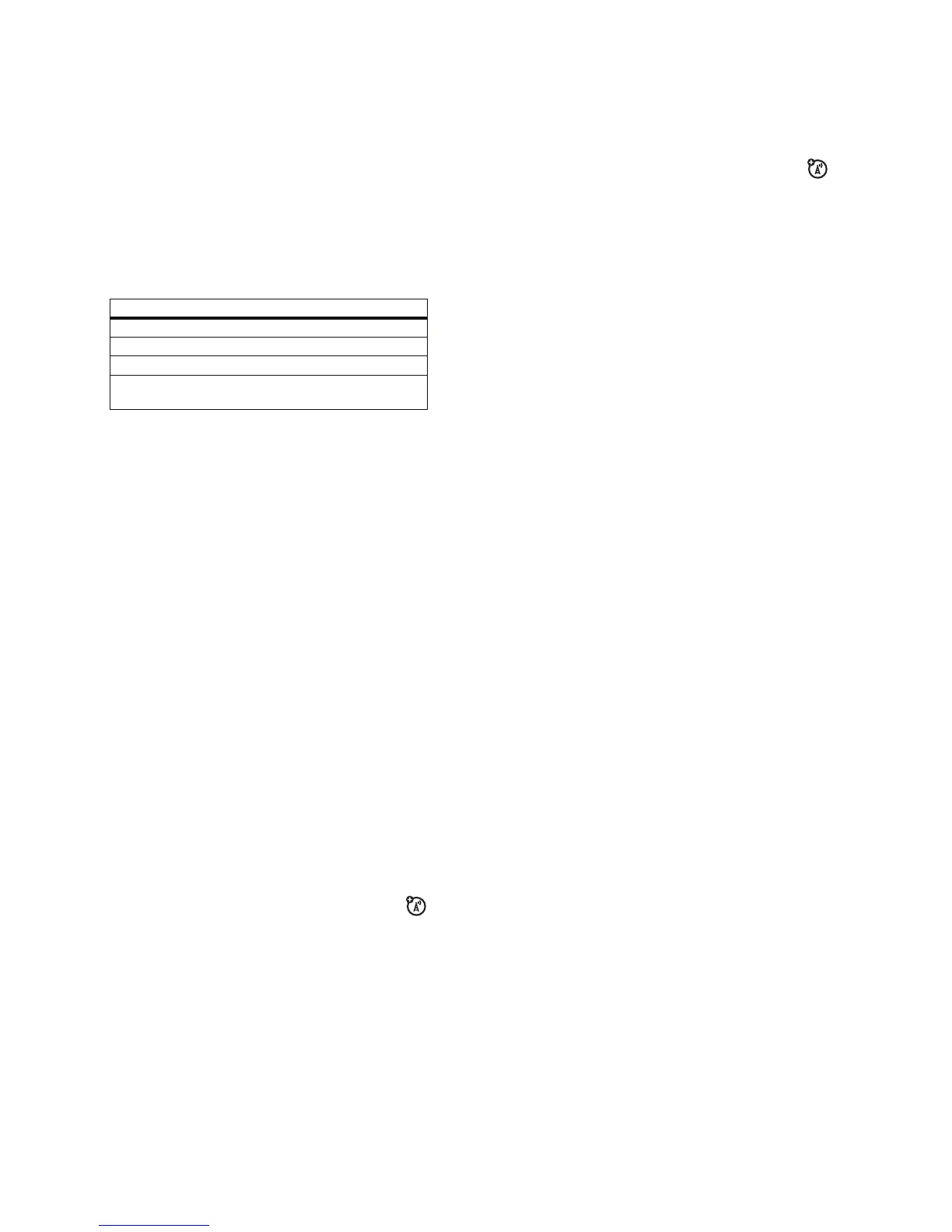34
main attractions
self portrait
1
Press
M
>
Multimedia
>
Camera
to activate the camera.
2
Press
M
>
Auto-Timed capture
.
3
Press
S
left or right to set a five or 10 second timer delay,
then press the
Start
key.
4
Close the flip, and aim the camera lens.
5
When you hear the camera click, open the flip to see your
photo.
camera settings
When the viewfinder is active, press
M
to open the
Pictures Menu
:
options
Go to Pictures
See stored pictures and photos.
Auto-Timed capture
Set a timer for the camera to take a photo.
Pictures Setup
Adjust photo settings.
View free space
See how much memory remains for storing
pictures.
35
main attractions
multimedia messages
For more message features, see page 75.
send a multimedia message
A
Multimedia Messaging Service
(MMS) message
contains pages with text and media objects (including
photos, sounds, or video clips). You can send the multimedia
message to other MMS-capable phones, and to email addresses.
Find it:
Press
R
>
New Message
>
New Multimedia Msg
1
Press keypad keys to enter text on the page (for details about
text entry, see page 47).
To i n se r t a
picture
,
sound
,
video clip
,
voice record
,
quick note
, or
contact info
on the page, press
M
>
Insert
.
Select the file type and the file.
To i n se r t
another page
in the message, enter text or objects
on the current page and press
M
>
Insert
>
New Page
. You
can enter more text and objects on the new page.
2
When you finish the message, press
M
>
Message options
to
set message options:
To e n t er a
subject
for the message, highlight
Subject
and
press the centre key
s
.
To
attach a file
to the message, highlight
Attachments
and
press
s
. Select the file type and the file.
To set message
priority
, or request a message
delivery report
or
read report
, highlight the option and
press
s
.
36
main attractions
3
When you finish setting message options, press the
Done
key.
4
Press the
Send To
key to select one or more message
recipients:
To s e l e c t a
phonebook entry
, highlight the entry and press
the centre key
s
. Repeat to add other phonebook entries.
To e n t e r a n e w
phone number
, highlight
[New Number]
and
press
s
.
To e n t e r a n e w
email address
, highlight
[New Email Address]
and
press
s
.
5
To
send
the message, press the
Send
key.
To
cancel or save
the message as a
Drafts
, press
M
.
receive a multimedia message
When you receive a multimedia message or letter, your
phone plays an alert and the display shows
New Message
with a message indicator such as
r
.
Press the
Read
key to open the message.
•
Photos, pictures, and animations show as you read the
message.
•
A sound file plays when its page shows. Use the volume
keys to adjust the sound volume.
Note:
In a multimedia letter, you may have to highlight an
indicator in the text to play a sound file.
37
main attractions
•
Attached files are added to the end of the message. To
open an attachment, highlight the file indicator/filename
and press the
View
key (image),
Play
key (sound), or
Open
key (phonebook vCard, datebook vCalendar entry, or
unknown file type).
Bluetooth
®
wireless
Your phone supports Bluetooth wireless
pairing
(also called
linking
or
bonding
). You can pair your phone with a Bluetooth
headset or car kit, or pair your phone with another device to
exchange and synchronise files.
Note:
The use of wireless devices and their accessories may be
prohibited or restricted in certain areas. Always obey the laws
and regulations on the use of these products.
turn Bluetooth power on or off
Find it:
Press
M
>
Bluetooth Link
>
Setup
>
Power
>
On
When Bluetooth power is on, your phone can automatically pair
with the handsfree device you have used before. Just turn on the
device and move it within range of the phone.
Note:
To extend battery life, use this procedure to set Bluetooth
power to
Off
when not in use. Your phone will not pair with
devices until you set Bluetooth power back to
On
and pair your
phone with the devices again.
