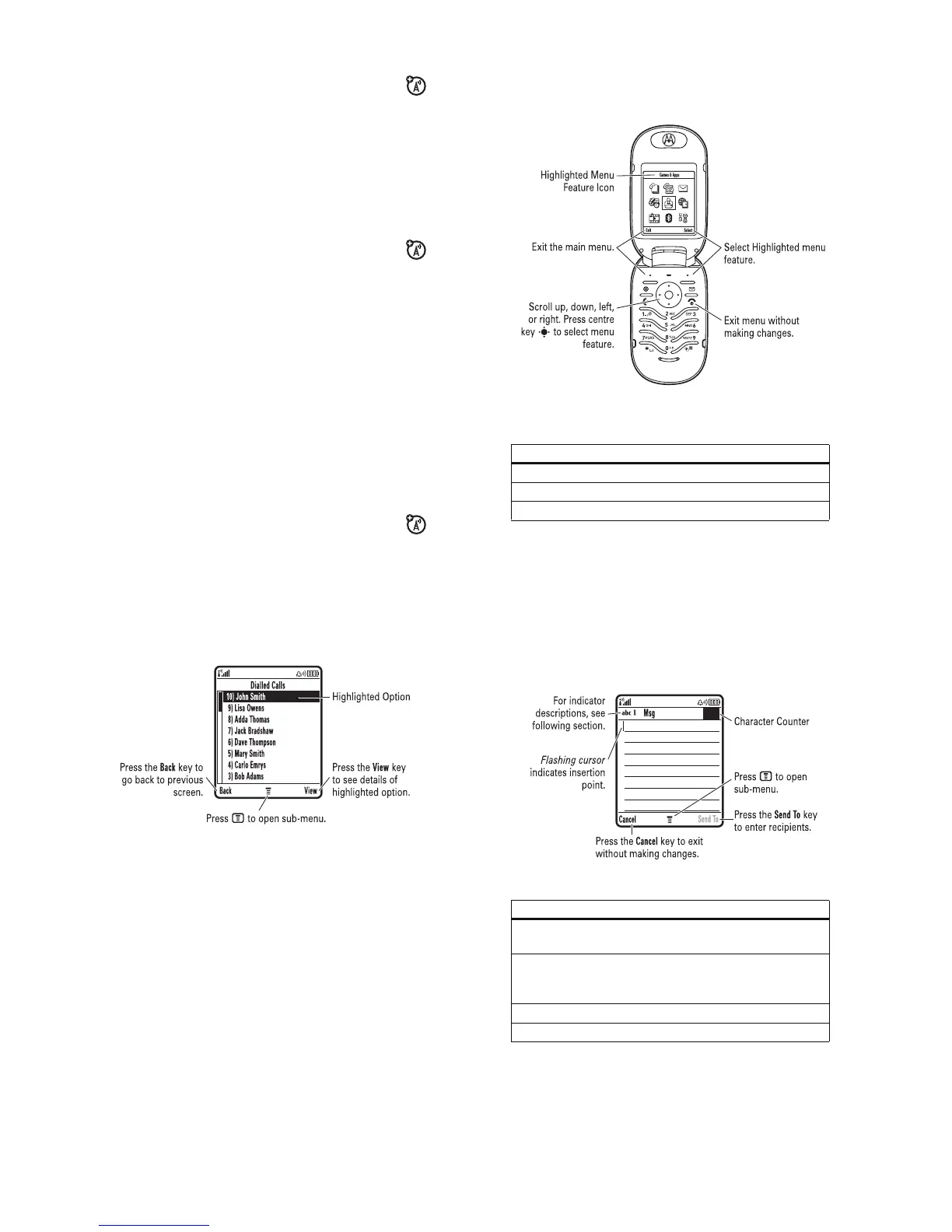44
basics
6 Messaging Presence Indicator –
Shows when instant
messaging (IM) is active. Indicators can include:
The Java™ indicator
`
shows when a Java application is
active.
7 Message Indicator –
Shows when you receive a new
message. Indicators can include:
8 Battery Level Indicator –
Vertical bars show the battery
charge level. Recharge the battery when your phone shows
Low Battery
.
9 Ring Style Indicator –
Shows the ring style setting.
10 Location Indicator –
Shows when your phone can
send location information
Ö
or not
Ñ
.
P
= IM active
I
= available for IM
_
= busy
Q
= invisible to IM
J
= available for phone
calls
X
= offline
r
= text message
t
= voicemail message
s
= voicemail & text
message
d
= IM message
y
= loud ring
z
= soft ring
|
= vibrate
}
= vibrate then ring
{
= silent
45
basics
menus
From the home screen, press
M
to open the main menu.
The following menu icons may be available, depending on your
service provider and service subscription options.
menu features
n Phonebook s Recent Calls e Messages
É Tools Q Games & Apps á WebAccess
h Multimedia E Bluetooth Link w Settings
46
basics
Some features require you to select an option from a list:
•
Scroll up or down to highlight the option you want.
•
In a numbered list, press a number key to highlight an
option.
•
In an alphabetised list, press a key repeatedly to cycle
through its letters and highlight the closest matching list
option.
•
When an option has a list of possible settings, scroll left or
right to select the setting.
•
When an option has a list of possible numeric values,
press a number key to set the value.
47
basics
text entry
Some features let you enter text.
Press
#
in a text entry screen to select an entry mode:
To set your primary and secondary text entry modes, press
M
>
Entry Setup
in a text entry screen and select
Primary Setup
or
Secondary Setup
.
entry modes
j
or
g
Yo ur
Primary
text entry mode can be set to any
iTAP
®
j
or tap
g
mode.
p
or
m
Yo ur
Secondary
text entry mode can be set to any
iTAP
p
or tap
m
mode, or set to
None
if you don’t
want a secondary entry mode.
W Numeric
mode enters numbers only.
[ Symbol
mode enters symbols only.
450
