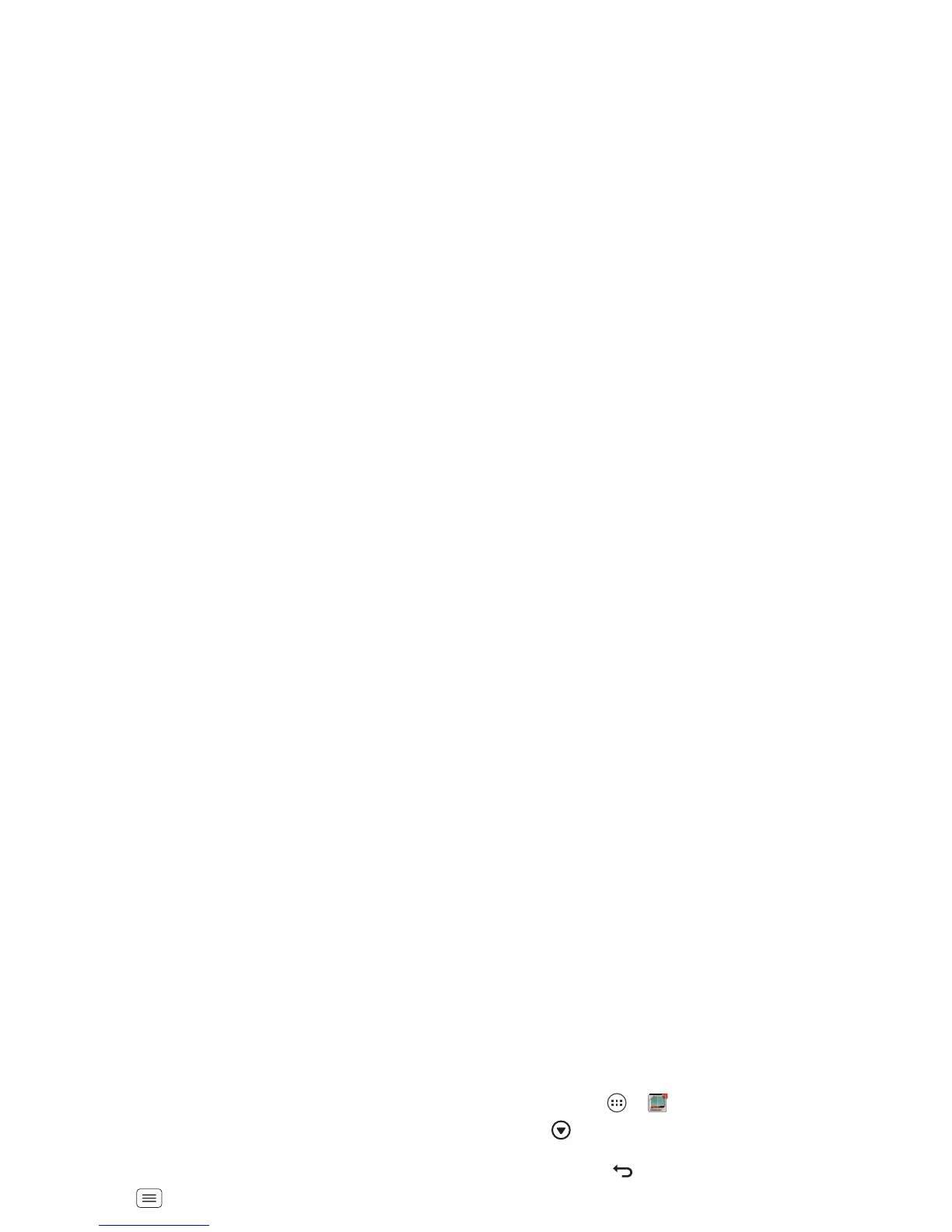34 Photos & videos
Note: To see the controls when a video is playing, touch
the display.
Set up media accounts
You need to add your media accounts to the phone to
view your online albums. If you don’t have accounts on
these sites, visit their websites to set them up.
To add an account:
Find it: Menu >
System settings
>
Accounts & sync
>
ADD ACCOUNT
Add an account by touching it. Enter your user name and
password, then follow the prompts to set up the
account.
Personal photo and video albums on your media
accounts are automatically added to
My Gallery
. You
can view your online albums, and upload photos and
videos to them.
Share photos & videos
Find it: Apps >
My Gallery
> photo or video
Touch , then choose how you want to share—like
Bluetooth
,
Email
,
Text Messaging
, or an online album.
Manage photos & videos
Find it: Apps >
My Gallery
> photo or video
Touch , then select an option from
Edit
,
Delete
,
Quick
upload
,
Set as
,
Add to album
, and more.
Tip: To copy photos to/from a computer, go to “USB
connection” on page 51.
Edit photos & videos
Find it: Apps >
My Gallery
> photo or video
Touch >
Edit
. You can choose advanced editing
features to resize, crop, or change the color. To undo a
change, touch . When you’re finished, touch
SAVE
.
Screen capture
Sometimes a picture speaks louder than words. Share a
screen capture of your favorite playlist, or your new high
score. Forward a screen capture of a friend’s contact
information. If you can see it on your phone, you can
share it with your friends.
To capture your phone’s screen image, press and hold
both the Power key and down volume key for three
seconds, or until you hear the camera shutter click.
To see the screen image, touch Apps >
My Gallery
>
Screenshots
.
YouTube
TM
Share videos with YouTube users everywhere. You don’t
need a YouTube account to browse and view videos.
Find it: Apps >
YouTube
Note: If you want a YouTube account, go to
www.youtube.com
. To create an account or sign in,
touch
ACCOUNT
.
