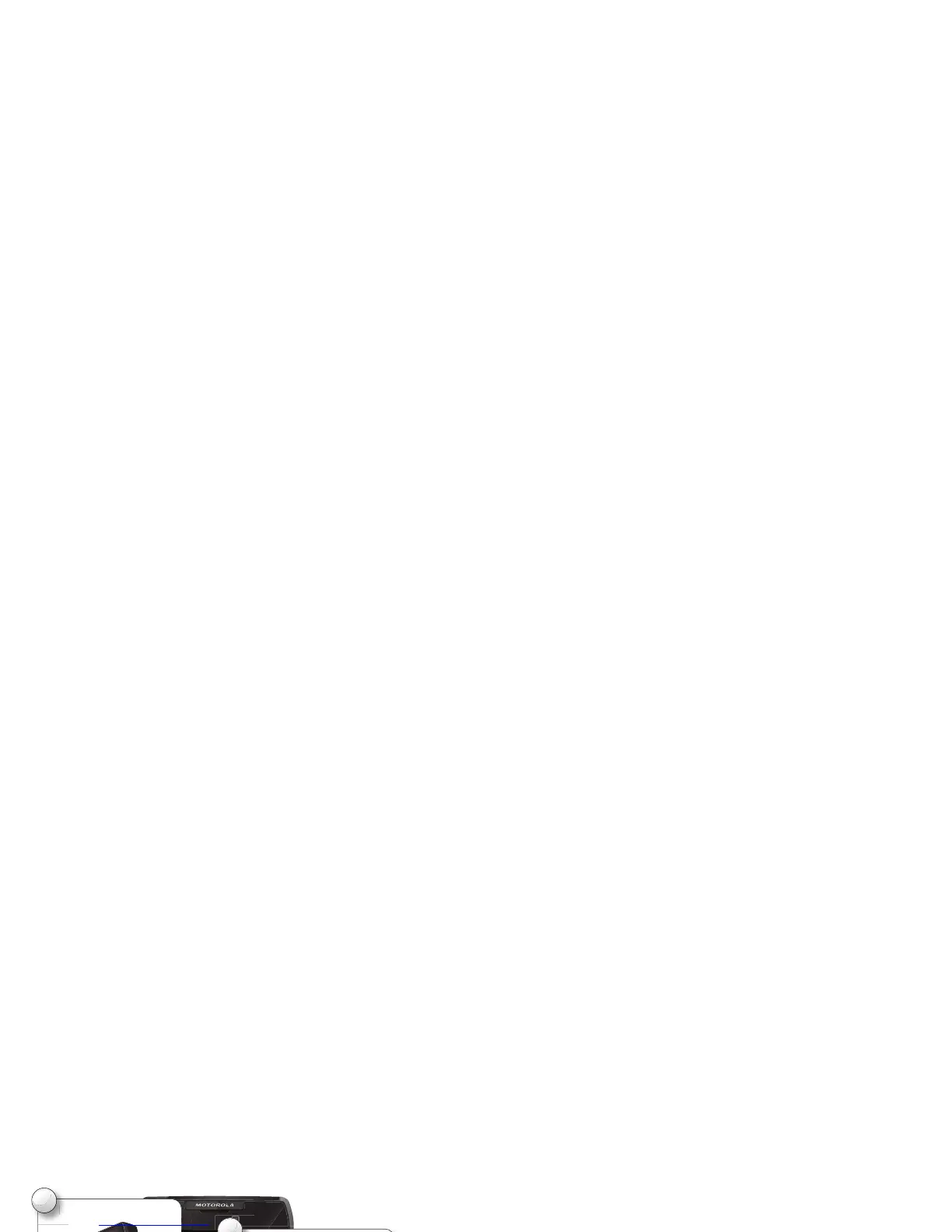4 Let’s go
Tip: In the unlikely event that your device becomes
unresponsive, try a forced reboot—press and hold
both the Power key and the down volume key for up to
10 seconds.
Tip: To save battery life, see “Battery life” on page 28.
Set up & go
See all your apps.
Touch the Launcher icon.
1 of 7
Doug Foste James SoAmy Merc
Natanya R
PeoplePhone
BrowserGmail Maps Play Store
Text
Camera
4:00
1
Note: This phone supports apps and services that use a
lot of data, so make sure your data plan meets your
needs. Contact your service provider for details.
Google™ account setup
Create or log in to your Google™ account to get access
to all of your Google services, like Gmail™, Google+,
Google Play™, and more. Registration is secure and only
takes a few minutes. Your Gmail contacts are synced to
the phone when you log in to your Google account.
For more information about setting up accounts on your
phone, see “Manage accounts” on page 52.
Welcome home to Motorola
Switching from an Apple™ or Blackberry phone? Get all
your important information set up on your new Motorola
phone in a few easy steps. The Welcome Home To
Motorola application transfers contacts, email
addresses, calendar meetings, events, tasks, music,
playlists, photos, and videos from your old phone to your
new Motorola phone.
To move information from your old phone to your
Motorola phone:
1 Use your computer browser to navigate to
www.markspace.com/welcomehome/
, and download
the free Microsoft® Windows® or Apple™
