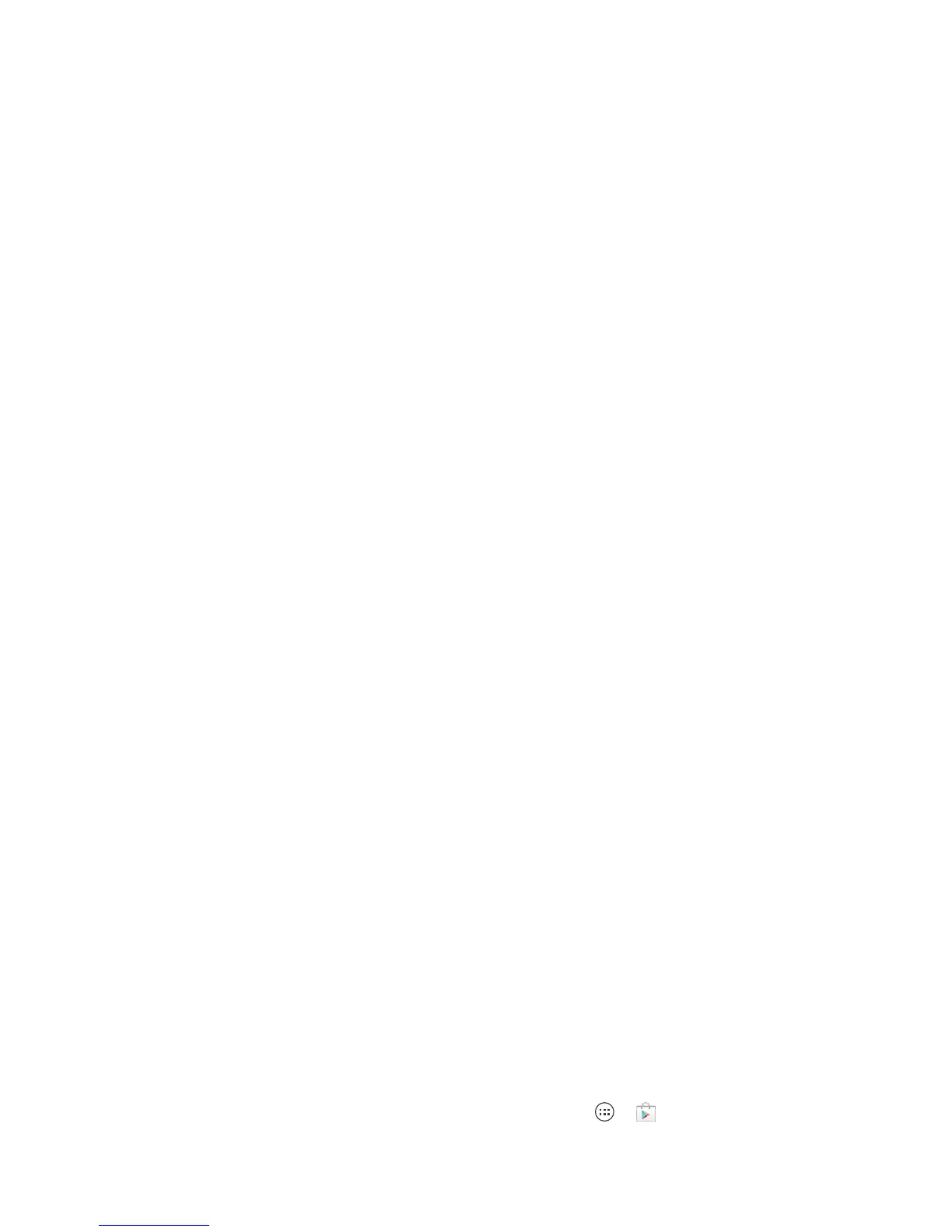5Let’s go
Macintosh™ version of the Welcome Home To
Motorola application to your computer.
2 Install and run the application on your computer.
3 Follow the application instructions on your computer
to transfer information from your old phone to your
Motorola phone.
The Welcome Home To Motorola application will prompt
you to connect your old phone to the computer with a
USB cable, and backup the data you want to transfer.
Next, install the Welcome Home To Motorola app on
your Motorola phone, connect the phone to your
computer with a USB cable, then transfer and unpack
the data onto the Motorola phone.
Wi-Fi connect
To use a Wi-Fi network for Internet access, touch the
status bar at the top of the home screen and drag it
down. Touch the
Wi-Fi networks available
notification to
select a preferred network.
You can also touch Menu >
System settings
>
Wi-Fi
,
then touch the
Wi-Fi
power switch to turn it , to
scan and connect to wireless networks. There’s more
in “Wi-Fi networks” on page 43.
Cool content & more
Browse hundreds of thousands of the coolest apps on
the planet, and download the newest music, movies,
books, magazine, and games, all from Google Play™.
Touch A pp s >
Play Store
.
Download new apps with “Browse & install apps” on
page 13. You can install a microSD memory card in your
phone, and load it up with photos, videos, and music
from your computer (see “Memory card & file
management” on page 51).
