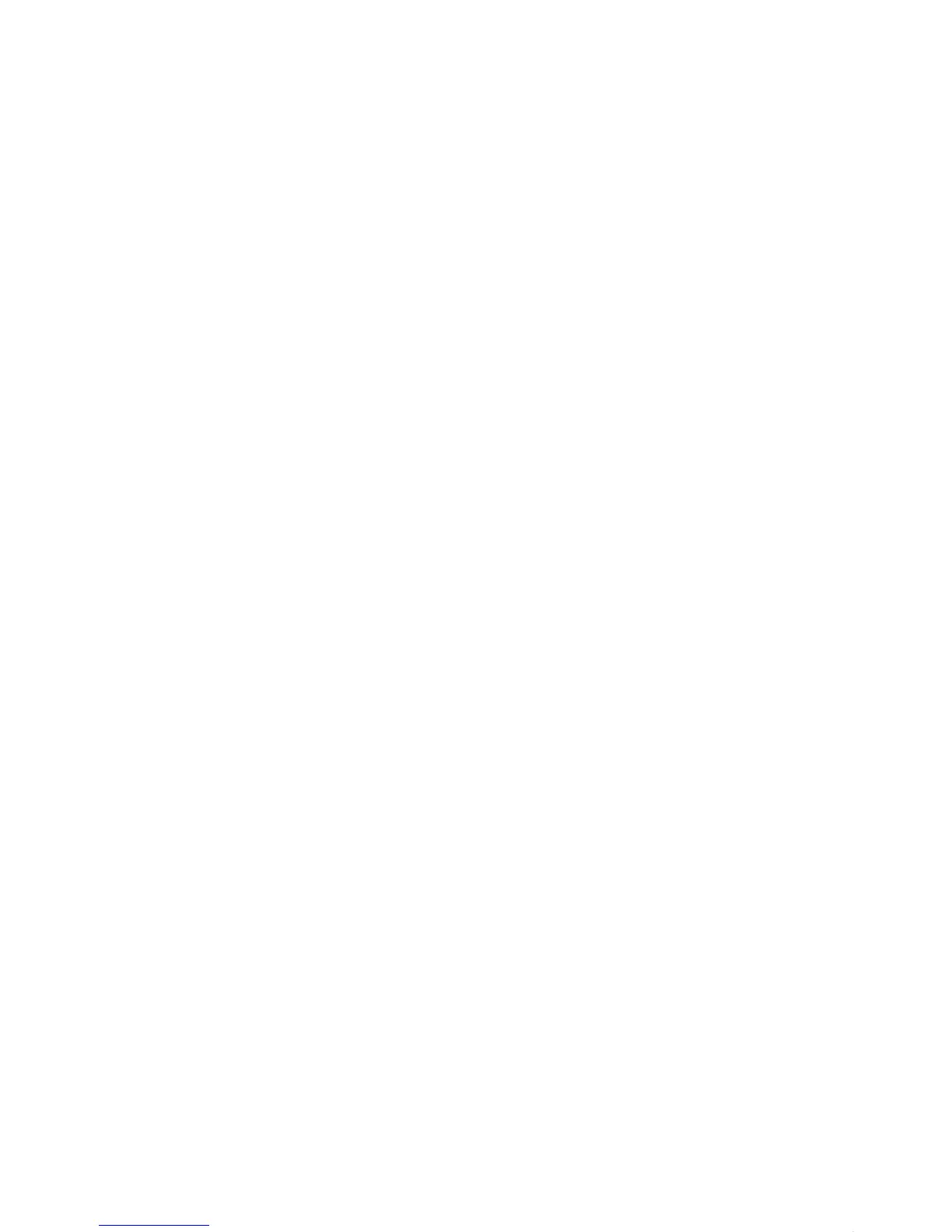18
main attractions
1
On your phone, scroll to the object that
you want to copy to the other device.
2
Press
Options
, then select:
•
Manage
>
Copy
for media files.
•
Send Contact
for phonebook entries.
•
Send
for datebook events.
3
Select a recognized device name, or
[Look For Devices]
to search for the device
where you want to copy the file.
If your phone could not copy the file to the
other device
, make sure the device is
on
and
ready
in discoverable mode (see the user’s
guide for the device). Also, make sure the
device is not busy with another similar
Bluetooth connection.
Note:
Once you connect your phone to a
Bluetooth device, that device can start similar
Bluetooth connections with your phone. Your
display shows the Bluetooth indicator
O
at
the top when there is a Bluetooth connection.
To change a device’s
Access
setting, see
page 21.
receive files from another
device
If you do not see the
Bluetooth indicator
O
at the top of your
phone display, turn on your phone’s
Bluetooth feature by pressing
s
>
w Settings
>
Connection
>
Bluetooth Link
>
Setup
>
Power
>
On
.
1
Place your phone near the device, and
send the file from the device.
If your phone and the sending device
don’t recognize each other, place your
phone in discoverable mode so the
sending device can locate it: press
s
>
w Settings
>
Connection
>
Bluetooth Link
>
Find Me
.
