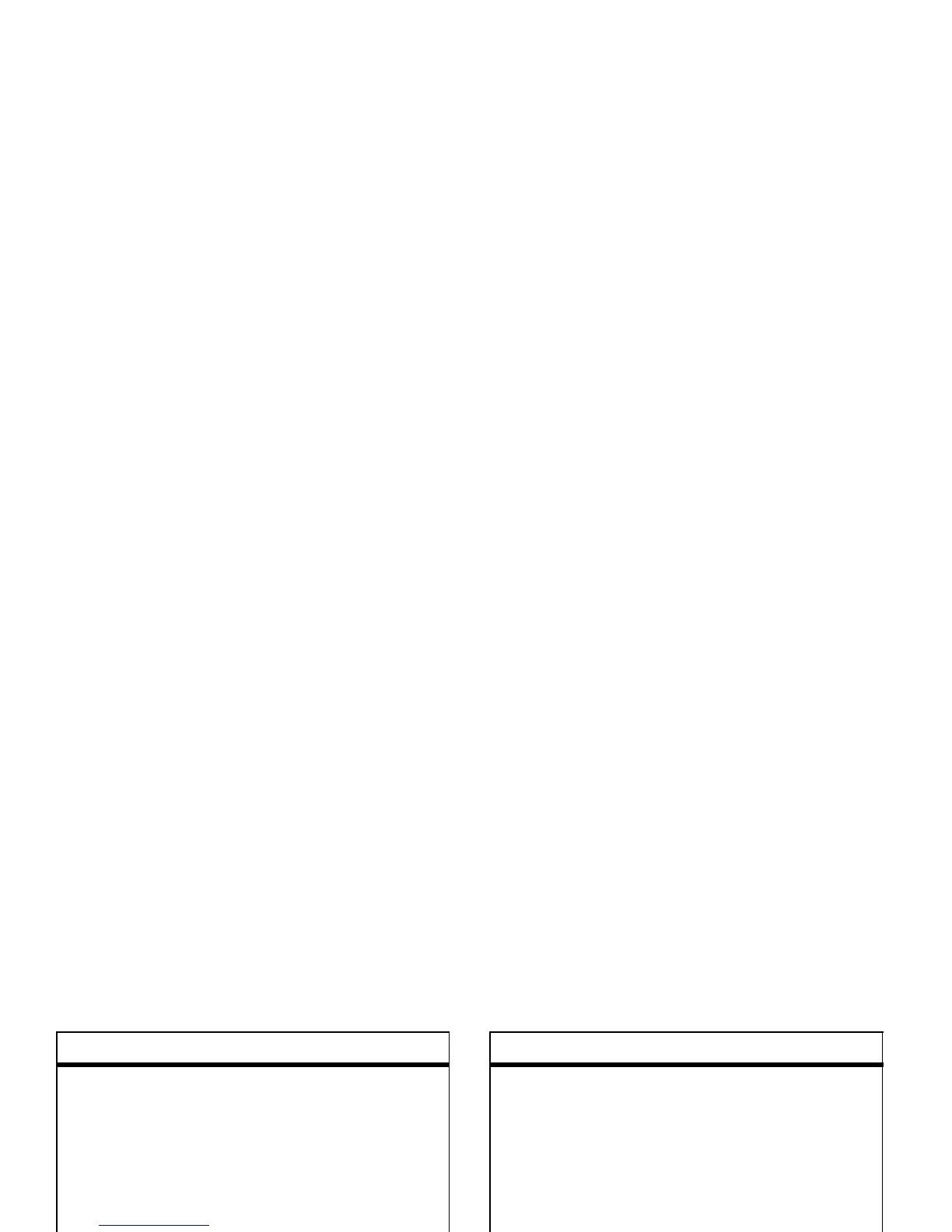66
other features—phonebook
set picture ID for a phonebook entry
Assign a photo or picture to show when you
receive a call from an entry:
s
>
n Phonebook
> entry, then press
Options
>
Edit Contact
>
Picture
> picture name
Note:
The
Picture
option isn’t available for
entries stored on the SIM card. To copy an
entry from SIM to phone memory, see
page 67.
features
set category for a phonebook entry
s
>
n Phonebook
> entry, then press
Options
>
Edit Contact
>
Category
> category name
Note:
The
Category
option isn’t available for
entries stored on the SIM card. To copy an
entry from SIM to phone memory, see
page 67.
When you open your phonebook, press
*
or
#
to see your categories.
set category view for phonebook
s
>
n Phonebook
, then press
Options
>
Filter by
>
Category
> category name
You can show
All
entries, entries in a
predefined category (
Business
,
Personal
,
General
,
VIPs
), or entries in a category you create.
Shortcut:
When you open your phonebook,
press
*
or
#
to see your categories.
features
