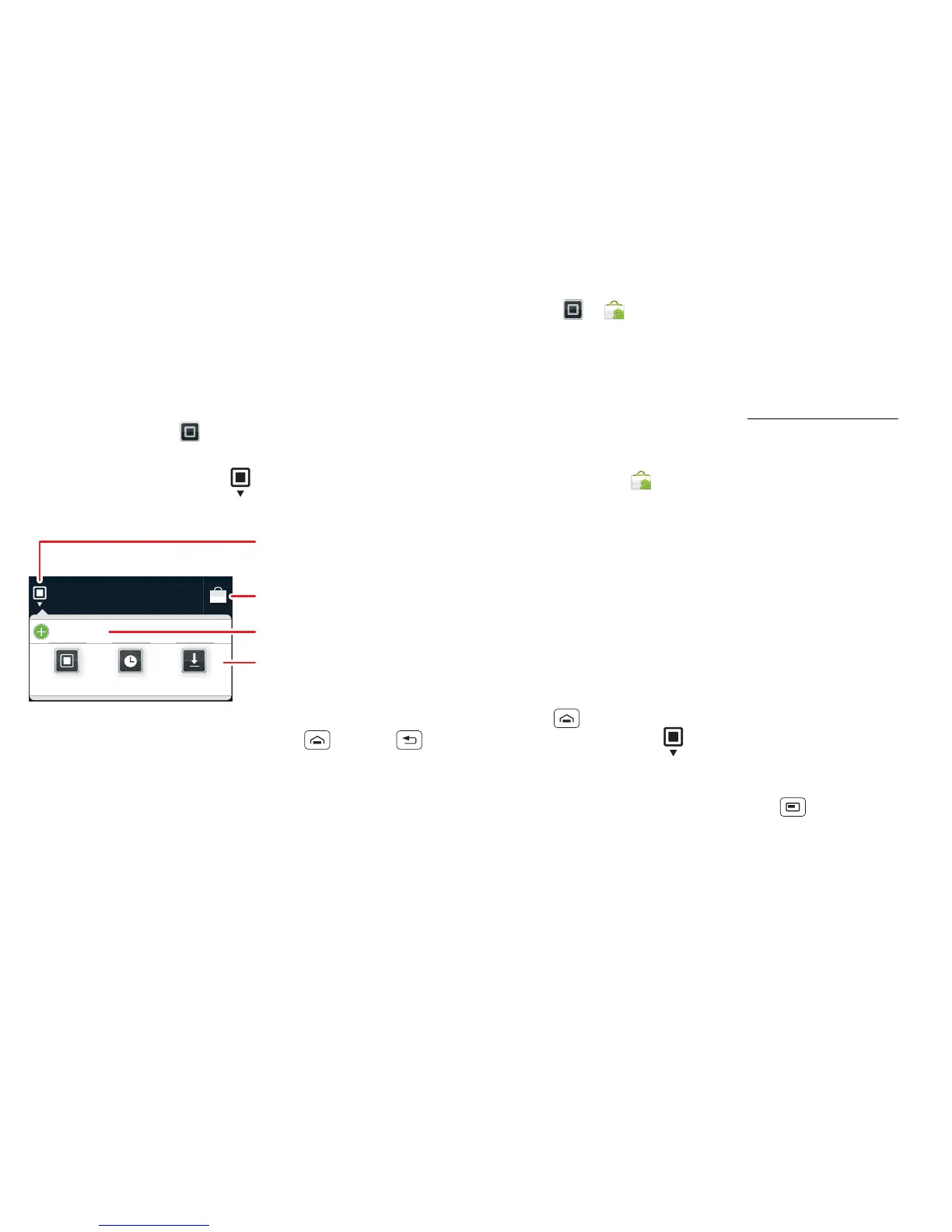10 Apps & updates
Apps & updates
get the app you want
Quick start: Apps & updates
You can find all of your apps in one place. From the
home screen, touch to open the app menu. To see all
of your apps, flick left and right.
From the app menu, touch to view or create app
groups.
To close the app menu, touch Home or Back .
Browse & install apps
Get all the fun games and cool apps you want! Android
Market™ provides access to applications developed by
developers worldwide, so you can find the app you
want.
All apps
New group
All apps
Open the app groups menu.
Choose which app group
you want to see.
Create a new app group.
Find new apps on
Android Market™.
Find it: > Market
Scroll to and touch the app you want to install. Then,
touch Install (if app is free) or Buy.
New apps that you install are added to the app menu.
Tip: Find more apps by going to market.android.com on
your computer.
Tip: Choose your apps and updates carefully, from
trusted sites like Market, as some may impact your
phone's performance—see "Choose carefully" on
page 11.
Note: When installing an app, make sure you read the
alerts that tell you what information the app will access.
If you don't want the app to have access to this
information, cancel the installation.
Recent apps
Your smartphone remembers the apps that you used
most recently. From the home screen, touch and hold
Home to show the most recent apps used. From
the app menu, touch > Recent.
Manage & restore apps
From the home screen, touch Menu > Manage
apps
.
Touch an app in the list, then touch Uninstall (for apps
you downloaded), Clear cache or other options.
