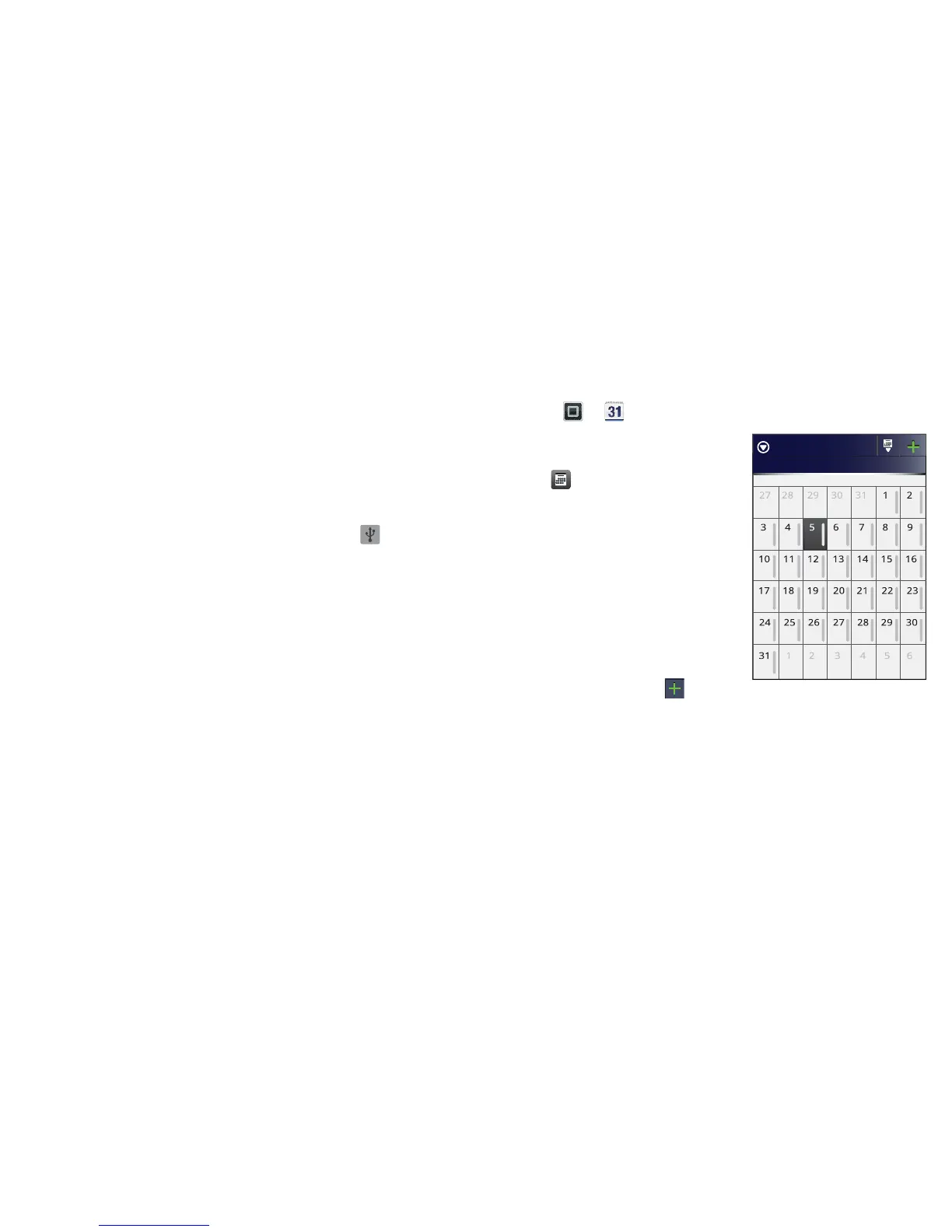45Tools
USB connection
You can connect your smartphone to a computer with a
USB cable.
Note: The first time you use a USB connection, your
computer may indicate that drivers are being installed.
Follow any prompts you see to complete the installation.
This may take a few minutes.
1 With your smartphone showing the home screen,
connect a Motorola micro USB data cable from your
smartphone's micro USB port to a USB port on your
computer. Your smartphone should show in the
status bar.
Note: Make sure you connect the smartphone to a
high power USB port. Typically, these are located
directly on your computer.
2 Drag and drop files between your computer and
smartphone folders. When you have finished, use
"Safely remove hardware" before disconnecting the
USB cable.
Note: If you're using a memory card, you can't use the
files on your memory card with your smartphone while it
is connected to the computer.
Tools
stay on top of things
Calendar
Find it: > Calendar
Your calendar events can be
viewed in different ways:
Touch > Diary, Day, Week
or Month. When you highlight
an event, more details appear.
Tip: Add a calendar widget to
your home screen by touching
and holding an empty space.
Then touch Widgets
> Calendar.
Add calendar events
From any view, touch . Enter
the event start time and other details. You can even set a
reminder so you don't forget about the event. (When
you set the reminder time to 0minutes, it plays at the
event start time.)
Tip: Reminders will play only if you've selected a
notification ringtone (see "Ringtones" on page 37).
When you finish entering event details, touch Save.
July 2011
Sun Mon Tue Wed Thu Fri Sat
All calendars
