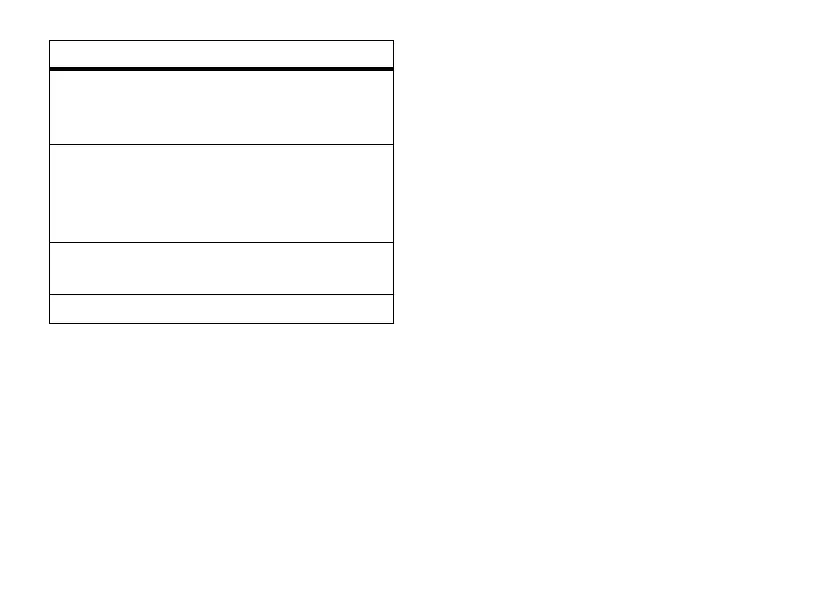22
basics
To set your primary and secondary text entry
modes, press
M
>
Entry Setup
in a text entry
screen and select
Primary Setup
or
Secondary Setup
.
Tip:
WANT TO SHOUT YOUR MESSAGE?
Press
0
in a text entry screen to change text
case to all capital letters (
L
), no capital letters
(
í
) or mixed capitals (
ì
).
iTAP® mode
Press
#
in a text entry screen to switch to
iTAP mode. If you don’t see
j
or
p
, press
M
>
Entry Setup
to set iTAP mode as your
primary or secondary text entry mode.
iTAP mode lets you enter words using 1 key
press per letter. The iTAP software combines
your keypresses into common words, and
predicts each word as you enter it.
entry mode
j
or
g
Your
Primary
text entry mode can
be set to any iTAP®
j
or tap
g
mode.
p
or
m
Your
Secondary
text entry mode can
be set to any iTAP
p
or tap
m
mode, or set to
None
if you don’t
want a secondary entry mode.
gm Numeric
mode enters numbers
only.
[ Symbol
mode enters symbols only.
