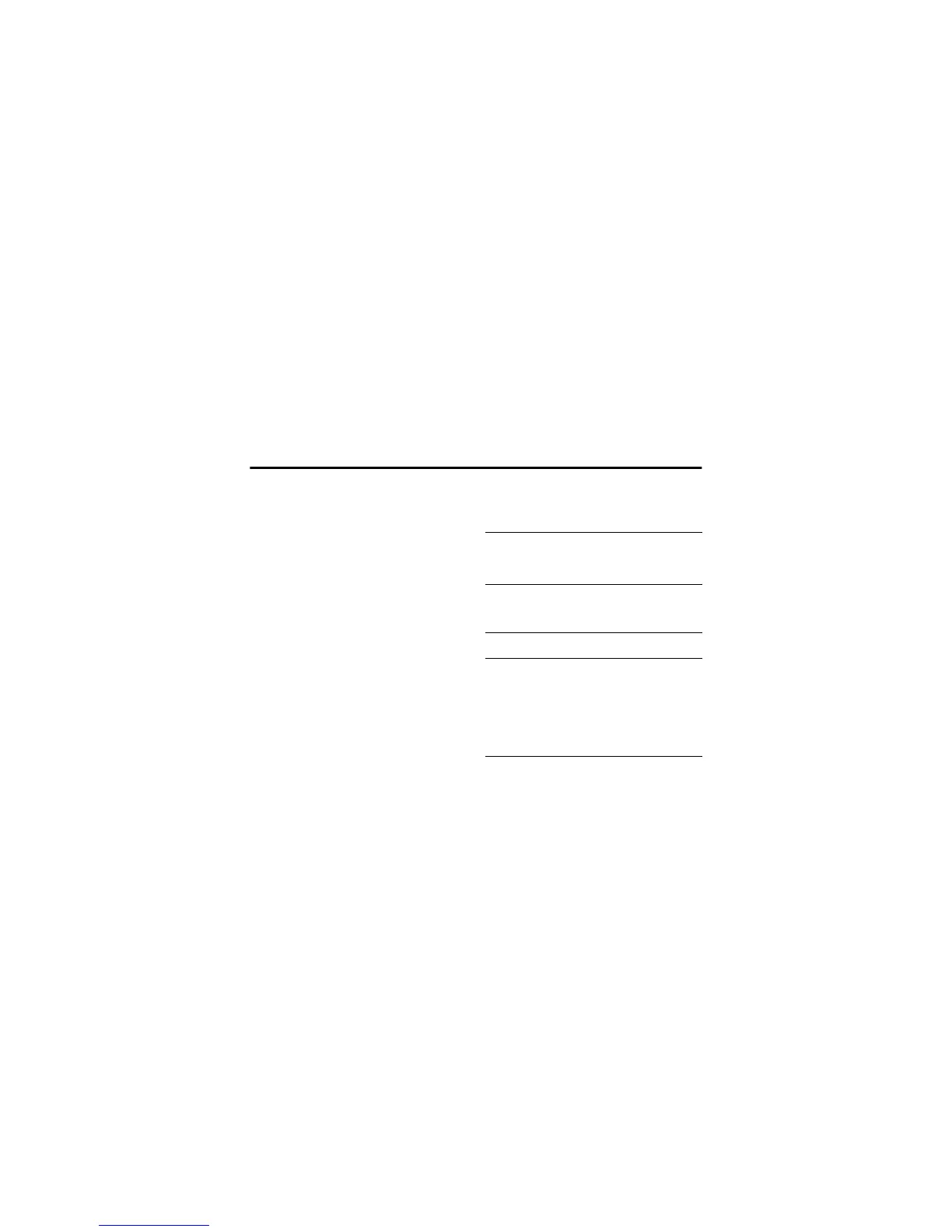5.3 Sending a Postcard
30 Camera
to a street address. You can send a picture that you have just
taken, or a picture that has already been saved to your
phone. You can also include a personal greeting to the
postcard.
You can also access this option after you have taken a
picture. Press OPTIONS and select Send Postcard.
Please note that the different steps when sending the
postcard may differ slightly depending on whether you are in
the My Items Menu, Phonebook Menu or Messages Menu. The
following describes the steps for editing the Postcard from
the Messages Menu.
.
Find the Feature
M
> Messages > Create Message
> New Postcard
M
> Phonebook > Send Postcard
M
> My Items > Pictures
> Send Postcard
Find the Feature
M
> Messages > Create Message
> New Postcard
Press To
1
11
1SELECT select the New Postcard option and
go to the Postcard editor
2 keypad keys enter your greeting text
Note: The maximum length for
the greeting text is 200
characters.
3
M
to go to MMS
Menu.
Select Insert > Picture and select
either a picture that has been
saved earlier, or a picture you
have just taken and press SELECT
If the intended recipient already contains complete address
information in the phonebook, do the following:
4
44
4ADDRESS select the address of the
recipient from your Phonebook
Note: Only phonebook entries
that contain complete address
information will show in the list.
See “Inserting a new address
entry” on page 31 for inserting a
new address entry.
