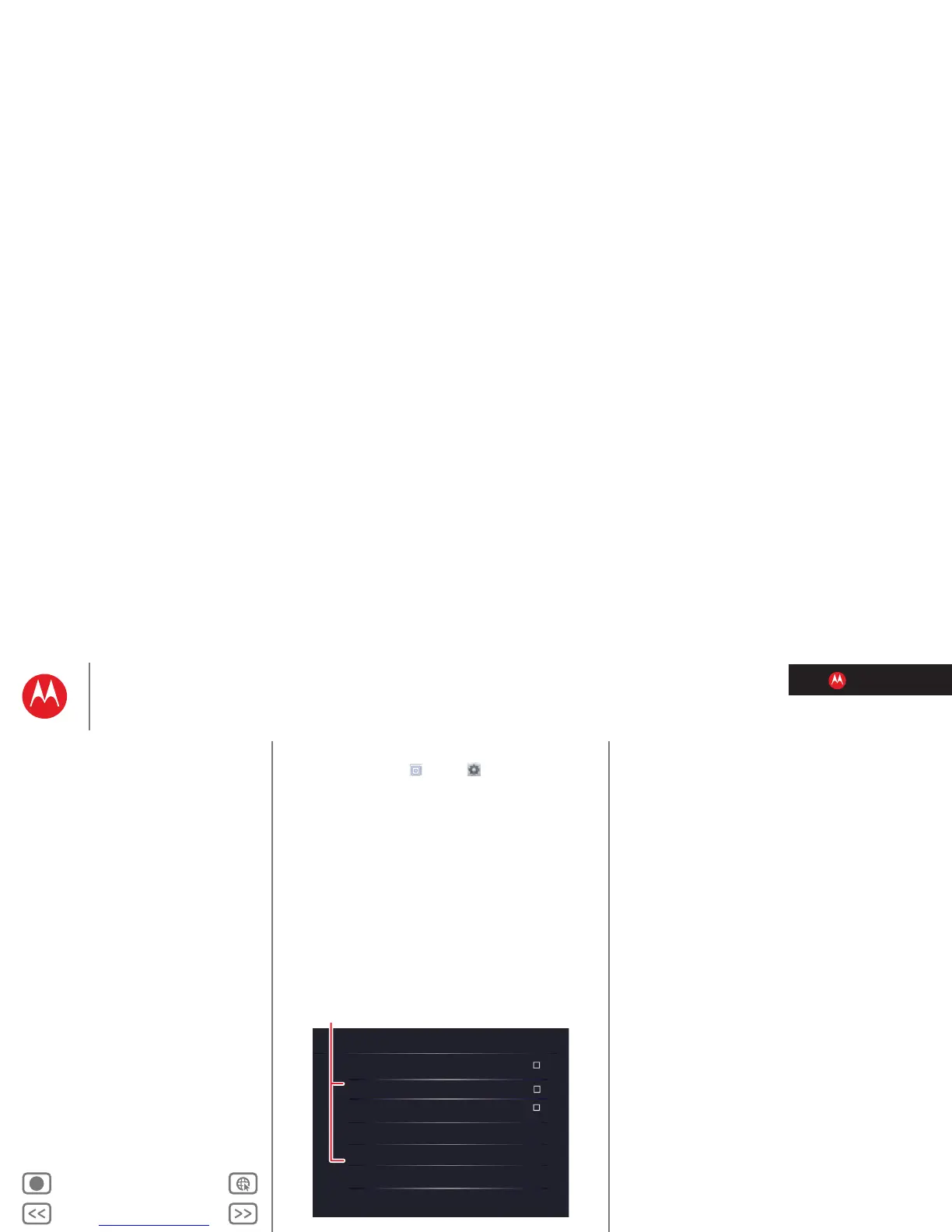LIFE. POWERED.
Back Next
More Support
+
MOTOROLA XOOM™ 2
Menu
At a glance
Essentials
Apps & updates
Touch typing
Motocast
Web
Photos & videos
Control
Music
Chat
Email
Location
Tips & tricks
Contacts
Wireless
Connections
Management
Security
Troubleshooting
Safety, Regulatory & Legal
At a glance
Wireless
At a glance: Wireless
Lose the wires—touch Apps > Settings
>
Wireless & networks.
•Bluetooth®: Connect to an accessory, or connect to a
phone, PC, or tablet to share files.
•Wi-Fi: For fast internet access, touch
Wi-Fi settings.
Wi-Fi
Turn on Wi-Fi
Wi-Fi settings
Set up & manage wireless access points
Bluetooth
Turn on Bluetooth
Bluetooth settings
Manage connections, set device name & discoverablility
VPN Settings
Set up & manage Virtual Private Networks (VPNs)
Wireless & Networks
Airplane mode
Disable all wireless connections
Touch to search & connect.
Bluetooth & Wi-Fi
Tips & tricks
• For more details, see “Wireless”.
• To extend battery life, turn off Bluetooth and Wi-Fi when
not in use.
• When you are in range and Bluetooth or Wi-Fi is on, you
will automatically reconnect to available
devices/networks you’ve connected to before.
