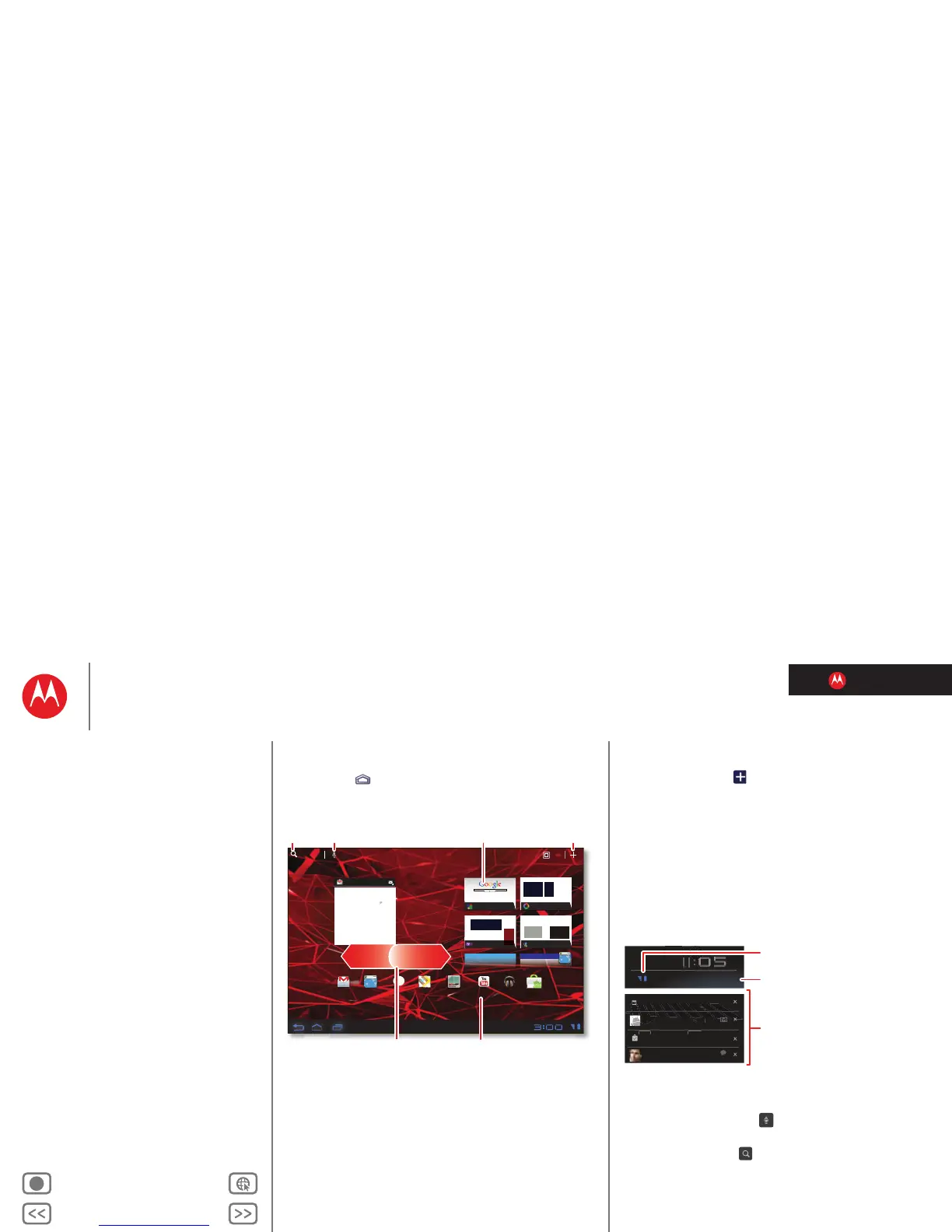LIFE. POWERED.
Back Next
More Support
+
MOTOROLA XOOM™ 2
Menu
At a glance
Essentials
Apps & updates
Touch typing
Motocast
Web
Photos & videos
Control
Music
Chat
Email
Location
Tips & tricks
Contacts
Wireless
Connections
Management
Security
Troubleshooting
Safety, Regulatory & Legal
Essentials
Home screen
You’ll see the home screen when you turn on your tablet or
touch Home . The home screen gives you all your latest
information in one place.
Note: Your home screen might look a little different.
Here’s what you get:
• Shortcuts: Shortcuts are icons that open your favorite
apps, web bookmarks, music playlists, and more
•Widgets: Widgets show you your latest updates, so you
don’t have to leave the home screen. Some widgets, like
email, let you scroll through items. Other widgets, like
books, are stacked and allow you to flick through items.
• Five panels: Flick left and right to see more home
screen panels of shortcuts and widgets.
Inbox
funinthesun30@gmail.com
5
Google Calendaar
Reminder: Executive Review Call @ Jul 22
3:00pm-4:00pm (David’s Calendar@moto
2:55pm
2:52pm
2:50pm
Brian Whitman
Budget Updates -- I’m eating at the Cafe Firefly
today. Want to meet for lunch?
Me, Paul, Kim 3
content updates for marketing materials --
Sounds like a plan. Let’s move forward for now
Me, Jen-Paul 2
IT Question -- If you have the time today, it
2:47pm
2:45pm
Julie Kukreja
Site you should check out -- Thought that
this was relevant to your current project. Also,
AppsAppsApps
Gmail MapsTalkBrowser Gallery YouTube
Check out this
deal!
Market
Music
MSN
Picasa
Google
Google Search
Google Search | Advertising | Privacy | Business
Google
search
I feel lucky
Yahoo!
Text
Search
Voice
Search
Widgets
Flick left or right to
see more panels.
Customize your
home screen.
Shortcuts
Customize your home screen
You can add widgets, apps, wallpapers, and more to your
home screen. Touch to open a sleek 3D customization
screen. From this screen, you can add items to all home
screen panels.
To move or delete something, touch and hold it until you
feel a vibration, then drag it to another panel or to the trash
at the top of the screen.
Notifications
Tablet status, app notifications, and quick settings—one
touch. To see a notification, touch it. To open a panel, touch
the digital clock.
Search
To search by voice, touch , then speak when prompted.
To type your search, touch the search widget, then enter
keyword(s) and touch .
Monday, February
28, 2011
100%
Executive Review Call
Call-in number: 1-555-55555
Google Calendar
Reminder: Executive Revi
Google Reader
Successfuly installed.
Chris Reynolds
Have time for a video chat?
5
talk
Notifications
Quick
Settings
Status
