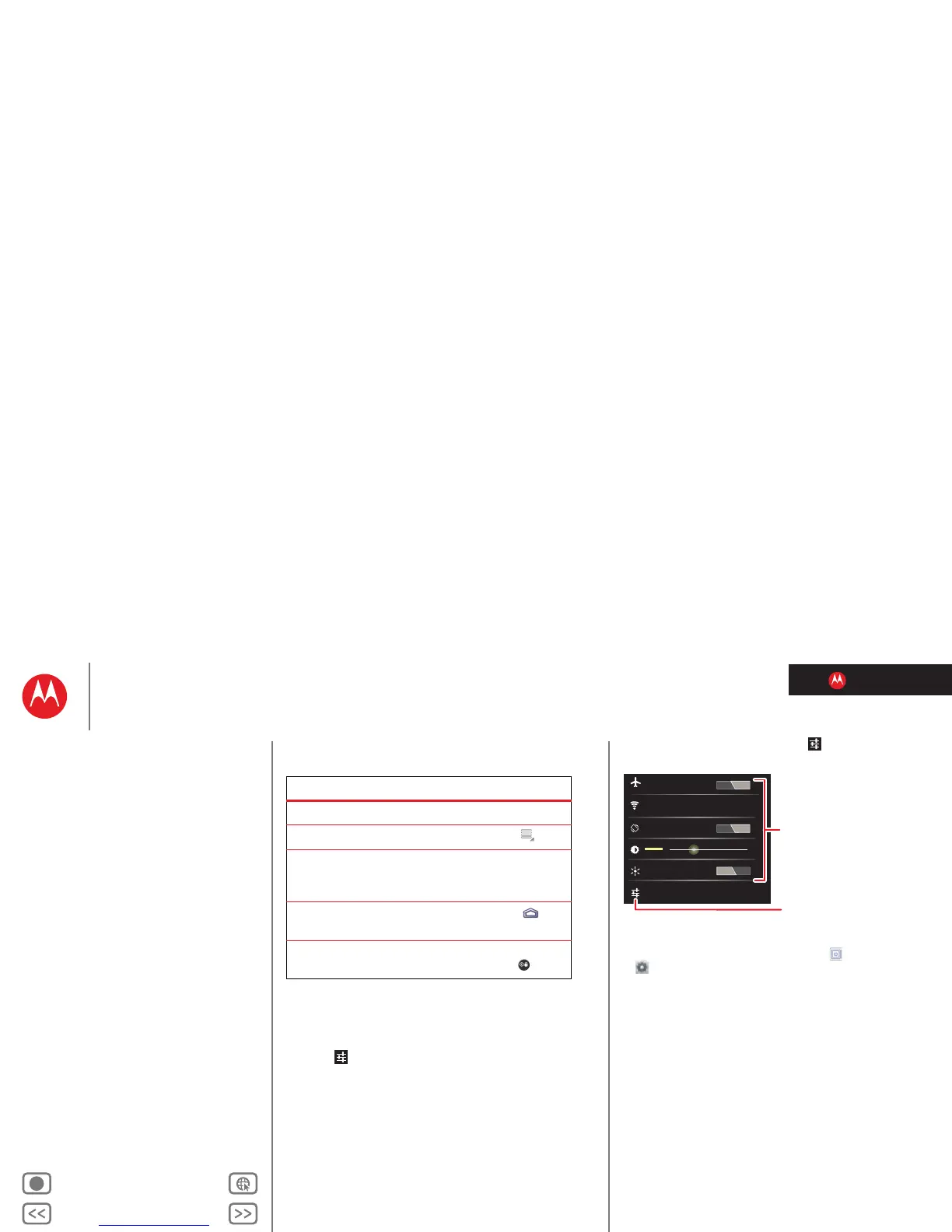LIFE. POWERED.
Back Next
More Support
+
MOTOROLA XOOM™ 2
Essentials
Menu
At a glance
Essentials
Apps & updates
Touch typing
Motocast
Web
Photos & videos
Control
Music
Chat
Email
Location
Tips & tricks
Contacts
Wireless
Connections
Management
Security
Troubleshooting
Safety, Regulatory & Legal
Quick tips
If ever you’re not sure what to do next, try one of these:
Settings
A quick change, or the full settings, your choice:
1 Touch the bottom right corner of the screen.
2 Touch .
To ...
Open an item. Touch it.
Open a menu. Touch Menu .
Open an options menu (if
available) for an item on the
screen.
Touch & hold the
item.
Go back to the home
screen.
Touch Home .
Wake up your tablet. Press
Power/Lock .
3 Change a quick setting, or touch to see all tablet
settings.
Tip: Go directly to settings by touching
Apps
>
Settings.
