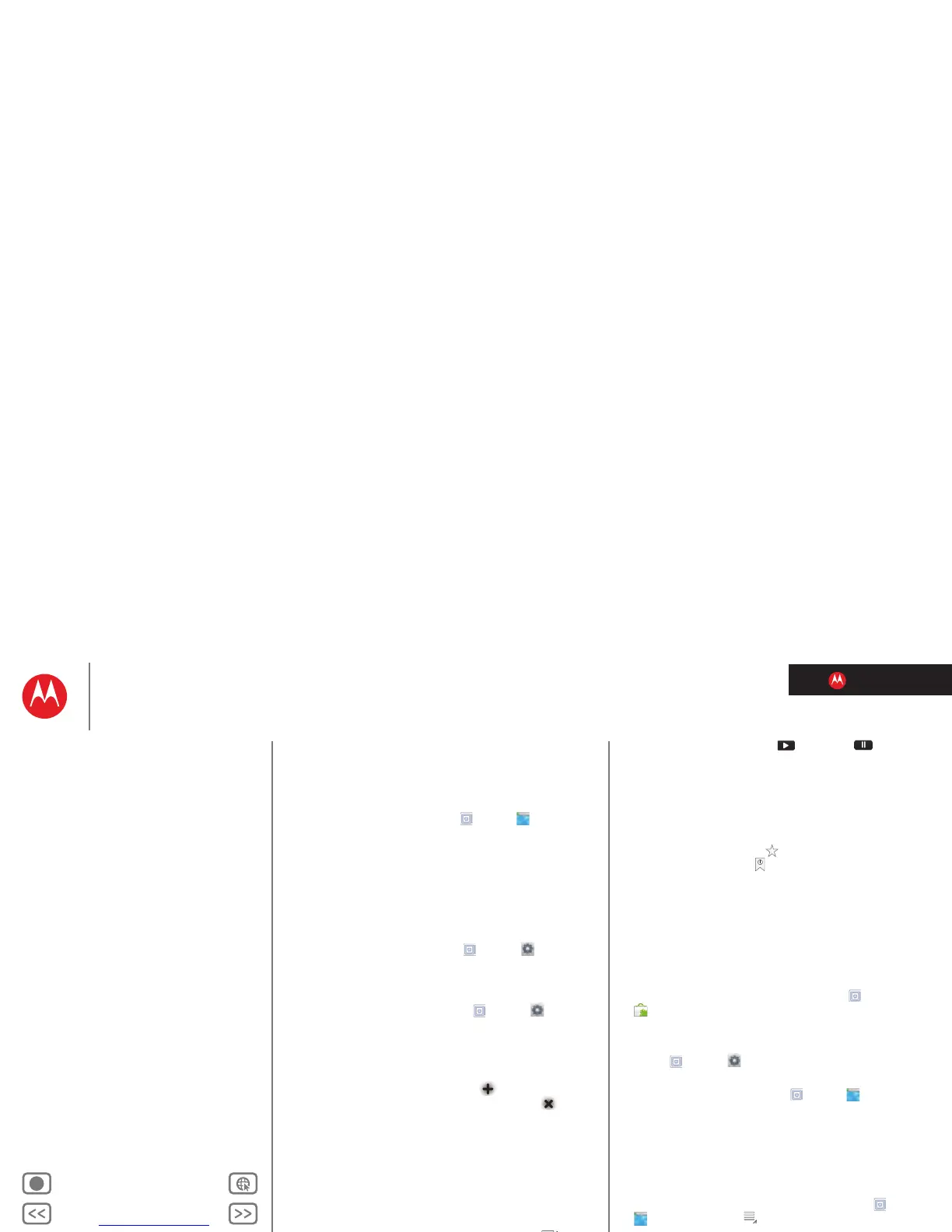LIFE. POWERED.
Back Next
More Support
+
MOTOROLA XOOM™ 2
Menu
At a glance
Essentials
Apps & updates
Touch typing
Motocast
Web
Photos & videos
Control
Music
Chat
Email
Location
Tips & tricks
Contacts
Wireless
Connections
Management
Security
Troubleshooting
Safety, Regulatory & Legal
Web
Web
surfing on the big screen
At a glance
Browse all your favorites—touch Apps > Browser.
For a quick overview, see “At a glance: Web”.
Connect
Your tablet uses the mobile network (over the air) or a Wi-Fi
connection to access the web.
Note: Your service provider may charge you to surf the
web or download data using a mobile network.
To use a wireless network, touch
Apps > Settings
>
Wireless & networks. Touch Wi-Fi to turn on Wi-Fi. Touch
Wi-Fi settings to search for nearby wireless networks, and
touch a network to connect.
To use a the mobile network, touch
Apps > Settings
>
Wireless & networks > Mobile networks.
Tabbed browsing
You can open several web pages in the same window to
multiply your web surfing fun. Touch to open a new
tab. To see a web page, just touch its tab. Touch on a
tab to close it.
Select links
Touch a link to go to that web page. Touch and hold a link to
show options, like
Open in new tab or Save link.
Play web videos
On many web pages, a message or an icon (like )
indicates that a video is available. Touch the link or icon to
play the video. Touch the Play and Pause buttons to
control video playback. If you don’t see them, touch the
screen.
Bookmarks
You can save bookmarks to your favorite web pages and
navigate to them in seconds. To set a bookmark for the
web page you’re on, touch , then
OK. To go to a
bookmarked page, touch , then touch the thumbnail for
the page you want.
Downloads
Download Apps
Warning: Apps downloaded from unknown sources can
include spyware, phishing, or viruses that affect your
tablet, tablet performance, and personal data. For security,
download apps only from trusted sites like
Apps
>
Market.
To download apps:
1 If you want to allow downloads from any web page,
touch
Apps > Settings > Applications
>
Unknown sources.
2 To launch the browser, touch
Apps > Browser.
3 Find the app you want to download and touch the
download link.
Note: Downloaded apps are stored in your tablet’s
memory.
Manage your downloads
To view files or apps you’ve downloaded, touch Apps
>
Browser >Menu >Downloads.
