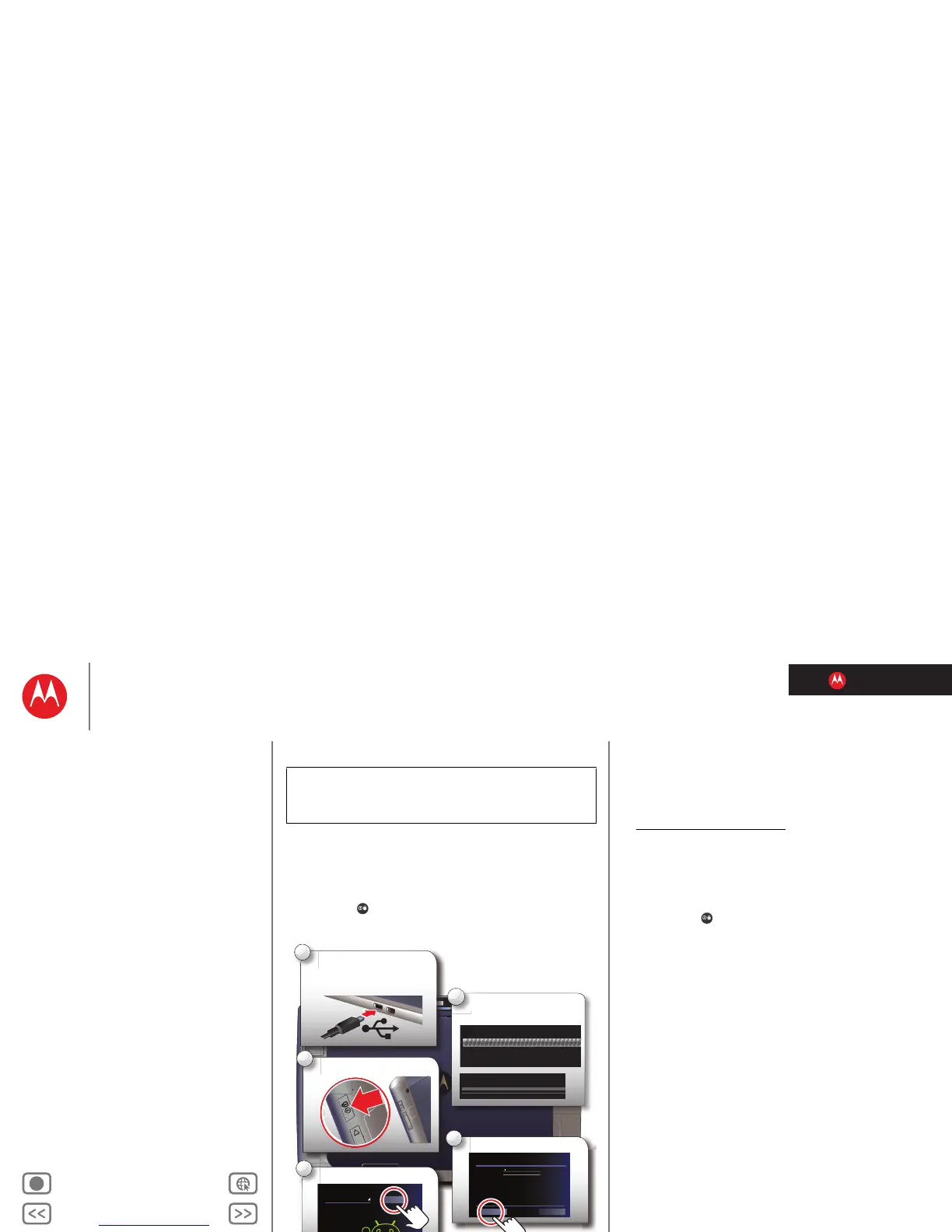LIFE. POWERED.
Back Next
More Support
+
MOTOROLA XOOM™ 2
At a glance
Menu
At a glance
Essentials
Apps & updates
Touch typing
Motocast
Web
Photos & videos
Control
Music
Chat
Email
Location
Tips & tricks
Contacts
Wireless
Connections
Management
Security
Troubleshooting
Safety, Regulatory & Legal
Register
Note: This device supports apps and services that use a lot
of data, so make sure your data plan meets your needs.
Contact your service provider for details.
Tip: In the unlikely event that your tablet becomes
unresponsive, try a forced reboot—press and hold both
Power/Sleep and the up and down volume key for three
seconds.
Before assembling, charging, or using your device for the
first time, please read the important safety, regulatory
and legal information provided with your product.
1
Note: This product uses a
non-removable battery.
Charge.
2
Turn on (key on back).
3
Select a language.
Start
English (United States)
Welcome
5
Register or log in.
Email
Password
By signing in you agree to the Google and Additional Privacy Policies
Sign in with your Google Account
Create account
Sign in
Connect via data service
or Wi-Fi.
4
Activating mobile data service
connecting...
WiFi setup
Tips & tricks
• If you sign in with an existing Google account, all your
contacts and calendar events will automatically sync
with your tablet.
• You can create a Google account online at
mail.google.com/mail/signup
, then use that account for
your tablet login.
• Make a note of your Google account name and
password.
• In the unlikely event that your device becomes
unresponsive, try a forced reboot: Press and hold both
Power/Lock and the up and down volume key for
three seconds.
