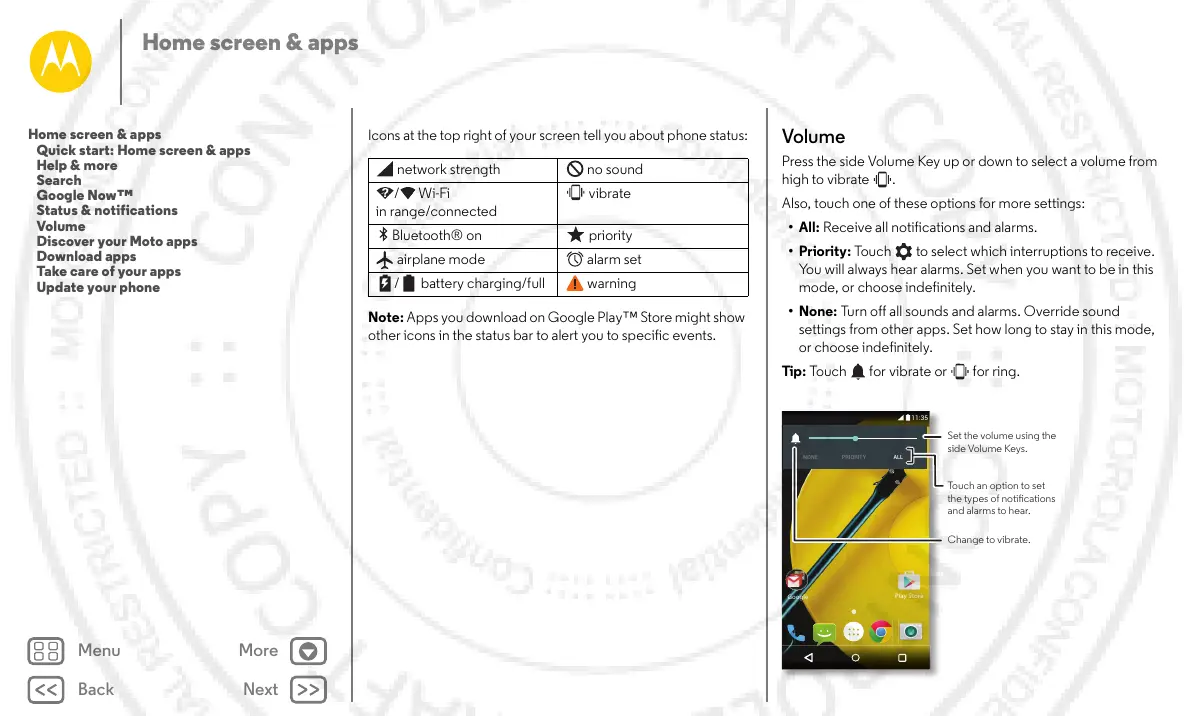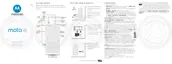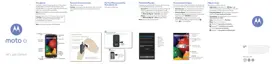Home screen & apps
Icons at the top right of your screen tell you about phone status:
Note: Apps you download on Google Play™ Store might show
other icons in the status bar to alert you to specific events.
network strength no sound
/Wi-Fi
in range/connected
vibrate
Bluetooth® on priority
airplane mode alarm set
/ battery charging/full warning
Volume
Press the side Volume Key up or down to select a volume from
high to vibrate .
Also, touch one of these options for more settings:
• All: Receive all notifications and alarms.
•Priority: Touch to select which interruptions to receive.
You will always hear alarms. Set when you want to be in this
mode, or choose indefinitely.
•None: Turn off all sounds and alarms. Override sound
settings from other apps. Set how long to stay in this mode,
or choose indefinitely.
Tip: Touch for vibrate or for ring.
11:35
NONE PRIORITY ALL
Google
Play Store
Set the volume using the
side Volume Keys.
Touch an option to set
the types of notications
and alarms to hear.
Change to vibrate.
Home screen & apps
Quick start: Home screen & apps
Help & more
Search
Google Now™
Status & notifications
Volume
Discover your Moto apps
Download apps
Take care of your apps
Update your phone
