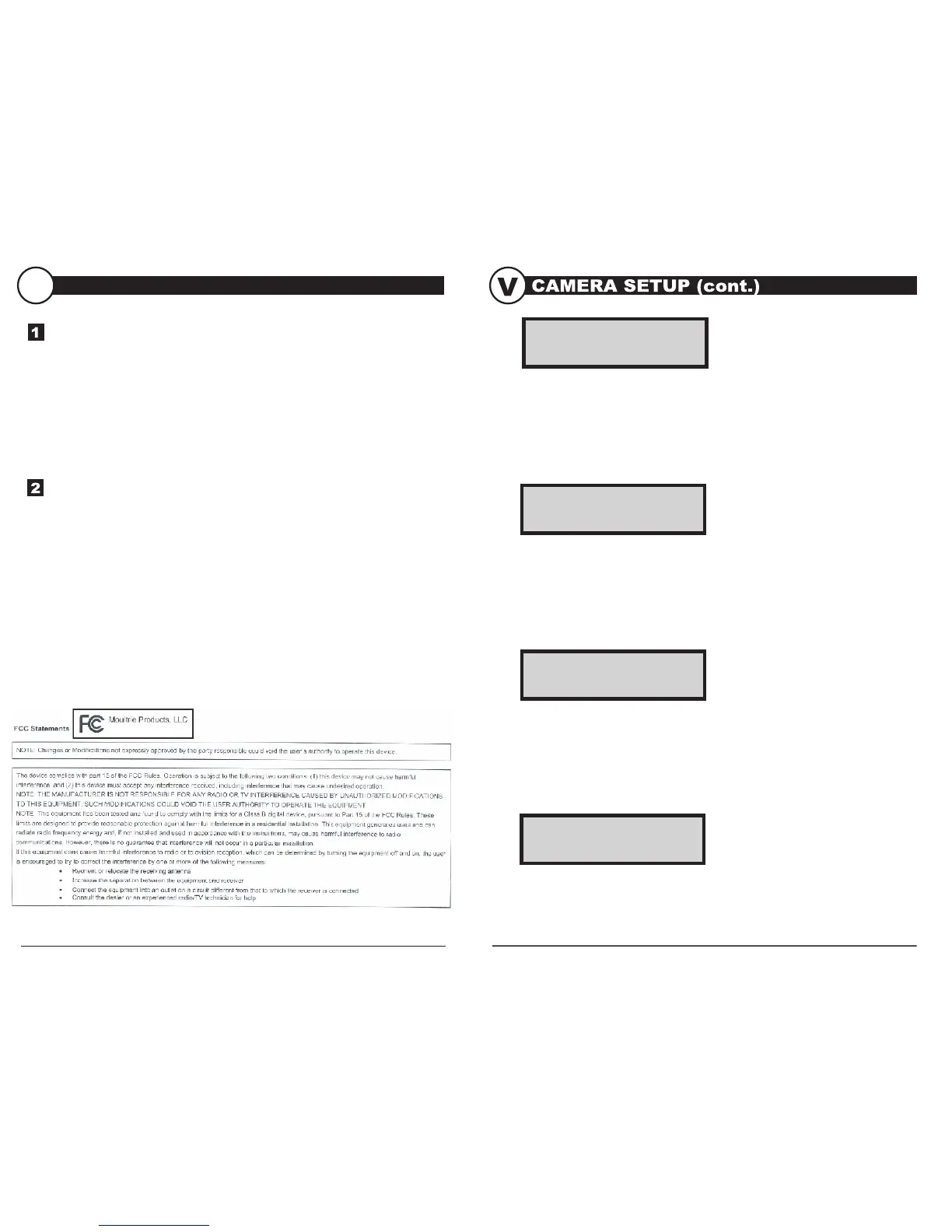Camera Name - (default MYCAMERA) The Camera Name is imprinted on the
photos and provides a point of reference when multiple cameras are used. To change
the Camera Name, use the LEFT/RIGHT buttons to highlight the character to be
modified. Press the UP/DOWN button to select the desired character (A to Z, 0 to 9,
dash or space). Press LEFT/RIGHT to move to the next character. Press the ENTER
button to save the new camera name and return to the Camera Setup Menu.
M-80BLX GameSpy Digital CameraM-80BLX GameSpy Digital Camera Page 7
Page 10
ADVANCED INFORMATION
VI
VIEWING PICTURES ON COMPUTER VIA USB
1. Plug provided USB cable into the USB port on your Windows 7/Vista/XP
computer.
2. Plug other end of USB cable into the camera's USB port.
3. To access JPG pictures and AVI movie files, navigate to "My Computer" and
double click the "Moultrie CAM" drive. Picture files will be stored In the
DCIM/100_MDGC directory; video files are located in the DCIM directory.
4. To exit USB mode, follow Windows’ instructions for properly disconnecting
a removable drive and then unplug.
VIEWING PICTURES - TV OUT
1. To enter TV Out Mode, turn on the camera and place in the SETUP mode.
2. Plug RCA jack from TV Adapter Cable (sold separately) into a VIDEO IN
port on a TV or VCR.
3. Plug other end of TV Adapter Cable into the TV Out Jack. Pictures are now
presented on the TV.
4. To view pictures use the RIGHT or LEFT button to sequence to the
next/previous captured picture or video clip. The camera’s menu display shows
the picture number being viewed.
5. To delete current picture or video, press the DOWN button.
6. To exit TV mode, unplug the TV Adapter Cable from the TV Out Jack and
TV or VCR.
MFH-M80BLX
CAMERA NAME
MYCAMERA
VIDEO AUDIO
ON
Video Audio - (default On) - This option allows the user to turn the audio during
video recording ON or OFF. When selected and the Game Spy Camera is
configured for VIDEO in the Capture Mode screen; the camera will record audio
along with the video each time an animal is detected. Press the LEFT/RIGHT
buttons to highlight the desired setting. Press the ENTER button to save the
setting and return to the Camera Setup Menu.
Video Length- (default 5 seconds) -When the Game Spy Camera is configured
for VIDEO in the Capture Mode screen, the camera will record video for a
designated amount of time each time an animal is detected. To change the amount
of time recorded, press the UP/DOWN buttons to highlight the desired setting.
Press the ENTER button to save the setting and return to the Camera Setup Menu.
The maximum video length for a nighttime IR video is 10 seconds.
VIDEO LENGTH
5 SEC
IR Test- (default Off) When IR Test is ON and the PIR sensor detects motion,
the red LED on the front of the camera will come on for 2 sec and then shut off.
IR TEST
OFF
