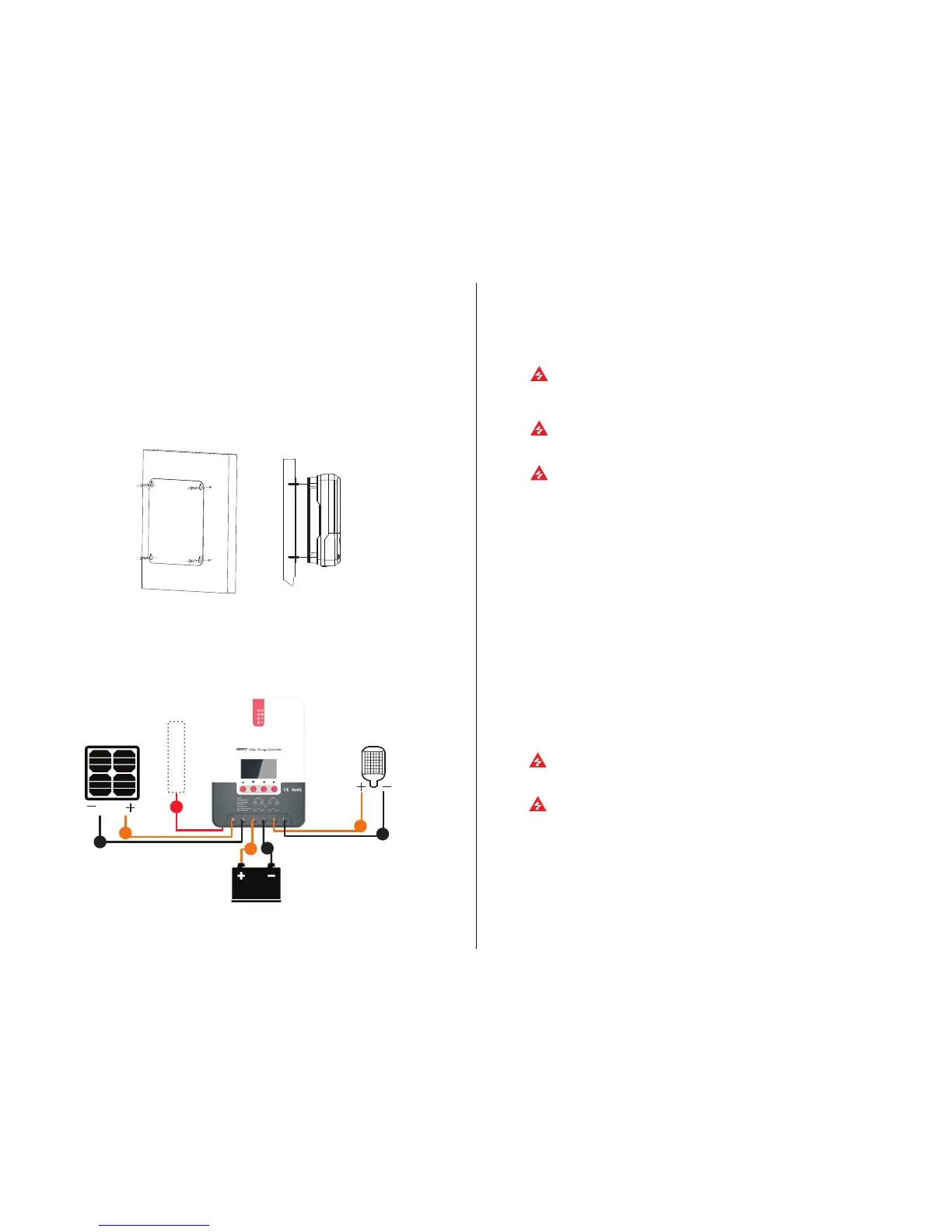09 10
Step 4: wire
First remove the two screws on the controller, and then begin wiring operation. In order to guarantee
installation safety, we recommend the following wiring order; however, you can choose not to follow this
order and no damage will be incurred to the controller.
Warning: risk of electric shock! We strongly recommend that fuses or breakers be connected at
the photovoltaic array side, load side and battery side so as to avoid electric shock during wiring
operation or faulty operations, and make sure the fuses and breakers are in open state before wiring.
Warning: danger of high voltage! Photovoltaic arrays may produce a very high open-circuit
voltage. Open the breaker or fuse before wiring, and be very careful during the wiring process.
Warning: risk of explosion! Once the battery's positive and negative terminals or leads that
connect to the two terminals get short-circuited, a fire or explosion will occur. Always be careful in
operation.
First connect the battery, then the load, and finally the solar panel. When wiring, follow the order of first
"+" and then "-".
④ Power on
Tips: ML Series controllers can only be started through wiring of the battery terminals, but ML-LI Series
controllers can be started by switching on the power supply of the photovoltaic array. The latter case
applies to starting the controller and activating the lithium battery when the lithium battery BMS is in
protection state and therefore can't output power.
After connecting all power wires solidly and reliably, check again whether wiring is correct and if the
positive and negative poles are reversely connected. After confirming that no faults exist, first close the
fuse or breaker of the battery, then see whether the LED indicators light up and the LCD screen displays
information. If the LCD screen fails to display information, open the fuse or breaker immediately and
recheck if all connections are correctly done.
If the battery functions normally, connect the solar panel. If sunlight is intense enough, the controller's
charging indicator will light up or flash and begin to charge the battery.
After successfully connecting the battery and photovoltaic array, finally close the fuse or breaker of the
load, and then you can manually test whether the load can be normally turned on and off. For details,
refer to information about load working modes and operations.
Warning: when the controller is in normal charging state, disconnecting the battery will have
some negative effect on the DC loads, and in extreme cases, the loads may get damaged.
Warning: within 10 minutes after the controllers stops charging, if the battery's poles are reversely
connected, internal components of the controller may get damaged.
Note:
1) The battery's fuse or breaker shall be installed as close to the battery side as possible, and it's
recommended that installation distance be not more than 150mm.
2) If no remote temperature sensor is connected to the controller, the battery temperature value will stay
at 25 °C.
3) If an inverter is deployed in the system, directly connect the inverter to the battery, and do not connect
it to the controller's load terminals.
3
4
5
6
7
1
2
Step 1: choose the installation site
Do not install the controller at a place that is subject to direct sunlight, high temperature or water intrusion,
and make sure the ambient environment is well ventilated.
Step 2: first place the installation guide plate at a proper position, use a marking pen to mark the
mounting points, then drill 4 mounting holes at the 4 marked points, and fit screws in.
Step 3: fix the controller
Aim the controller's fixing holes at the screws fit in Step 2 and mount the controller on.
Temperature sensor
① Connecting to external temperature sampling interface
② Connecting communication cable
③ Connecting power cable
